beCPG administration console
The beCPG administration console is available through the menu « beCPG » on the upper headband.
This console provides access to system characteristics and system folders
System characteristics
Lists of value;
Product hierarchies (family, subfamily);
Project lists
Quality lists
Security lists
Characteristics
The following lists of characteristics are available in the administration:
- Ingredients
- Allergens
- Claims
- Cost
- Nutrients
- Organoleptic characteristics
- Physico-chemical characteristics
- Storage conditions
- Precautions for use
- Geographical origins
- Organic origins
- Trademarks
- Subsidiaries
- Target markets
- Taxes
- Customs codes
- Certifications
- Plants
- Process steps
- Resource parameters
- Notifications
- Labeling templates
- Mentions
- Publication channels
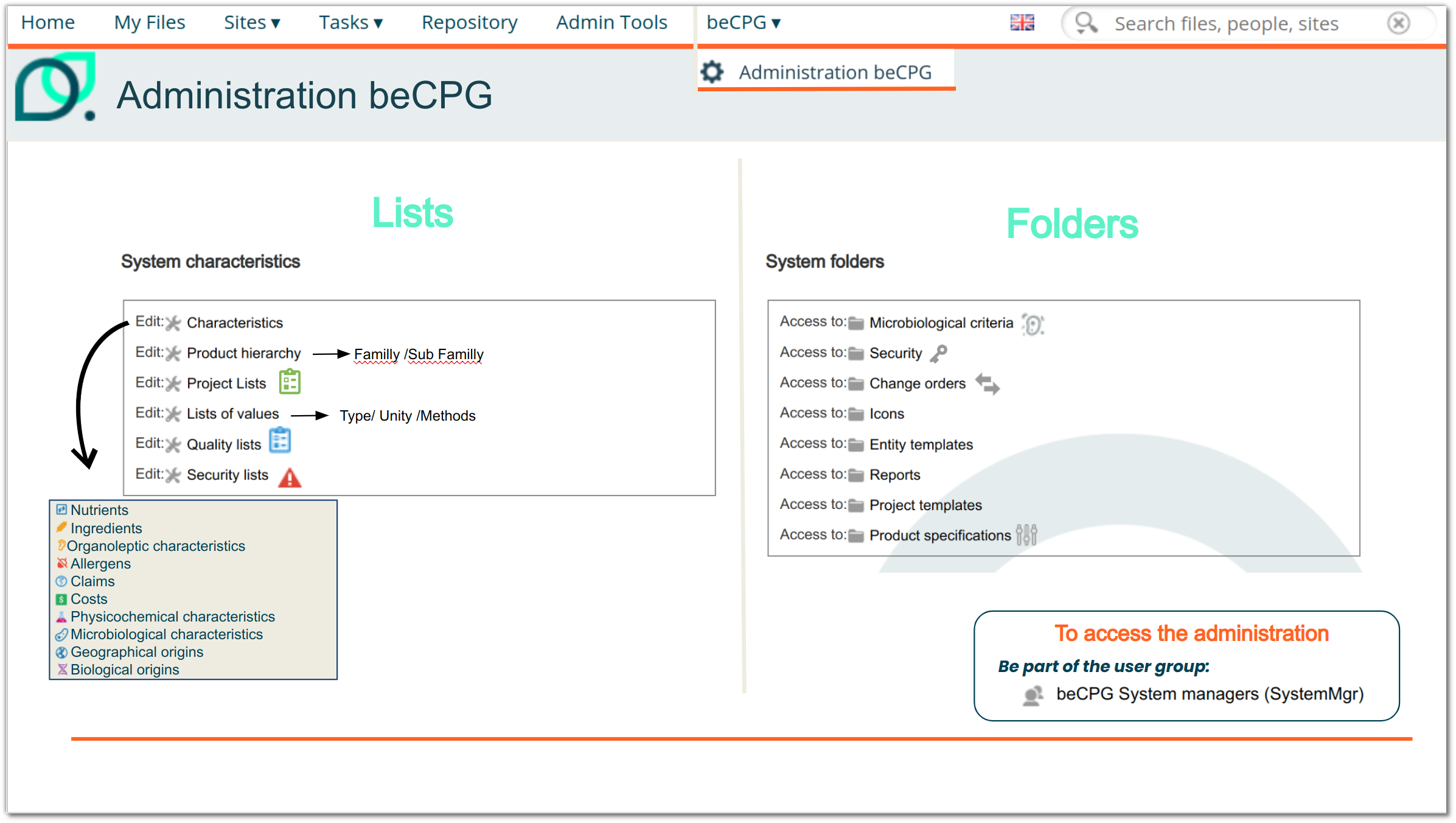
Creation
For example, the addition of an allergen will enable users to declare this allergen in a product's allergen list. The same applies to all other characteristics.
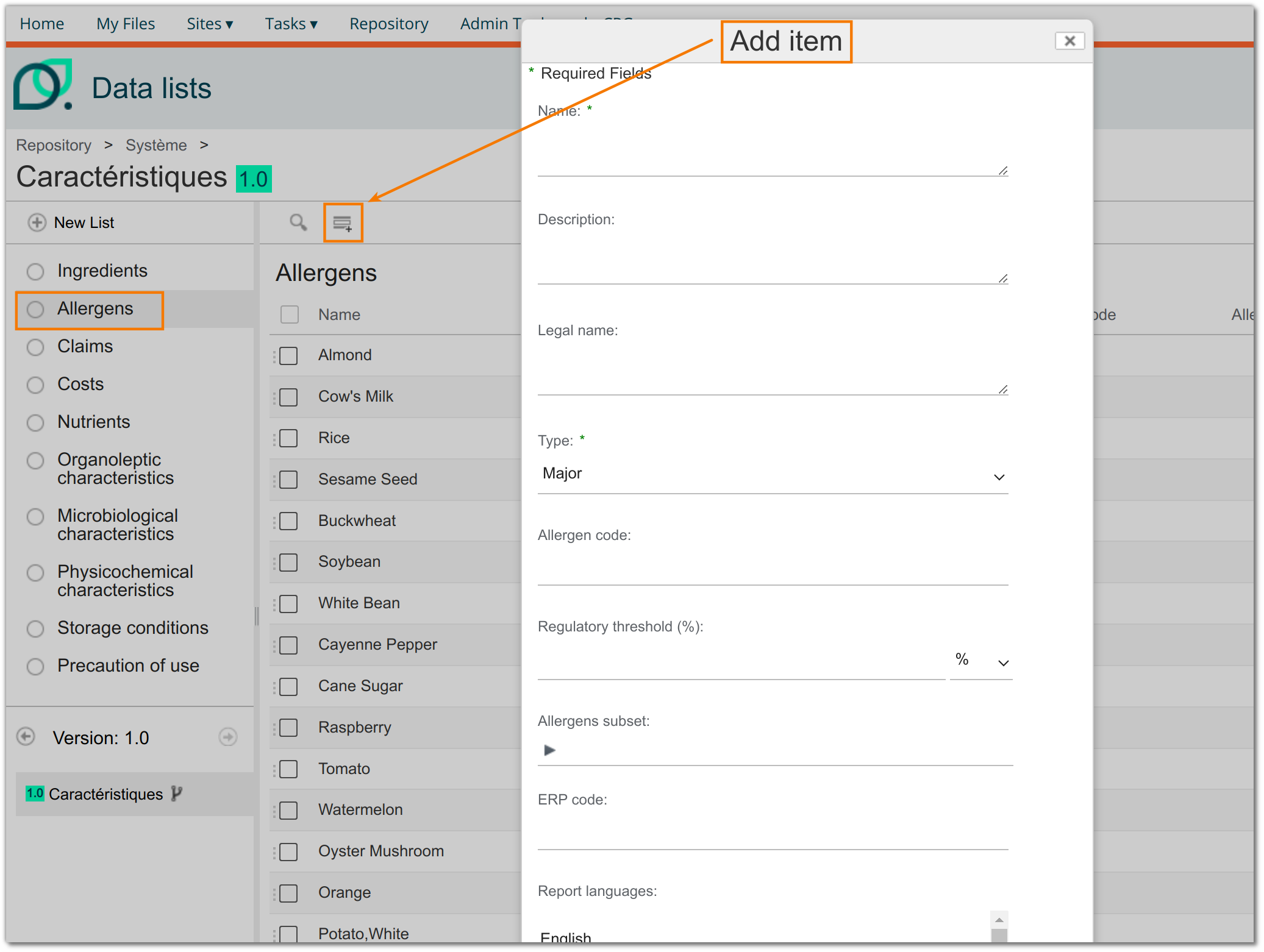
Propagate
The "Propagate" function allows you to automatically add one or more characteristics (physicochemical, claims or nutrients) present in a raw material to all cases of use of the latter whatever it may be: semi -finished, finished product or a generic raw material.
This makes it possible to add a characteristic formulated or not exceptionally to a formula if it is present in one of the raw materials which compose it.
The models allow lists to be filled in advance based on “standard” and systematic characteristics. Propagation allows you to handle the exception.
Ex: development of a prototype rich in calcium
Characteristic configuration
The characteristics concerned are as follows:
- nutrients
- claims
physicochemicals
Administration
Click “Add” or “Modify” the characteristic(s)
- Click “Propagate”
- Complete and save the characteristic
Product Reference
- Add the desired characteristic(s) to the raw material(s) concerned.
- Complete the values
- Formulate the use cases.
Allergen characteristics
A list of allergens pre-established with GS1 and INCO already exists in the system by default.
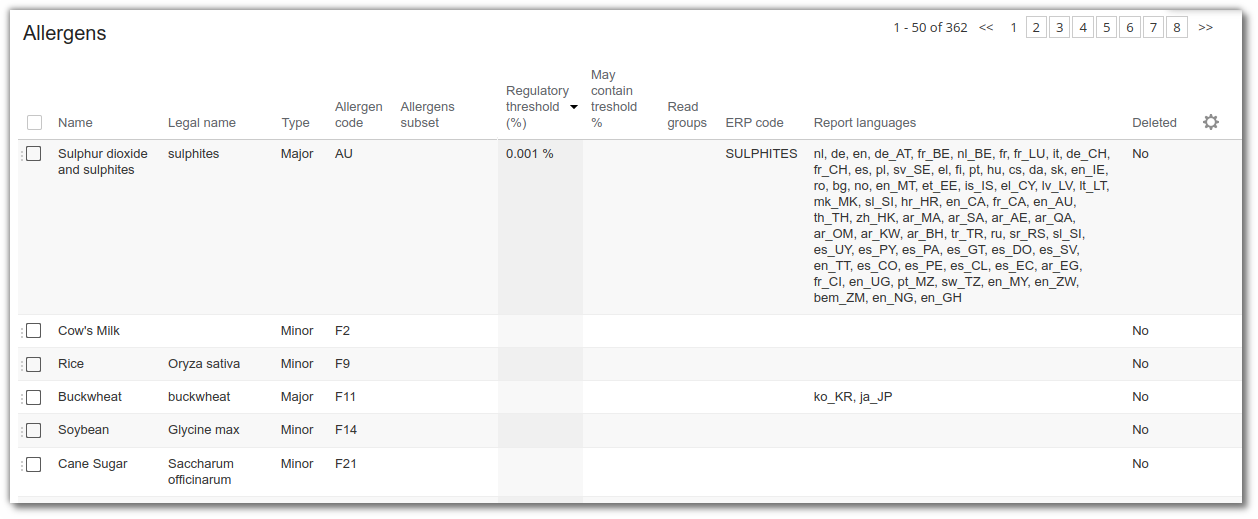
**Create an allergen If you need to add new allergens, click on "Add". A form appears, allowing you to enter :
The name of the allergen to be selected
The legal name of the allergen (this is the name that will appear in brackets on the label)
Type: major or minor
Major allergens must be declared on the ingredient list. Minor allergens have two functions:
- To manage child allergens of major allergens e.g. hazelnut is a nut allergen for children. Hazelnut will be recognized as an allergen and the name will be declared.
- To manage allergens that are not required to be declared ex: rice
Allergens subset
These are minor allergens on which translations are stored so that they can be recognized in beCPG as allergens. ex : Allergen "nuts" has minor allergens "almonds", "hazelnuts", "walnuts" etc. If child allergens are present, here is the labeling : almonds, ... If child allergens are not present, here is the labeling ::* ... ...,almonds (nuts**),...

Regulatory threshold (%)
Some of allergens are considered present only above a certain quantity. This is the case for sulfite in European regulations.
May Contain threshold (%)
In order to carry out analyses on the presence or absence of adventitious contamination of an allergen in your product according to VITAL®, it is also possible to define a threshold for which the allergen is not considered to be present as adventitious contamination.
Report languages
Language for which the allergen is considered. e.g.: In Japan, tomatoes are a major allergen.
Note: the allergen must be indicated as major; it will be considered minor for languages not indicated.
Characteristics Claims
Create a claim
- Click on add item
- Complete your claim: Code, Name, legal wording, description, languages, formula...
- Save
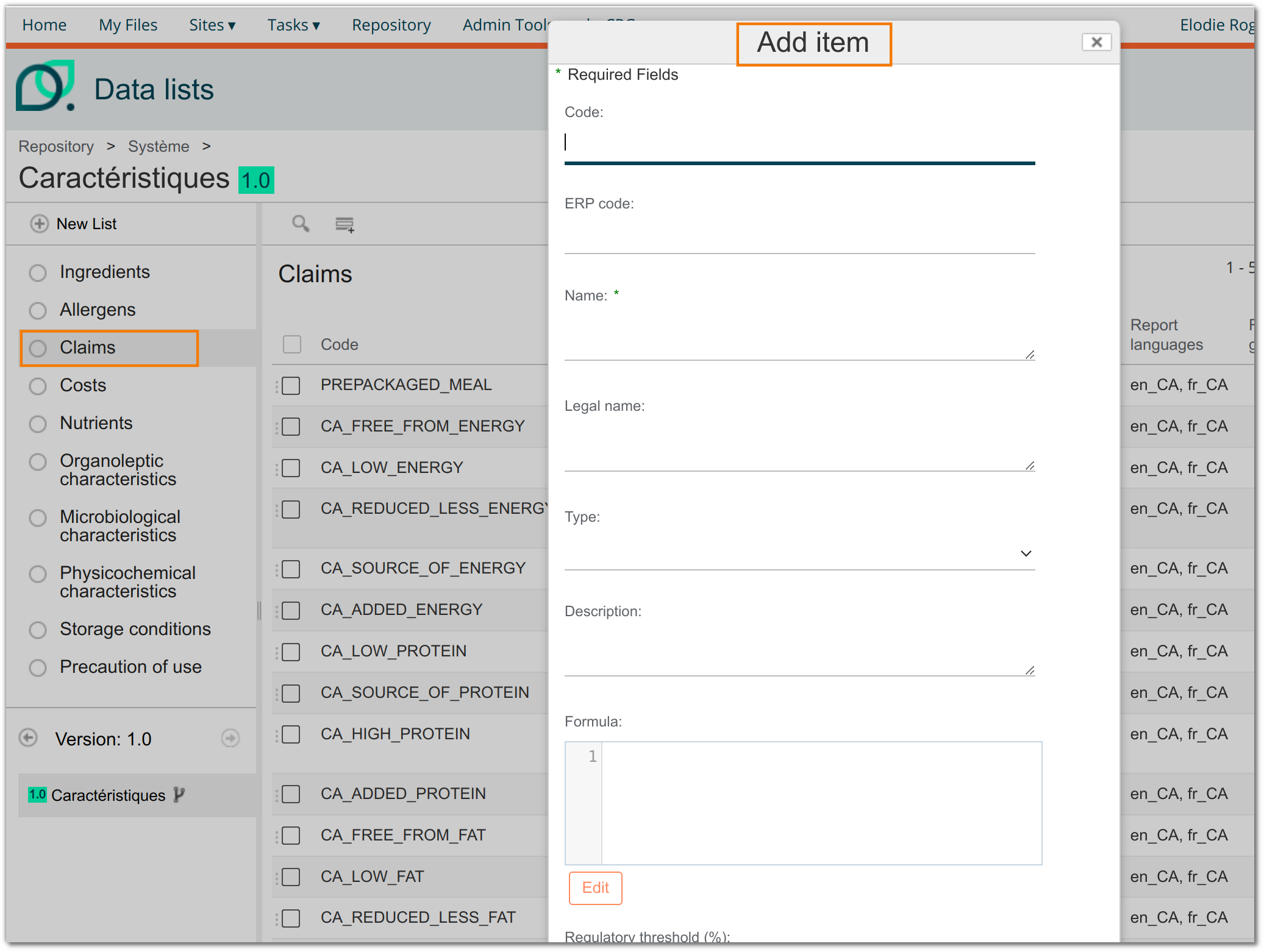
Modify an existing claim
- Select the claim to be modified
To modify an existing claim, select the claim you wish to modify from the list or use the filter search (enter the keyword in the first field then click on filter. To cancel the filter, click on delete).
- Click on the pencil icon at the end of the line.
- Modify your claim
- Save

Notifications
It is possible de generate notifications by e-mail and as often as wanted, for a defined evenment, such as update of documents.
To do so, go to the Notification section.
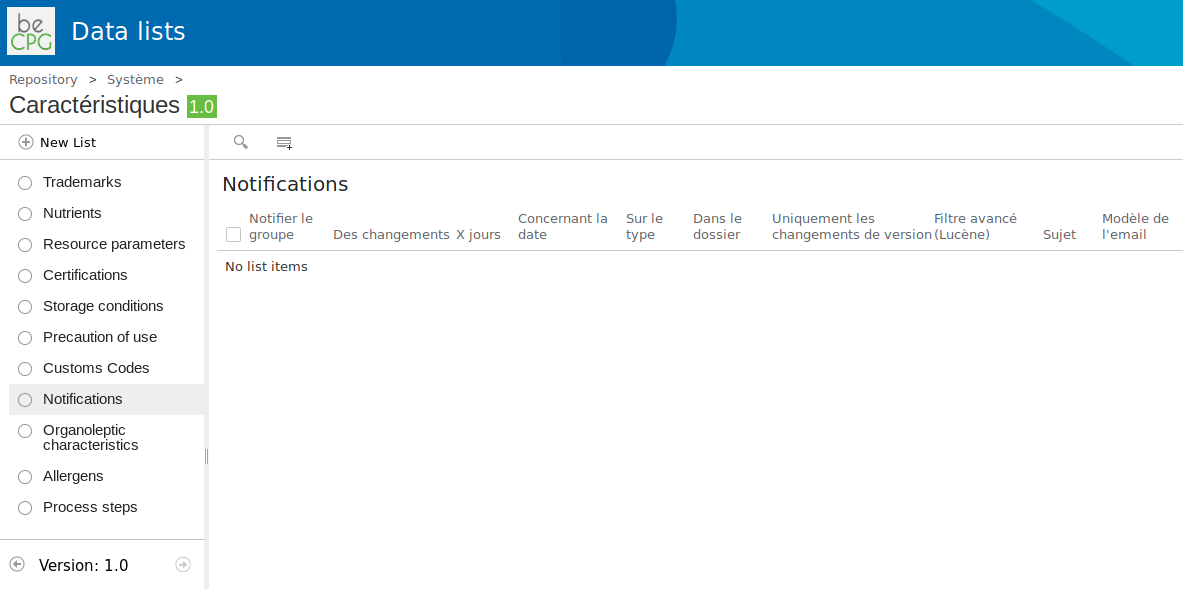
You can add a notification rule. It will display a form that will ask you :
Notifications :
- Groups/persons to notify.
- Changes rule
- Related date field. For example, cm:modified for any modification in a document.
Filters :
- Of Type: Entity type, like Raw Material, Finished Product,...
- Folder: allow you to look to applicate your notification only in a certain folder or site.
- Only changed version: choose if it's only notification about minor or major modifications.
- Advanced filter : you can add an advanced filter, in JSON format. For example, if you want to be notified for semiFinished prodict that have a certain plant, you should use:
{
"query": "@cm\\:name:\"Fiche*\"",
"entityFilter": {
"entityType": "bcpg:semiFinishedProduct",
"criteria": {
"assoc_bcpg_plants_added": "nodeRef"
}
}
}
It's possible to add extra parameters:
{
"query": "@cm\\:name:\"Fiche*\"",
"entityFilter": {
"entityType": "bcpg:semiFinishedProduct",
"criteria": {
"assoc_bcpg_plants_added": "nodeRef"
}
},
"nodeFilter": {
"criteria": {
"assoc_bcpg_clients_added": "nodeRef"
}
}
}

E-mail :
- Subject: object of the notification e-mail
- E-mail template: you can choose any built templates.
Réccurng :
- Repetition and type. Choose how often you want to send the notification in days/weeks/months/years.
- Repeat in: choose to repeat a certain day (only usefull for a week type notification)
- Start date: choose when the notification rules will be active.
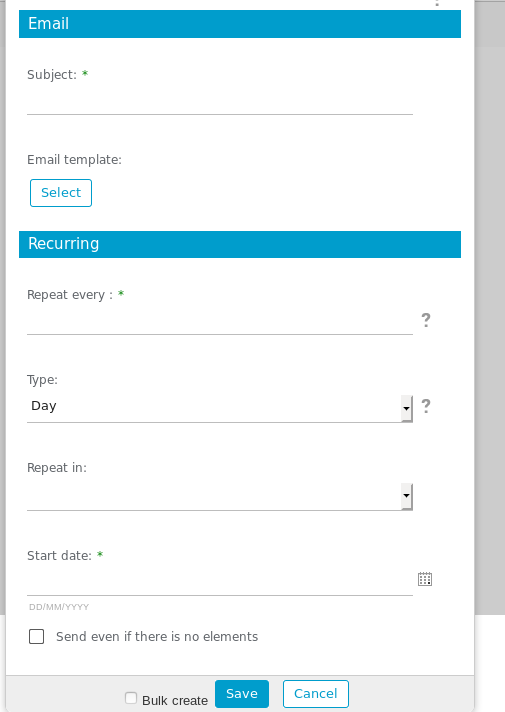
Once created, you can change your notification rule at anytime.
Note on changes:
Regarding the changes, the date is configured the following way:
X days before sending date: more than X days before the email is sent
X days after send date: in more than X days at the time the email is sent
Since X days: less than X days at the time the email is sent
In less than X days: Between the time the email was sent and before X days
X days to date: In exactly X days
Surveys
Since the 3.2.3 version, it's possible to set up surveys and use them in project wizards (for example for the supplier portal referencing project).
To configure surveys, go to the administration characteristics, and choose the Survey questions list:
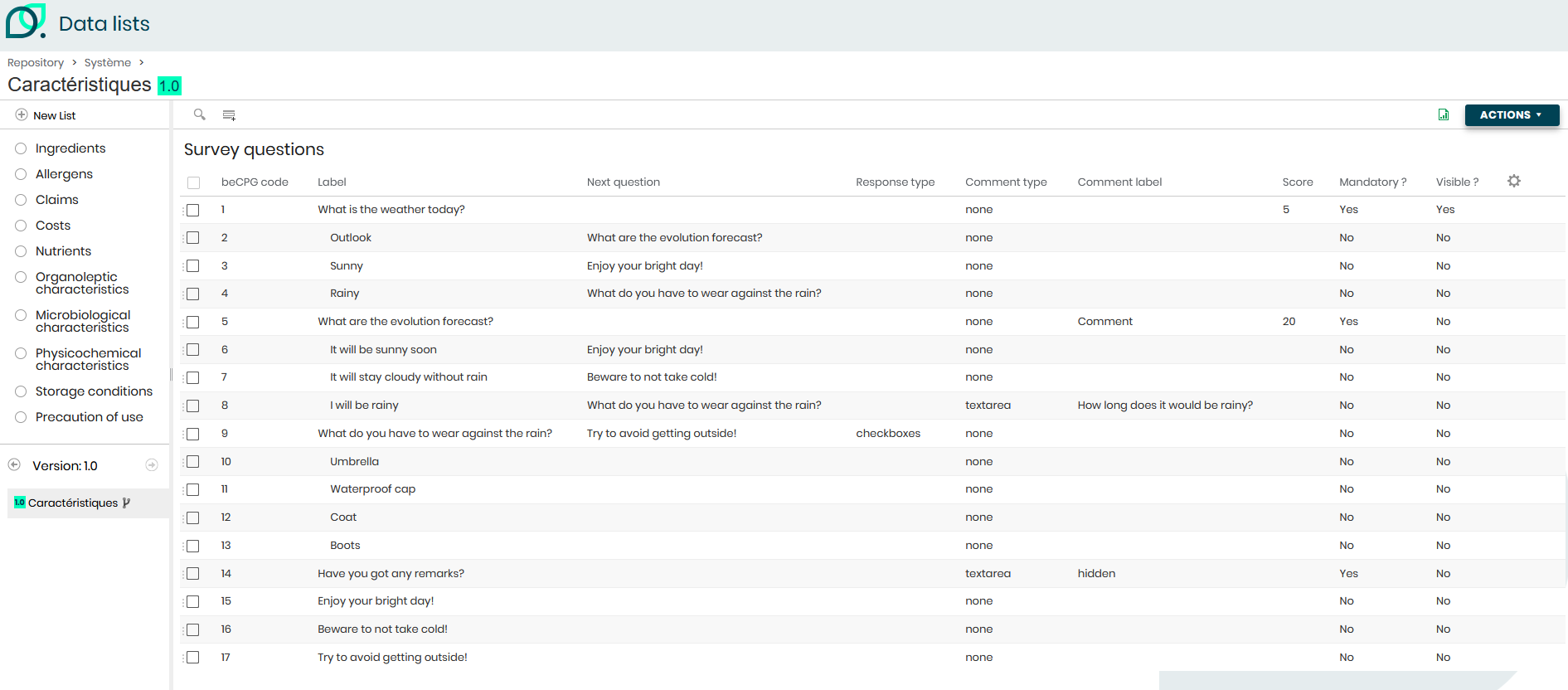
Here, you can find several fields to complete:
- Label: name of the question / answer
- Parent: used to link answers to questions. A label without any children will be considered as a message the system needs to display.
- Next question: name of the question to open based on the answer
Response type: there a 4 types of answers:
- By default (empty) : single choice checkbox. To use for next question usage.
- List : single choice list.
- multiChoiceList : mulitple choices lists.
- checkboxes : mutiple choices checkbox.
Comment type : use to add or not a comment to the question. There are 4 comment types:
- none : no comment
- text : add a free text comment field. To use for short comment.
- textarea : add a free text area comment field.to use for long comment.
- file
Comment label: gives a title to the comment section.
- Score: gives a score to questions.
- Mandatory: to use if you want a question to be mandatory or not. A mandatory question should be completed to validate the survey.
- Visible : display by default the question, without any dependencies with next question field. To use for first questions to display or questions that should always be displayed.
Surveys should be added in the concerned entity, and should be added in the entity template to be added by default in all entities using a template:
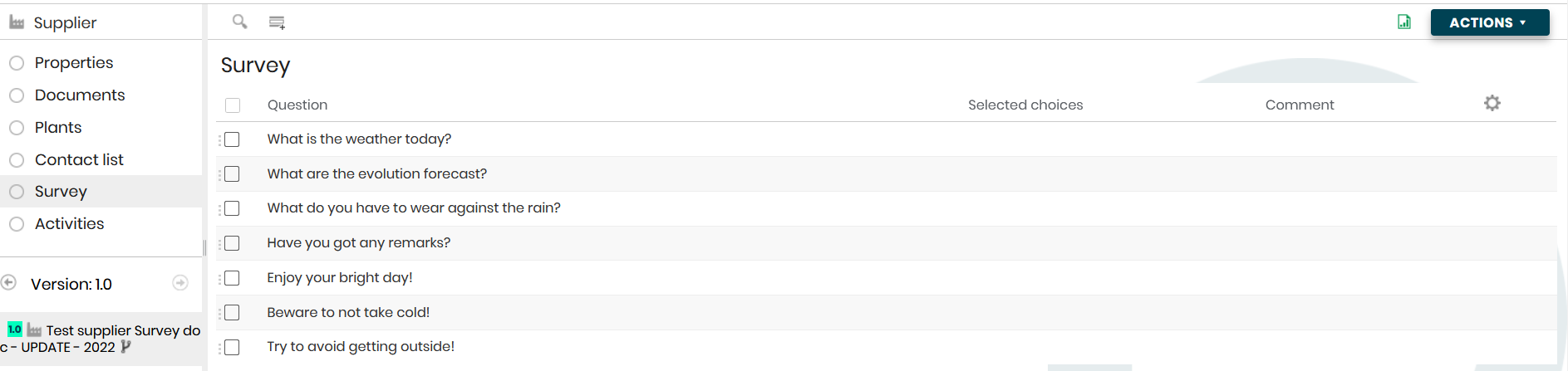
Depending on this configuration, we can have the following display:
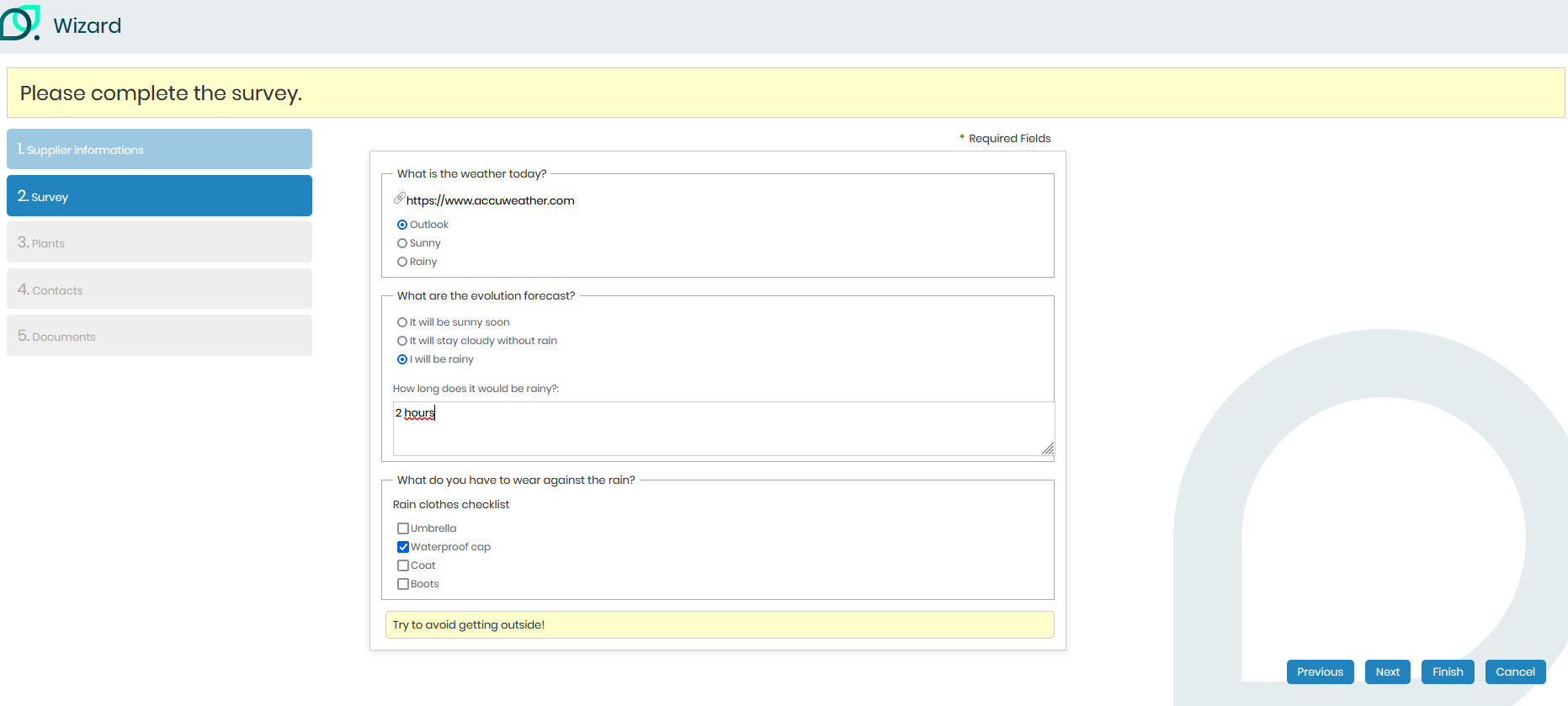
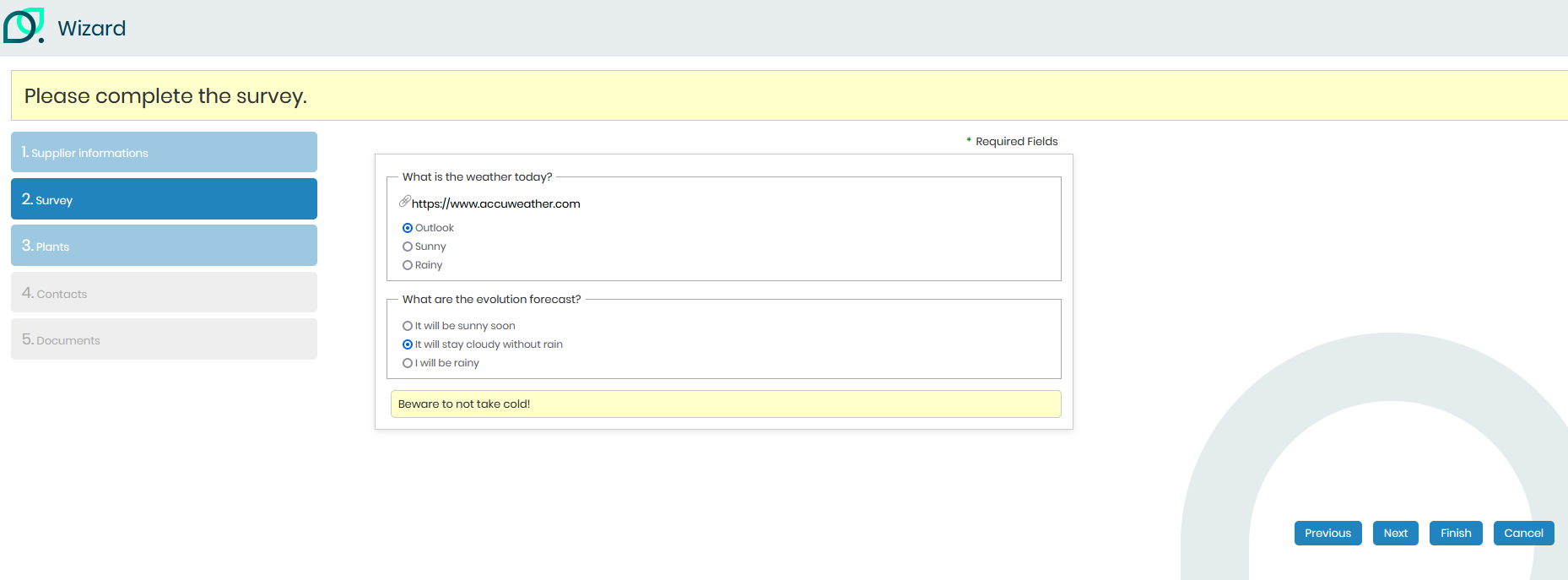
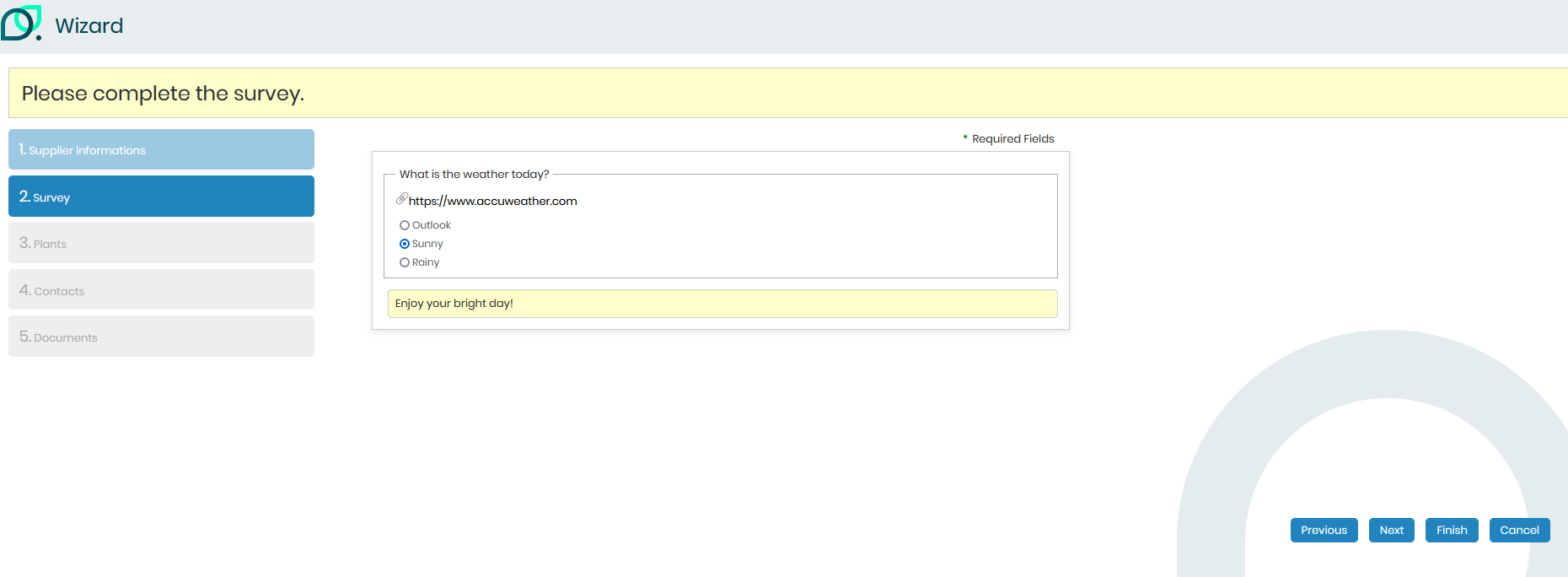
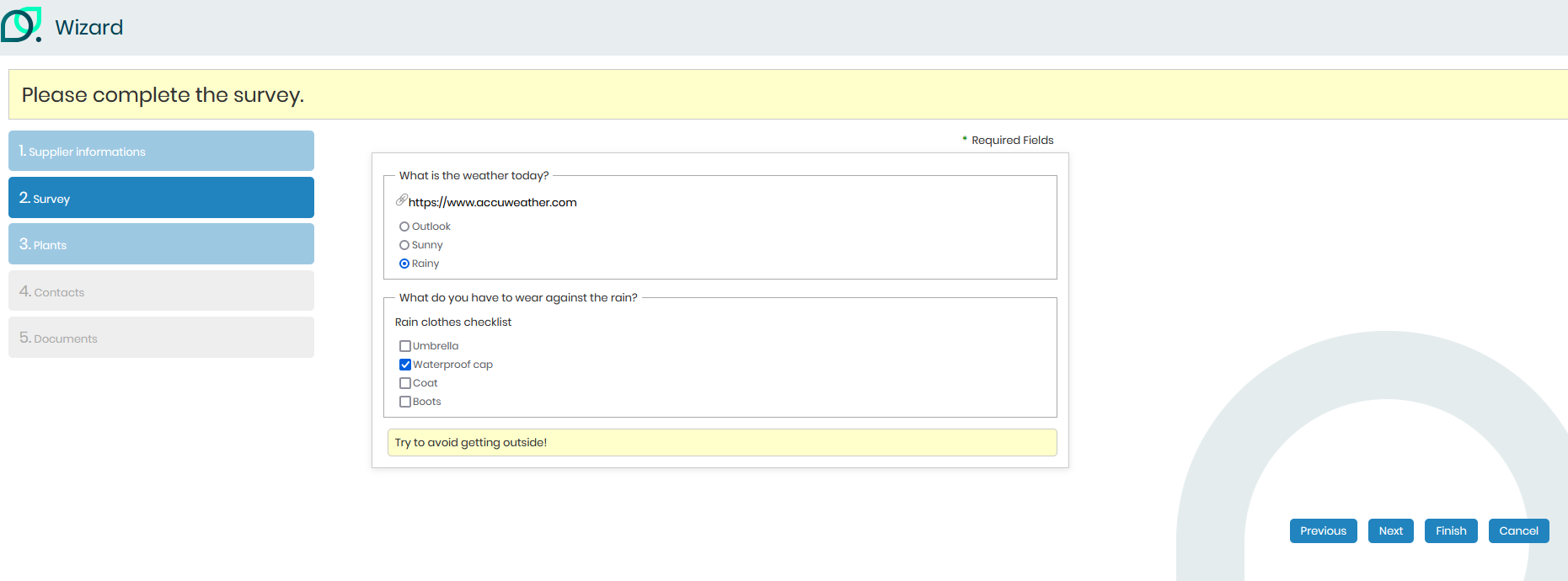
Answers are sorted in the survey list of the entity under referencing.
Products hierarchy
The product hierarchy is configured per type of product :
Add a family : In order to add a family to raw materials, it’s necessary to fill the « Hierarchy of raw materials » list.
Value : grocery
Add a subfamily : In order to add a subfamily to raw materials, it’s necessary to fill the « Hierarchy of raw materials » list.
Value : pasta, rice, semolina Parent : grocery This allows to link the family to the sub family.
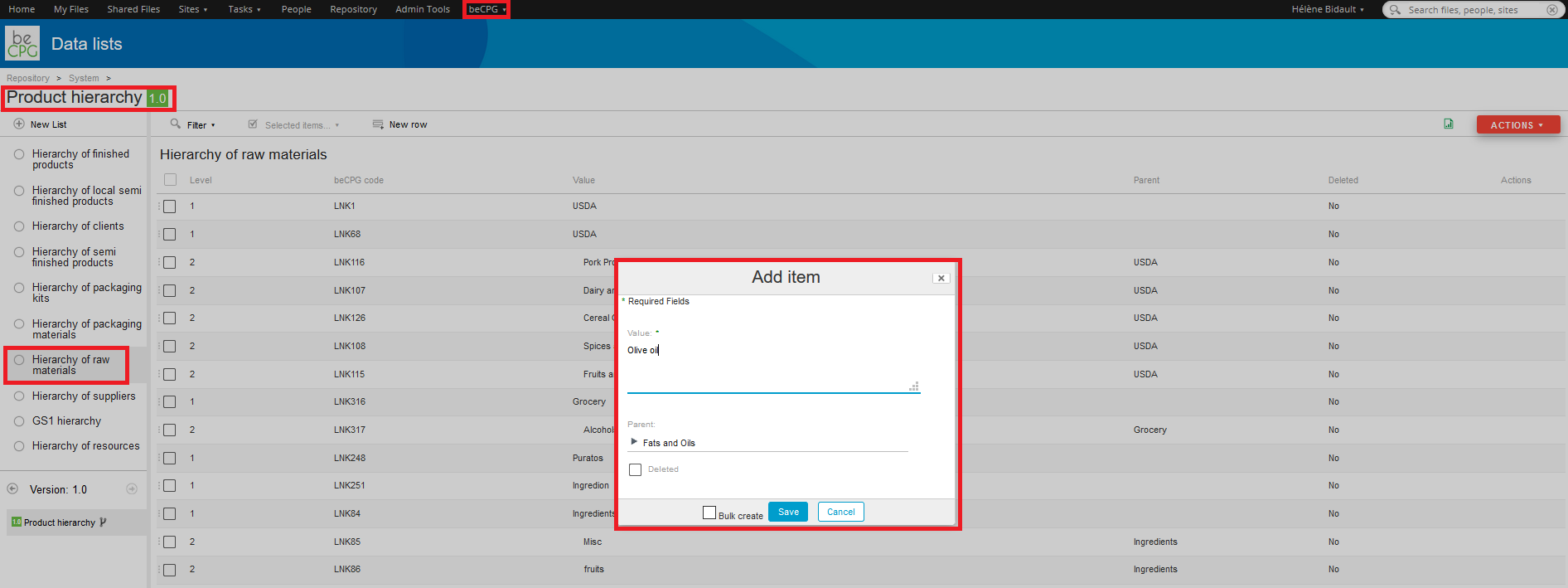
Projects list
In the projects lists, there are :
- The steps’ legends (which associate colours to steps) ;
- Projects hierarchy (projects’ families and subfamilies) ;
- Requests status ;
- Requests origins (ex : the service which made the request) ;
- Sponsors (persons or sponsor service of the project) ;
- Evaluation criteria (criteria to evaluate the project, for example, market or feasibility).
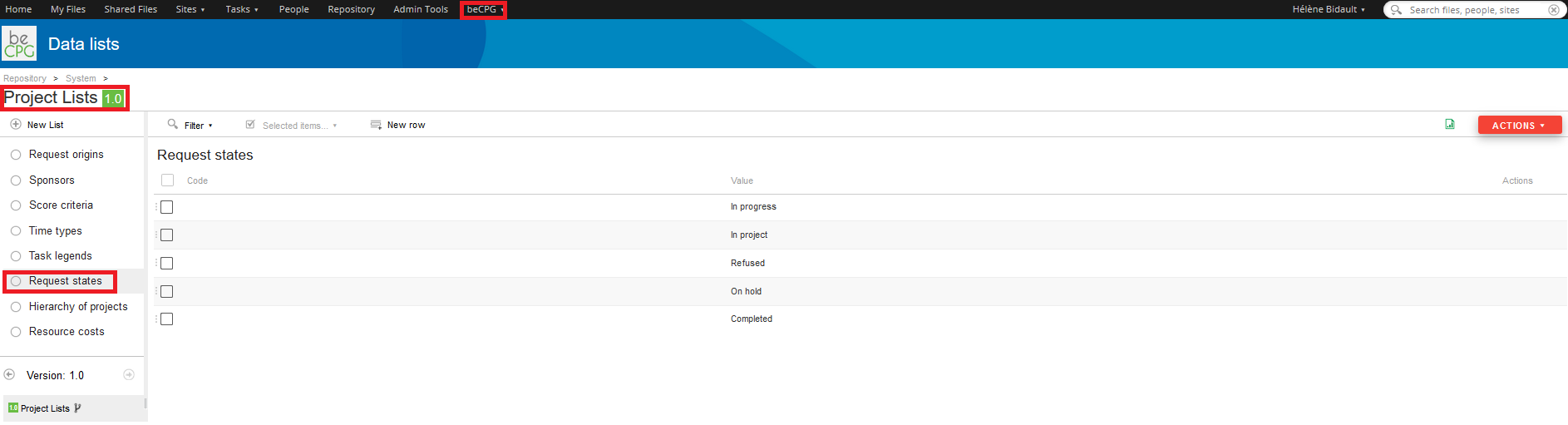
List of value
Packaging material
This list is initialized with CITEO values when the system is created:
- Steel
- Aluminum
- Paper-cardboard other than bricks
- Bricks
- Glass
- Plastic - Bottle and vial in clear PET
- Plastic - Bottle and vial in coloured PET, in PE or PP
- Plastic - Rigid packaging in PE, PP or PET
- Plastic - Flexible PE packaging
- Plastic - PS rigid packaging
- Plastic - Complex packaging or other resins excluding PVC
- Plastic - Packaging containing PVC
- Other materials - Unprocessed materials from renewable resources and sustainably managed with recycling channel or organic recovery in development (wood, cork).
- Other materials - Without recycling channel and energy recoverable (textile, other materials...)
- Other materials - Without recycling channel andnon recoverable (stoneware, porce-lain, ceramics)
If the list has not been initialized, you can ask beCPG to import the file "07 - pmLists.csv".
This list can be customized. Please note: added values will not be recognized by the CITEO report.
Entity templates
Folders
Entities’ templates are configured per entity type (product, client, supplier) in which there are subfolders, for example : images, documents etc. When the model is parameterized, once a user will create a product, the system will initialize the entity’s folder according to the folder model by creating the subfolders.
Data lists
Entity templates allows you to define the characteristics managed on each product (ie : costs, allergens, nutrition facts). Each time you create a new product, it inherits characteristics defined on template.
- From beCPG admin console, open "Entity templates".
- Open folder "Templates of product"
- Open "Finished Product" datalists

- For each datalist, add characteristics you want to manage on every
product
> Costs, select costs previously created (Cost raw material,
Cost packaging, Cost production)
> Nutrients, select nutrients previously created (Energy, Fat,
Sugar, ...)
> * etc...
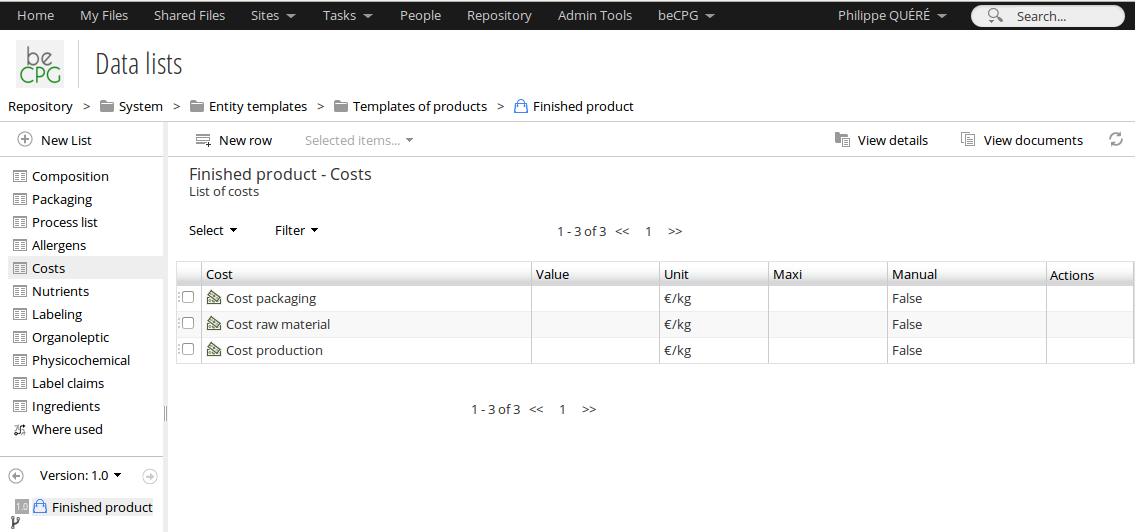
- Do the same with other templates : semi-finished, raw material, ...
- Now, when you create a new product, it inherits characteristics defined on template.
Note:
The new allergen will be added to new products, but won’t be added to already existing products as long as they are no formulated or as long as the administrator doesn’t click on the « Synchronize the entities » action.
Creation of a new template for raw material (if it is really necessary)
Repository> System> Entity templates> Product templates
- Make a copy of a raw material template,
- Change the name of the copy (for exemple : "Fresh fruit Raw Material"),
- Clic on the "Fresh fruit Raw Material" template,
- Change the informations in the lists (physico-chemical ...)
Now you have 2 different templates for raw material. When you will create a raw material, you will have to chose the right template.
Creation of a generic raw material
Purpose
You create and use a generic RM because you want to manage independently several "identical" RM which have slight differences (suppliers, origins ...)
You will have te create an entity template call "generic raw material". It will have a composition's list so it will be possible to add in the composition list the "identical RM" The generic raw material will bring together the informations.
For exemple, you have 3 tomatoes with 3 different suppliers and with different quantities of minerals. You will create one unique RM which will synthetize all the informations.
How to create a specific entity's template : "generic RM"
Repository> System> Entity templates> Product templates
- Make a copy of a raw material template,
- Change the name of the copy to : « Generic Raw Material »,
- Clic on the Generic Raw Material template,
- Add a new list and choose « Composition »,
- Name this new list "Composition" for example,
- Save.
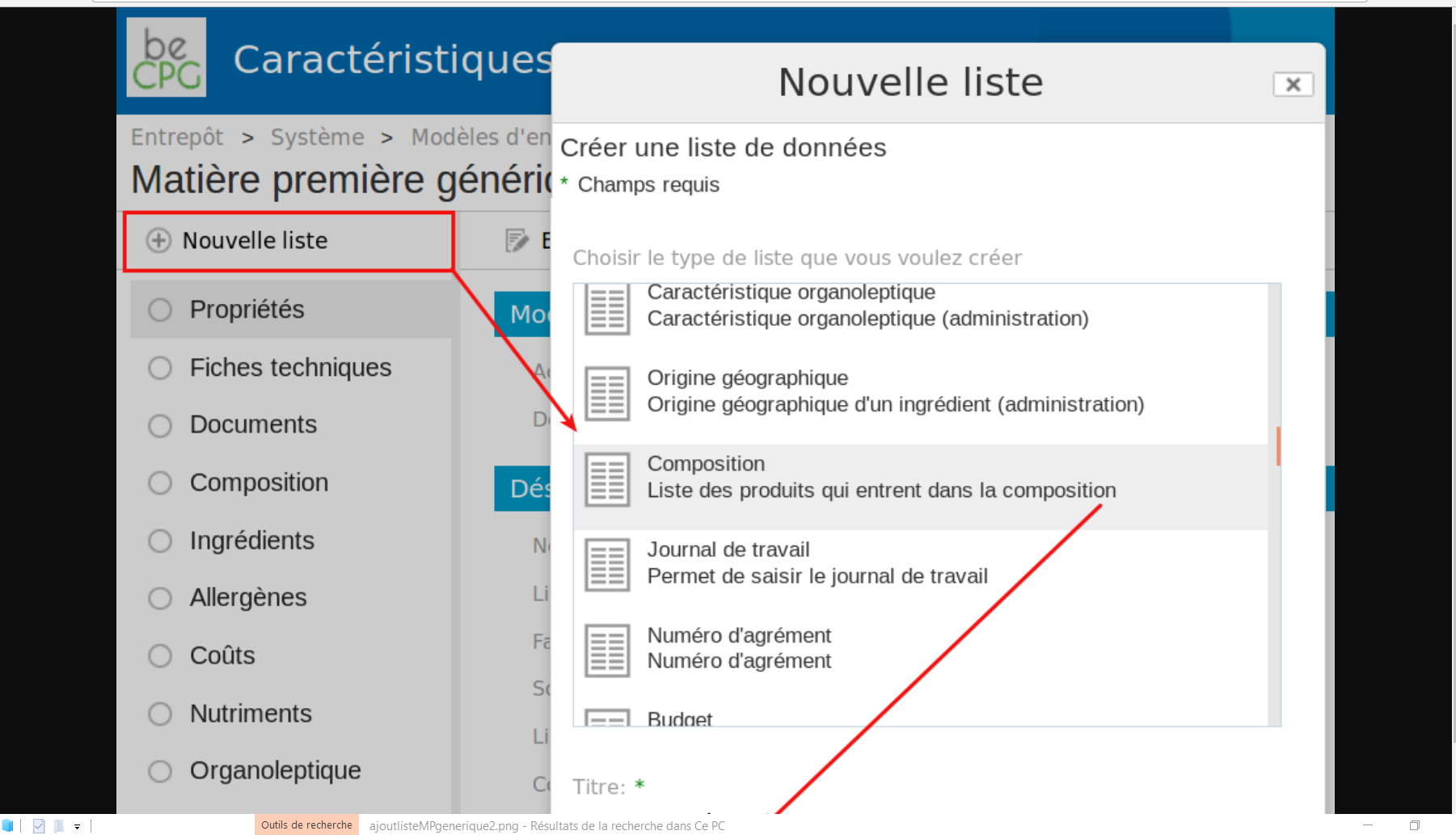
How to use this entity template :
- Go back to your original folder,
- Create a raw material,
- Name your raw material,
- Choose the template : Generic Raw Material,
- Save.
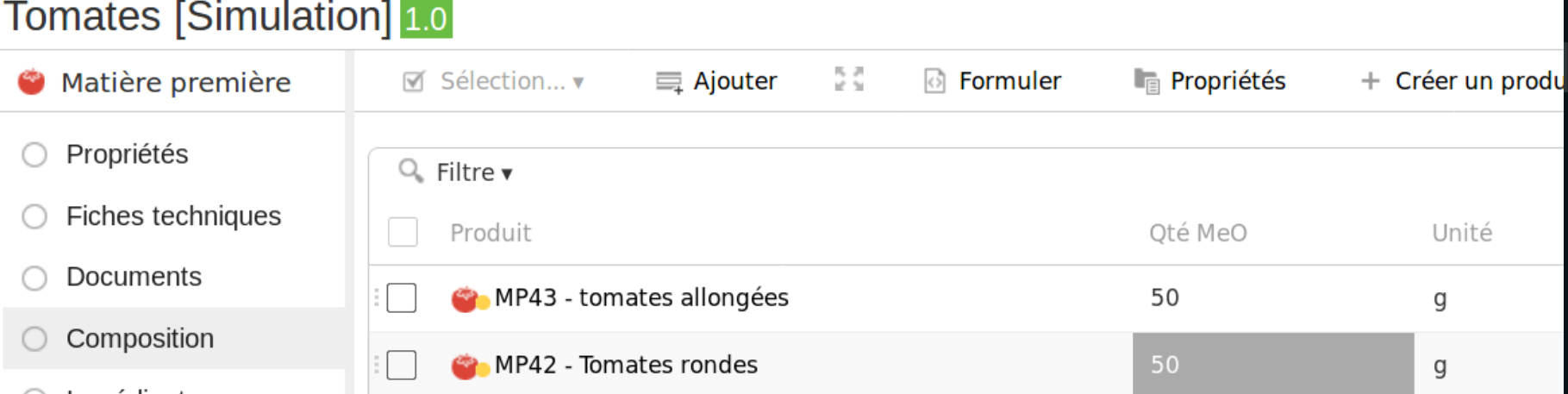
Now, it is possible to add in the composition list of your raw materials, the similar RM. Formulate,
The various fields : nutrients, allergens ... will be completed automatically using the information you added in the "similar" raw materials. The calculation are the same as for the semi-finished products and the finished products.
Formulation
If BeCPG is not linked to your ERP: It is possible to formulate your recipes with the raw material contained in the generic raw material. You just need to create a different ERP code. For example : ERP code of your generic RM + ERP code of your supplier. It will be easy to tell them appart.
If BeCPG is linked to your ERP : It won't be possible because your ERP won't tell the RM appart. Only the ERP code of the generic RM will be regonized by your ERP.
Microbiological criteria
Microbiological criteria are defined in the folder below and enable to define microbiological criteria on family of products.
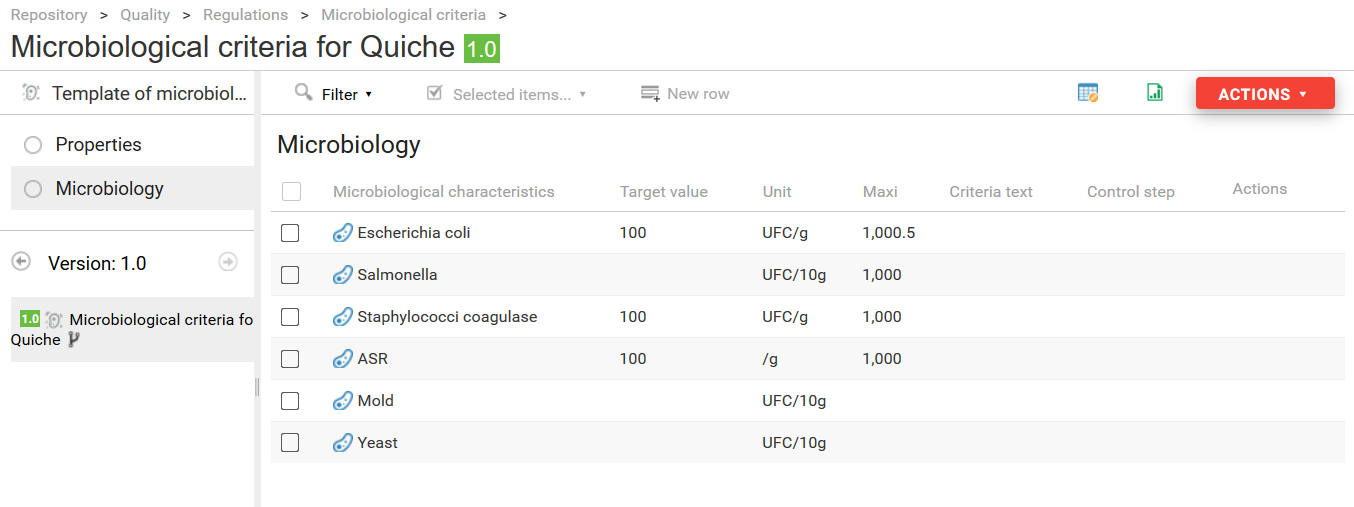
Reports models
Entity reports (example : product technical sheet)
There exists two types of reports for the product sheet:
- System report (always generated by the system, automatically) ;
- User report (chosen by the user when he edits the product). This type of report is an upon request report.
Product reports are defined in Repository> System> Reports> Product reports.
The addition of a new report is made like that :
Add a folder ;
Add the file .rptdesign and then edit its metadata :
The name of the report ;
- The product type (raw material, finished product etc.) to define the product type on which the report can be applied ;
- Tick « System model » to indicate if the report is automatically generated for this type of product. In the case in wich the report isn’t a system report, the user must select it when he edits the product ;
- Tick « Default model » to indicate that the report is the default report for the product, which means that it will be display per default when the user opens the « Reports » list. It’s not possible to have more than one default report for a type of product. Reports which are not default reports are classified in the product « Documents » folder when the report is generated.
- Report extension
To create or modify a BIRT report, please refer to « Product report model modification ».
When a product is created or edited, the system generates a report which is associated to the product.
Extraction reports from a research
These reports are defined in the folder Repository> System> Reports> Export search.
They are BIRT or EXCEL reports which export a research result. They are also used for the projects follow up.
To add a new report :
Add a folder ;
In this later, add :
The BIRT or EXCEL report, filled with its name and its metadata. The name will be displayed on the results page of a research ;
- The file extension must be « xls » for an EXCEL report and « rptdesign » for a BIRT report ;
- Define its permissions on the report folder. People must have the « Reading » permission to be able to see the report in the result of a query.
Solely for the BIRT reports : Definition of the data to be exported to feed the report, which name is ExportSearchQuery.xml. This file defines the attributes of a product which must be exported during the report execution : > product properties (state, name etc.); > product’s links (supplier, clients, etc...); > * product’s characteristics (costs, nutrients, allergens, etc...).
To create or modify a BIRT report, please refer to « Modification of a product report model ».
EXCEL reports are easy to create. In EXCEL, in the first tab, define the principal type to extract as follow :
TYPE bcpg:finishedProduct
COLUMNS cm:name bcpg:code bcpg:erpCode bcpg:productHierarchy1 bcpg:productHierarchy2
# Nom Code Code ERP Famille Sous famille
On the following tabs, extract the principal type datalists. Example for the composition :
TYPE bcpg:compoList
COLUMNS bcpg:erpCode bcpg:compoListProduct bcpg:compoListProduct_bcpg:erpCode bcpg:compoListProduct_bcpg:productHierarchy1
# Produit Composant Composant – Code ERP Composant – Famille
Columns and types attributes are internal names given to fields.