Repository
The repository contains documents, products, customers and suppliers. It consists of 2 parts:
the warehouse in which validated data are stored
collaborative sites where all data currently in development are stored
Warehouse
The warehouse is accessible via the button "warehouse" located on the upper band. The warehouse includes the following folders:
- Data Dictionary: which is a system folder
- Documents
- Guest home
- User homes where users can store their personal documents
- Exchange to import data into the application (file "A treat")
- Products where you store the products according to the type of product, the status of the product, product family and the subfamily of products.
*The "Validated" folder has validated products.
- The folder "Rejected" has rejected the products that you want to keep.
- The "Archive" folder has validated products that are no longer used or marketed.
- The folder "As developments" has the products under development in which the project is frozen, but will be taken up later.
- Sites A system folder where collaborative websites are stored
- Companies which contains suppliers and customers
- System where the systems data is stored
- Temp
- Shared
Collaborative sites
Collaborative sites are accessible by using the "Sites" button on the top bar.
Collaborative sites enable teams to work on documents and products in development. Documents and products currently in development are accessible via the "Resource Center" tab.
Besides the documentary space includes:
- The dashboard site
- Wiki pages
- Blogs
- The shared calendar
- Links
- Discussions or forum
- The data lists
- Members of the site

Browsing the repository
There are 4 ways to browse the contents of the warehouse:
- Shortcuts
- Folder Tree
- Hierarchical classifications that display elements associated with categories
- Tags
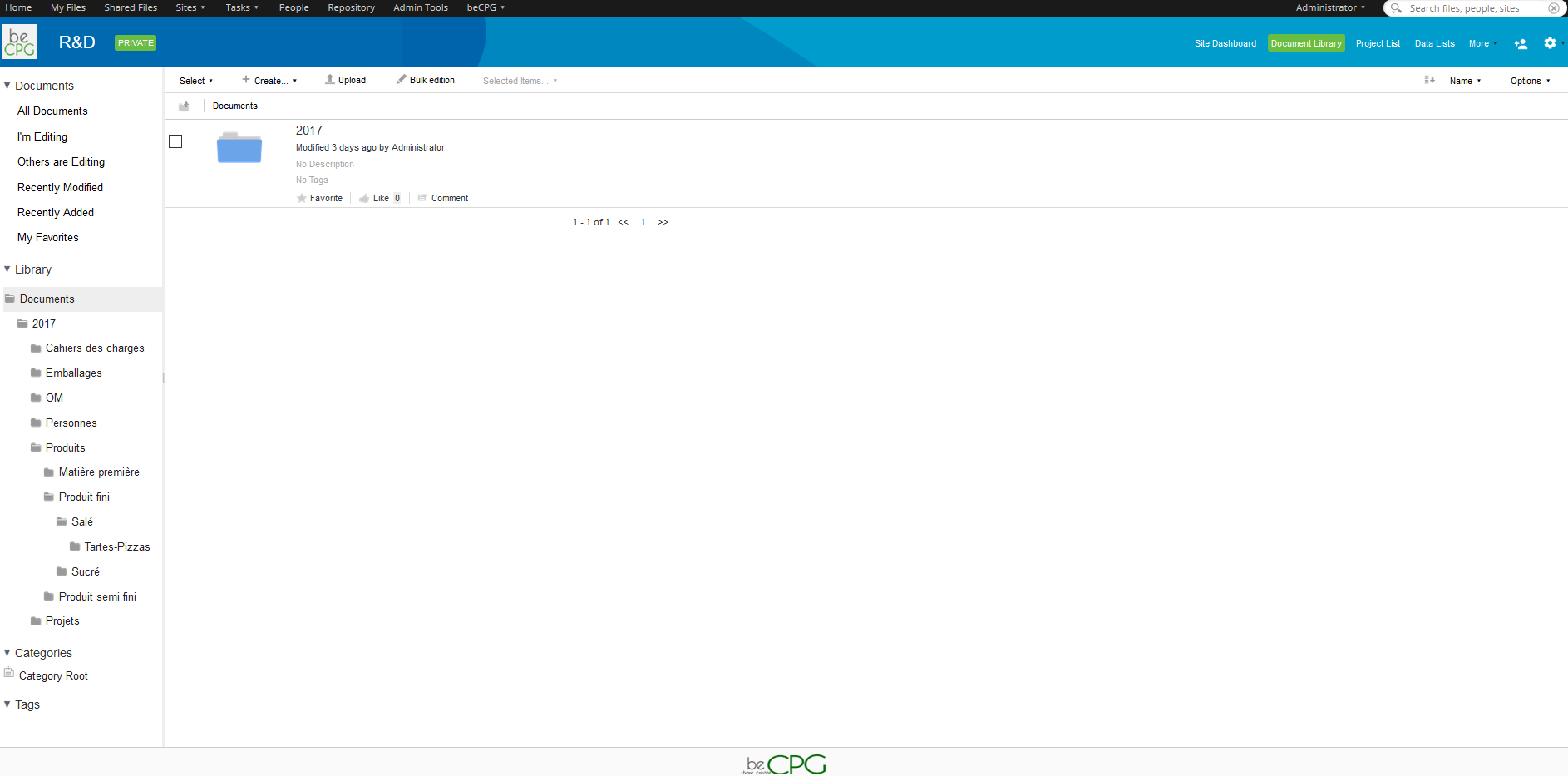
The desk space of a collaborative site offers:
- Shortcuts to documents (Shortcuts)
- Navigation in the folder tree (Navigation)
- Actions on selected content (Action 1)
- The display of the content (Content)
- The pagination when all the results can not be displayed on a single page (Pagination)
- The selection of the view (View). This enables you to show or hide folders, view in a simplified or detailed view
- Actions on content (Action 2)

Each content can be set as favorite and will be accessible with the "Favorite" shortcut.
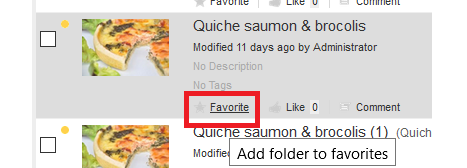
Product repository
The product repository enables to manage finished products, semi-finished products, raw materials and packagings with the following information:
- composition
- packagings
- process
- ingredients and their origins
- nutritional values
- allergens present and cross contamination
- costs
- microbiological criteria
- physico-chemical data
- organoleptic data
- labelling data
- claims (organic, kosher, halal...)
- associated documents such as reports, certificates, pictures
It also enables to manage objects associated with products such as suppliers and clients
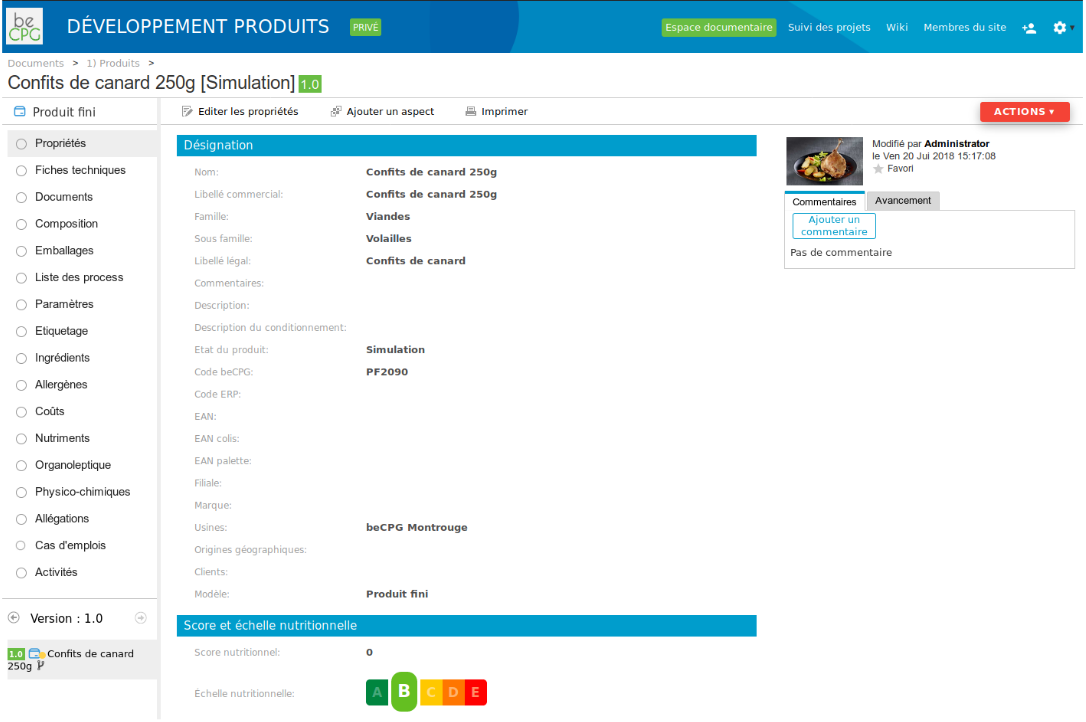
Documents associated to the product are saved in the view "Documents". It is possible to save there: analysis results, product pictures. Documents are organised in folders.
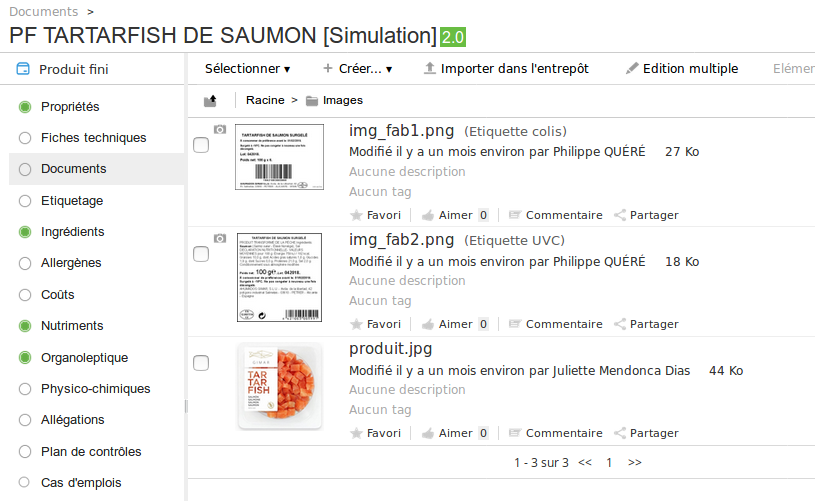
Also, each list of the product (composition, packagings...) has a state to indicate if it is validated.
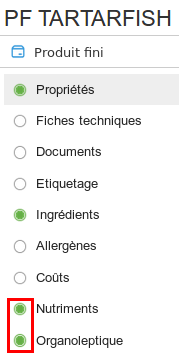
The list "Where Used" of a component indicates where the product is used and what would be the impacts if the componend was going to be modified.
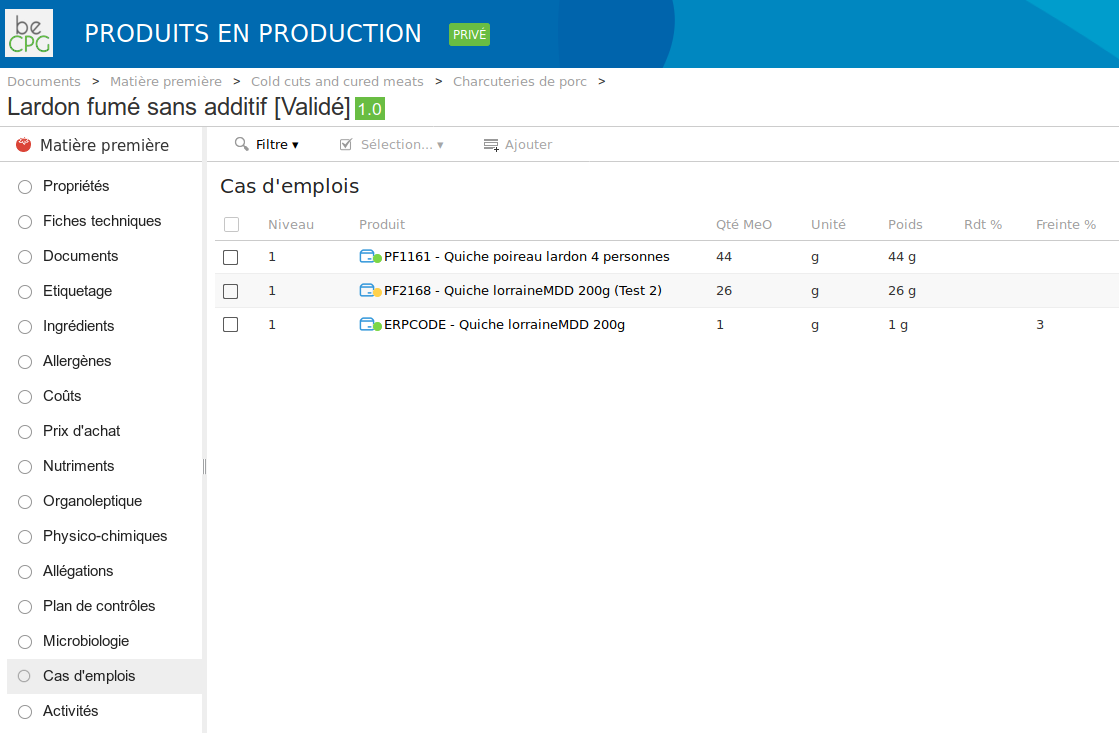
When changing version, previous data are saved. It is also possible to compare two versions of a product. Finally, it is possible to add other lists or field to the list of data mentioned above.
Product catalogs and advancement
To easily follow the advancement score of a product, the system computes a score of the product indicating which fields/lists have not yet been completed.
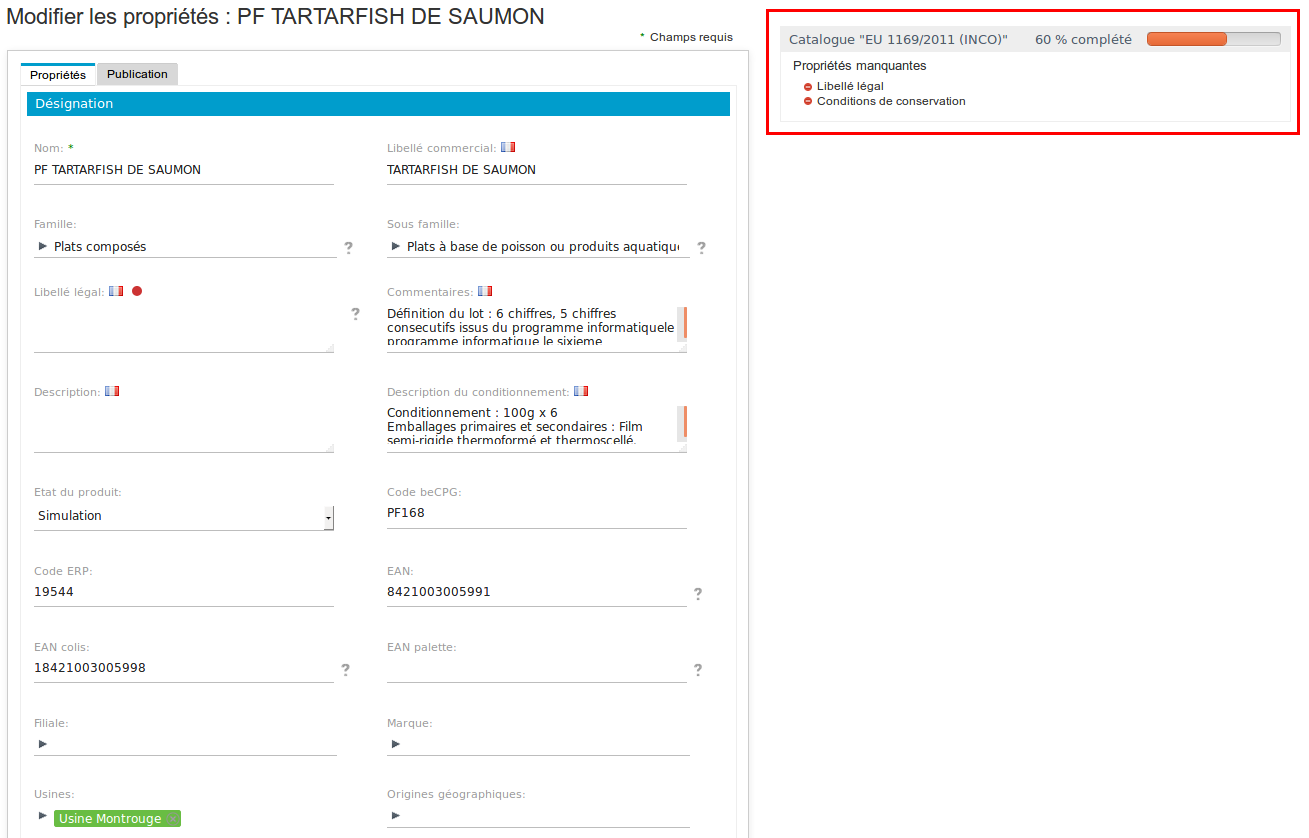
It is possible to define mandatory properties catalogs for a product. These properties impact the computation of the product advancement score when they are not filled.
Several catalogs can be defined. For example:
- the client catalog indicates mandatory properties published to a client
- the GDSN catalogue indicates mandatory properties published in a GDSN catalog
- the web site catalog indicates expected properties by a web site
- the ERP catalog indicates mandatory properties published in ERP. Therefore, the user knows if his product is finished and which fiels are missing.
Notifications
Notification rules can be created in the administration:
- To get a reminder for obsolete documents (e.g. I want a reminder on documents which have not been updated for a year).
- To get by e-mail the list of amended products the day before with a commentary of the modification and a link to the new version of the product.
Search
The research is available in the top right of the screen.
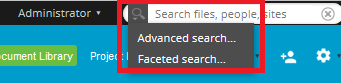
There are two types of search:
- Search Simple looking into the document metadata and content of documents. It is similar to the research that we found on the internet via search engines.
- Research Advanced that lets you search by content type (document, folder, product) in the metadata. Eg validated products having flour name.
It is possible to include and exclude criteria in the research, by the operators: AND, OR, NOT. Eg:
- Look for products whose name respects "AND sushi (tuna salmon OR OR
bream)" refers to:
- Tuna Sushi
- Salmon Sushi
- Sushi bream
- But will not return "Sushi" or "Cucumber Sushi"
- Look for products whose name respects "AND NOT bream sushi" refers
- Tuna Sushi
- Salmon Sushi
- Sushi
- Cucumber Sushi
- But will not return "Sushi bream"
The following actions are possible on the results of a search:
- Sort according to certain metadata (name, title, etc ...)
- Export results into an Excel document via the button "Export results" according to the rights to your profile
- Navigate on an element of the result
- Options via the button "Switch to advanced search»
Research on the characteristics and components:
- Search for all products that have an ingredient of a certain origin (eg Spanish strawberries) > * Advanced search> Select the type "Product"> ingredient information to the field and the original field> Search
- Search for all products that have the ingredients ING1 and ING2 > * From the "ingredients" of a product> click action "Where Used" of an ingredient> select cases to "Ingredient"> Add to elements ING2> select the AND operator> search > * When using Search> Select the type "Ingredient"> select ING1 and ING2 + AND operator> Search
- Search for all products with the raw materials MP1 and MP2 > * Advanced search> Select the type "Product"> learn MP1 and MP2 code code> Search> Job Stories> select "Product - composition" + AND operator> Search
Multiple editing
Multiple editing allows editing several products at the same time. It is accessible in a search result and from a file.
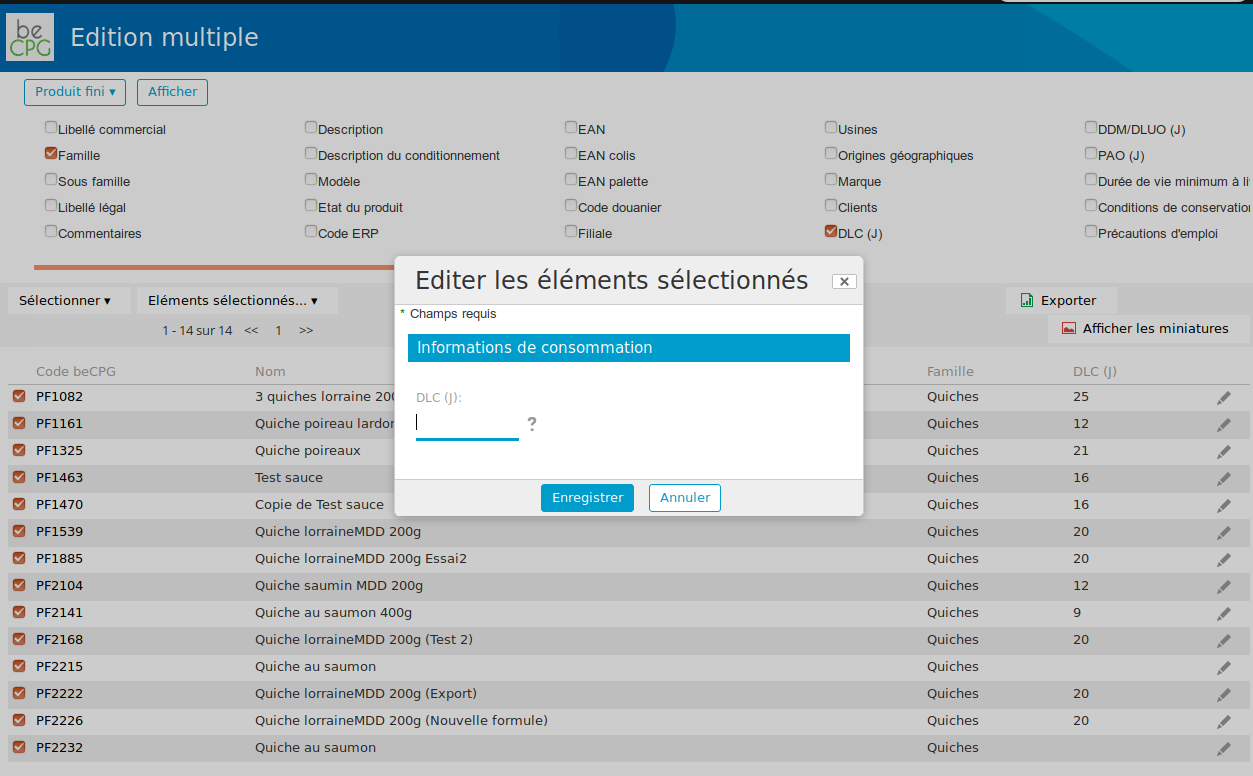
Edition of forms
A graphic modelisation tool enabling to create forms (e.g. product, documents).
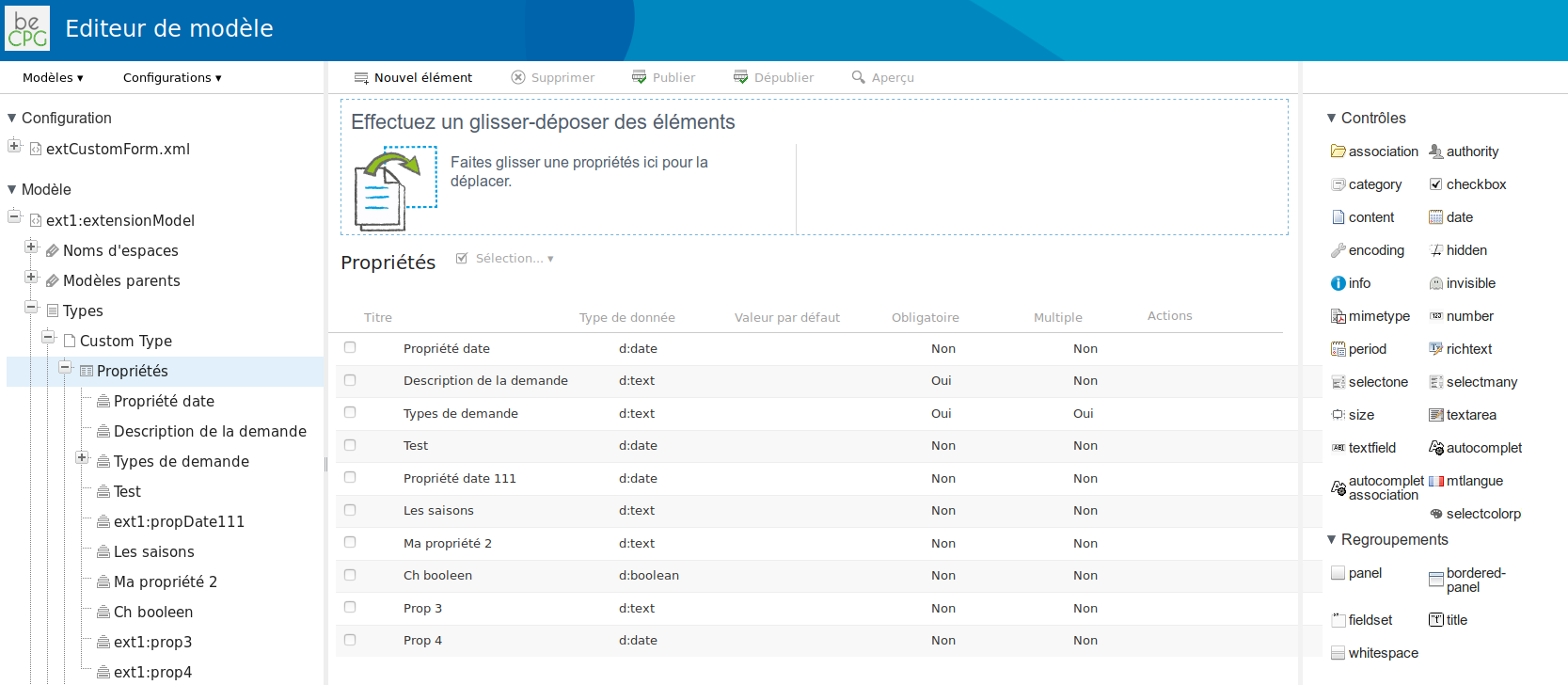
Lifecycle
Product states
By default, beCPG manages the lifecycle of a product in 5 system states:
- Simulation
- To Valid
- Validated
- Archived
- Rejected
The state "Simulation" corresponds to the conception phase of a product. A product will have its state changed and will be classified in the repository following its validation. Depending of the state, users don't have the same rights.
Versions
For each state, the product can have stored versions in the version history. Versions can be compared, viewed and the following system fields:
- Type of revision minor/major
- Author of the new version
- Beginning and end of the version efficiency
- Commentary
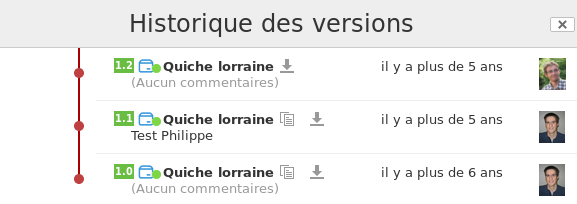
Activities**
Activities enable to follow actions done by collaborators on a product. For exemple, to add a component in a recipe, to delete a document or to amend nutritional values. Activities can be viewed in the user dashboard and enable to view the actions done by your colleagues.
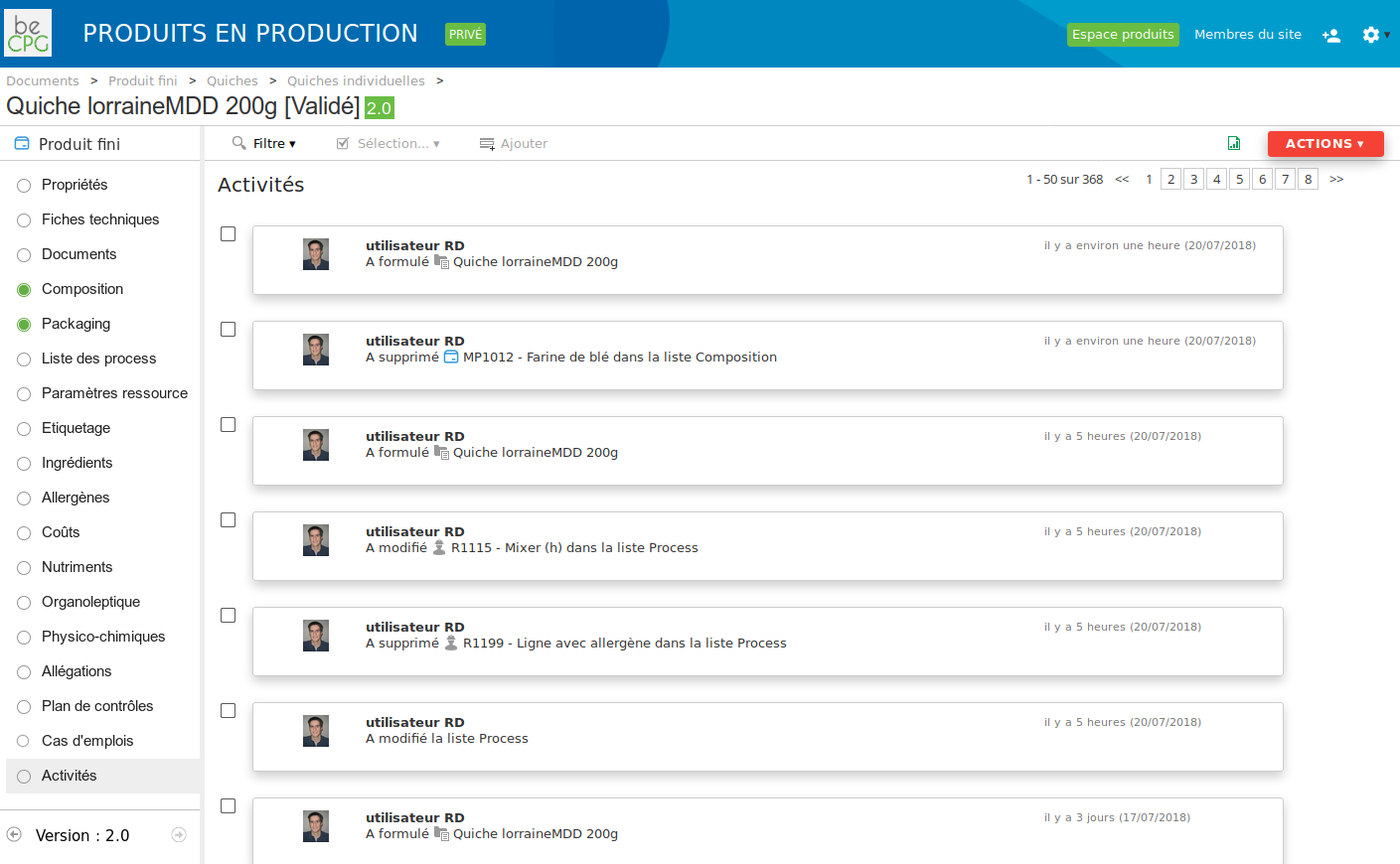
Informations linked on lifecyle
It is possible to associate information regarding the lifecycle of a product. This enables to have a product where information can be added all along the product lifecycle.
Date of validation and effectivity
beCPG can distinguish the date of validation and the date of effectivity. The date of effectivity enables to validate a product which will be operational in the future. It also enables to manage the effectivity of product components with the Change Order module. When classifying the version of a product, a date of effectivity can be entered. The visuation of the product indicates if the product is effective. Also, it is possible to view other product versions and to identify which versions are effectives.
Product library
The product library allows you to save all types of documents. For example office documents (Excel, Word, PDF...), pictures, videos, archives. Documents are classified in folders and sub folders. They can be attached to objects such as products or projects.
Editing of documents
Users can easily consult documents with the online previsualisation and can edit the documents in Microsoft Office or Google Docs.
As soon as a document is amended, the old version is archived in the versions history. This allows a full tracability of modifications (who modified, when and why).
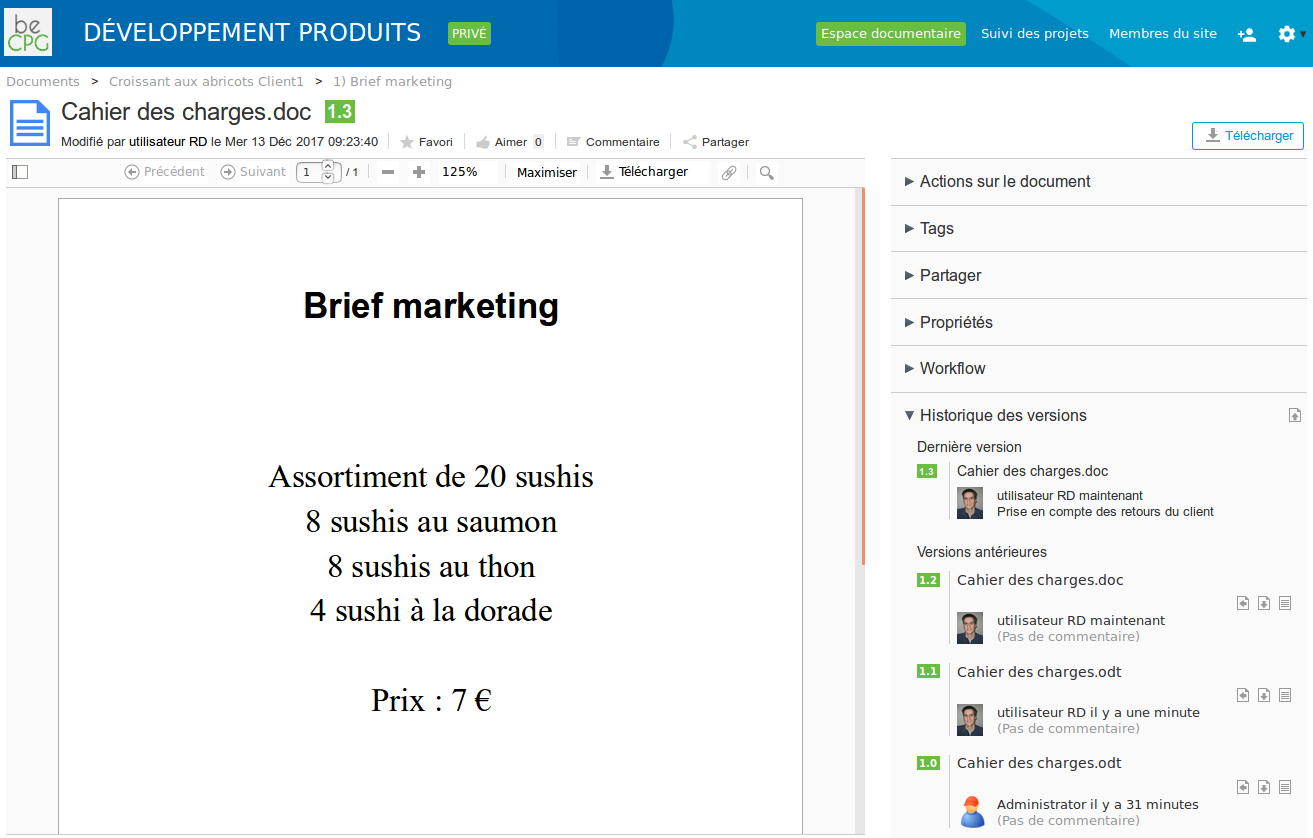
Share documents
Documents can be share with non beCPG users. This enables to share documents with clients and printers.
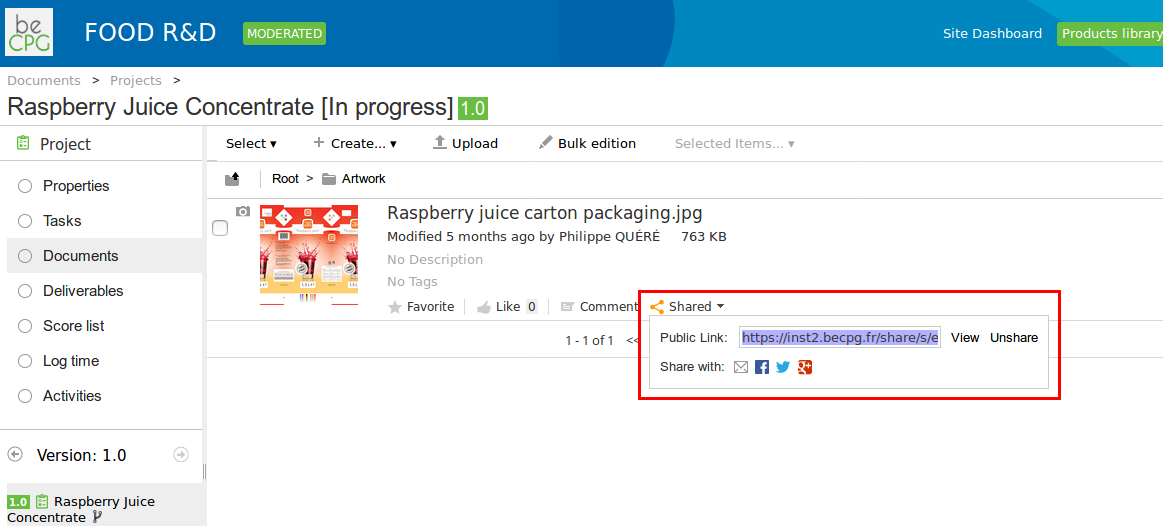
Annotation and proofreading
An annotation module enables to have several users collaborating on documents to:
- Add commentaries ** Add/ cross out / underline texts
- Draw shapes
- Upload pictures
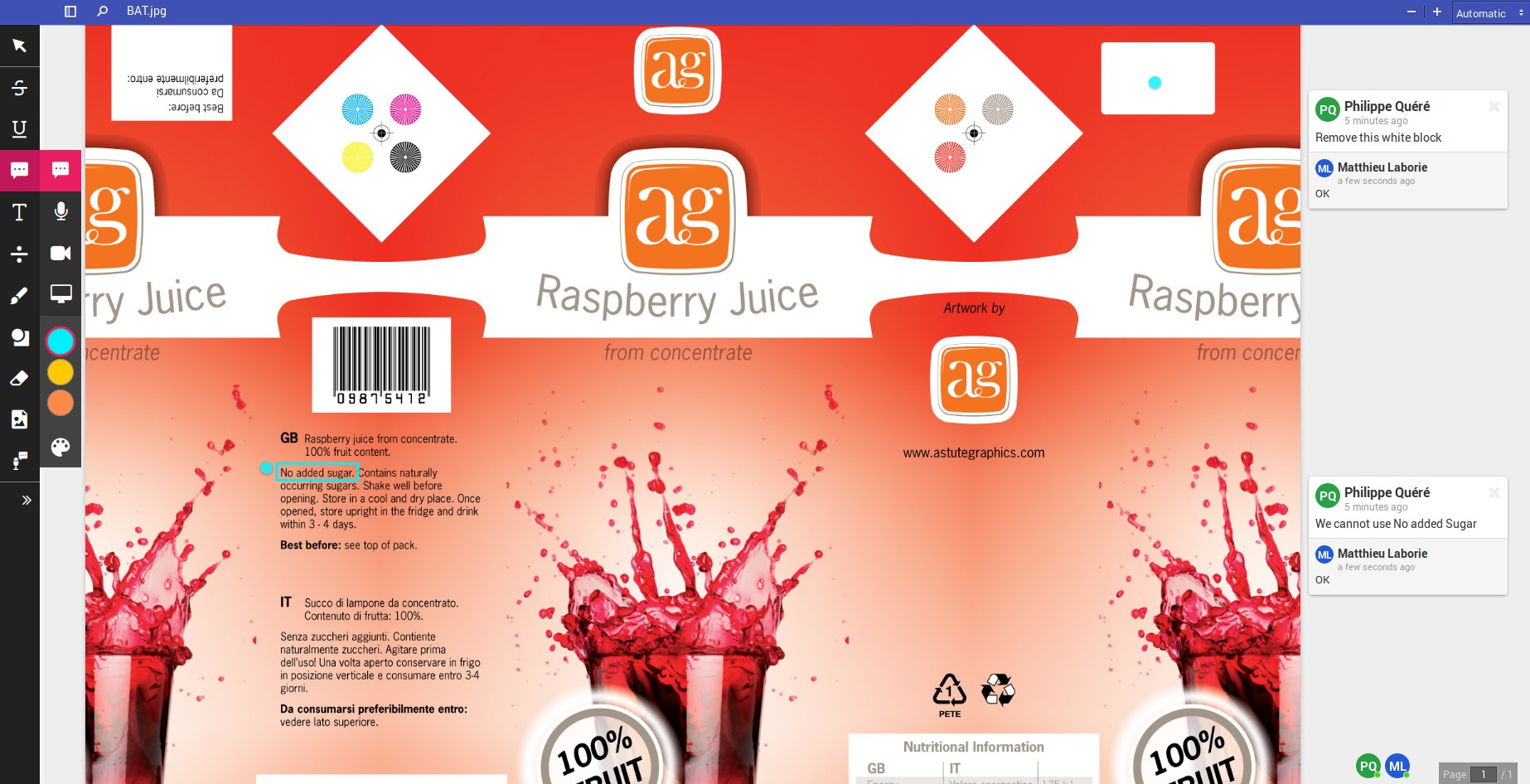
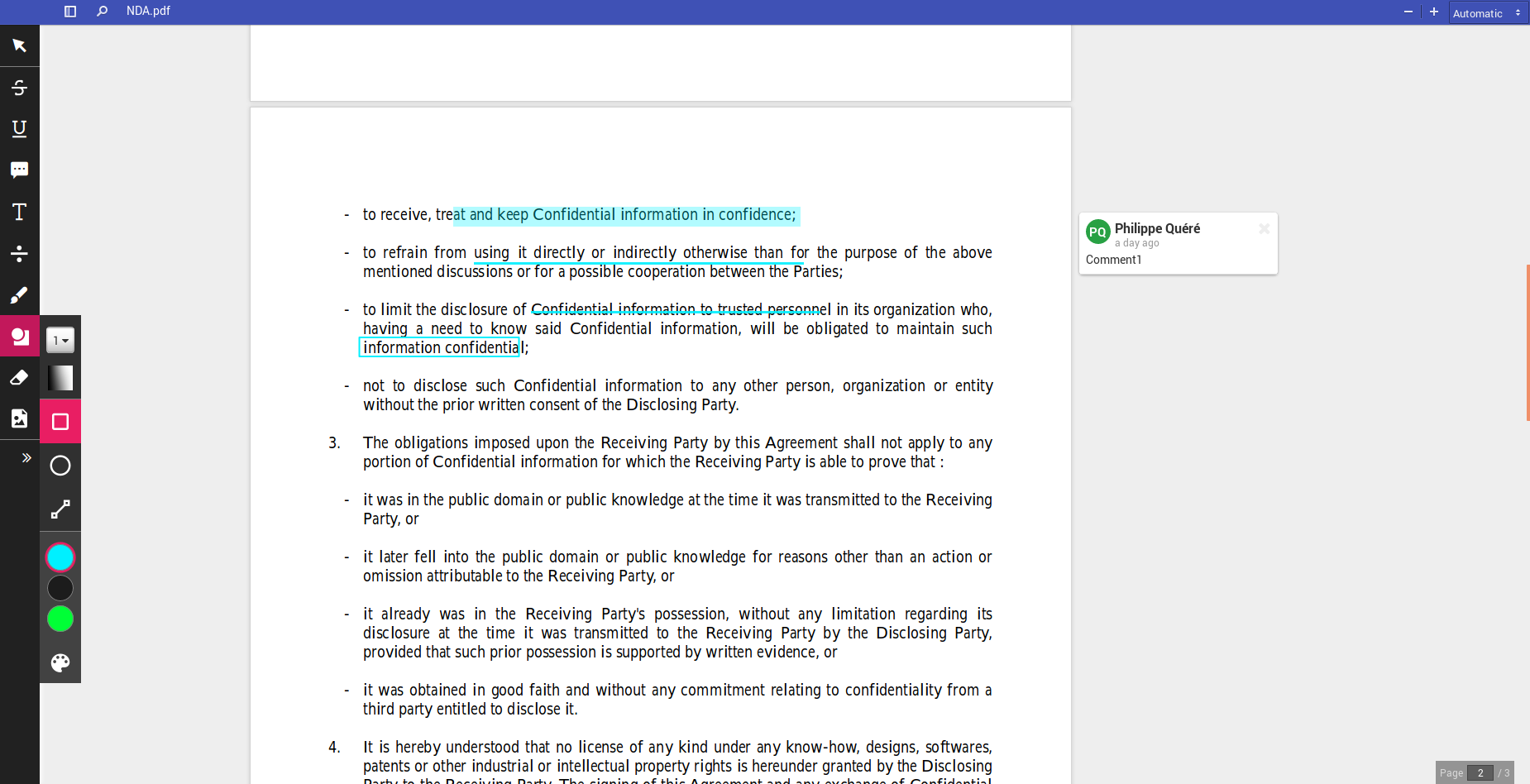
A proofreading worflow can be used to proofread, annotate and validate documents. It is possible to define check-lists per tasks to indicate which elements must be checked. (ex: check the logo and fontcase for the marketing service or check regulatory texts for the quality service)
Document comparaison
It's possible to compare document versions using the button "Compare" in the version history (beCPG 3.2):
It will generate a PDF document comparing two documents, pointing out their differences.
Another example if we move a bit the beCPG image in the previous picture.
Supplier Portal
A form can be sent to suppliers to enter:
- Product datas
- Documents (images, certificates, reports...)
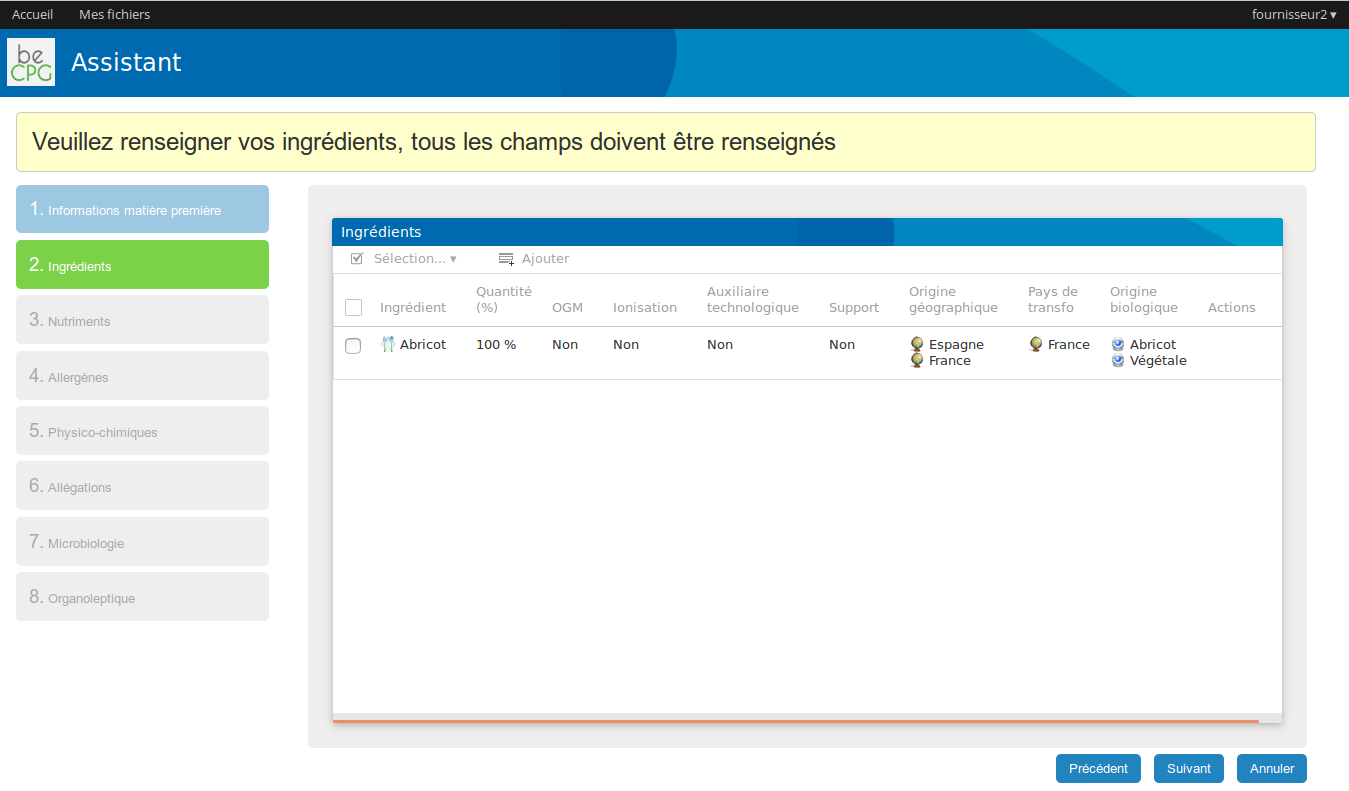
A second wizard enables to get supplier data (address, factory, certifications and supplier contacts) When datas are not correctly entered by the supplier, the user can ask the supplier to send back a form containing validated chapter. Validated chapters are then in read mode (chapters in green). In each chapter, it is possible to indicate elements needing to be worked on. It is also possible to compare 2 versions of a same material or to compare matarials of several suppliers with the product comparison report.
Permissions
It is possible to define rights:
- per collaborative site
- per content
- per actions
- per fields
Permissions on contents
beCPG allows to define permissions on contents by actions:
- creation
- edition
- consulting
- deletion
- copy
- check in, check out (creation of a new version)
etc... These permissions can be defined by role:
Consumer (can consult content);
- Contributor (can add and modify its own documents);
- Collaborator (can add and edit his documents and other users documents) ;
- Manager (can add and edit his documents and other users documents, manage permissions; create rules). For each role, we define users and groups. These permissions can be defined on folders, contents or collaborative sites. There is also the notion of legacy which allows to share permissions with child folders.
Permissions on actions
(présent dans admin) It is also possible to congifure permissions on actions such as:
- the user role
- the type of content
- the values of certain properties (for example, I can't download a product report, if that product is not in "validated" state) It is possible to configure new users or chain them.
Permissions on fields
beCPG enables to define for each field the groups which can modify and consult the field.
Permissions on extraction reports* Extraction report are submited to rights (users and groups). Therefore, the user only sees extractions reports to which he has access.