Site Administration
The sites are collaborative spaces designed to enable a team or department to work together on common projects, within a dedicated environment. For example :
- R&D site
- Fresh products R&D site
- Frozen products R&D site
- Purchases
- Quality
- Plant A
Site creation
To create a site, click on the “Create a site” button in the “Sites” menu, accessible from the top banner.
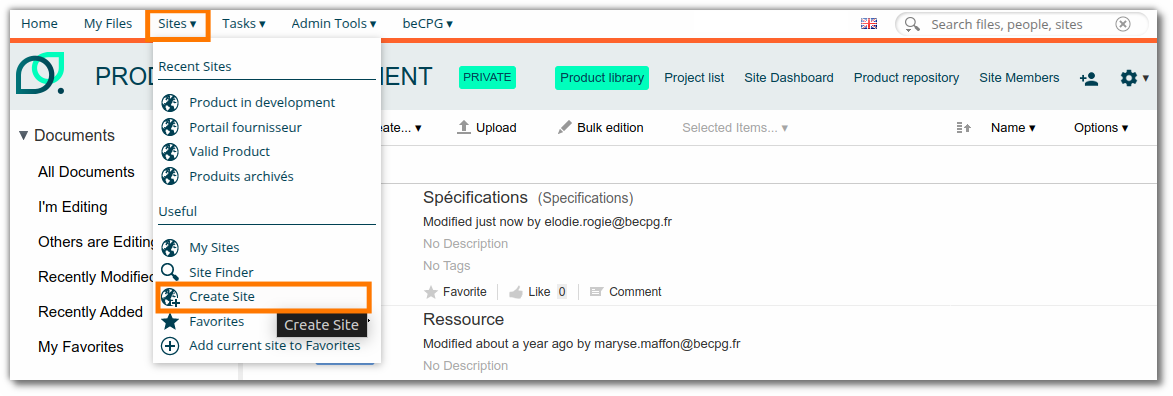
Manage members
Once the site has been created, members can be managed from the “Members” tab. Here you can define the groups and/or users authorized to access the site.
To add a group or user :
- Go to the relevant site.
- Click on the “Add a user” icon in the top right-hand corner, below the advanced search bar.
- Select the “ Users ” or “ Groups ” tab, depending on what you wish to add.
- Enter the first few letters of the person's or group's name to search and add them.
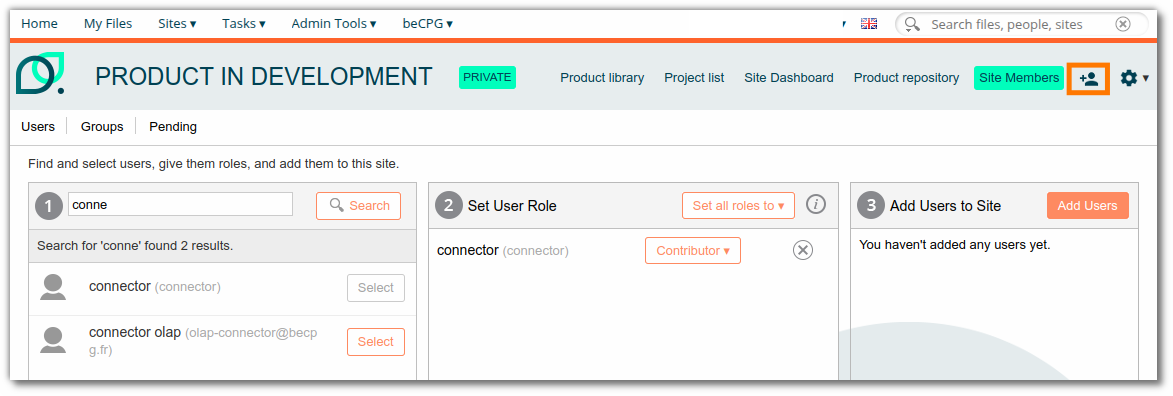
For more information on permissions, click here.
Customize your site
When customizing a site, several types of pages can be added according to the needs of the team or department.
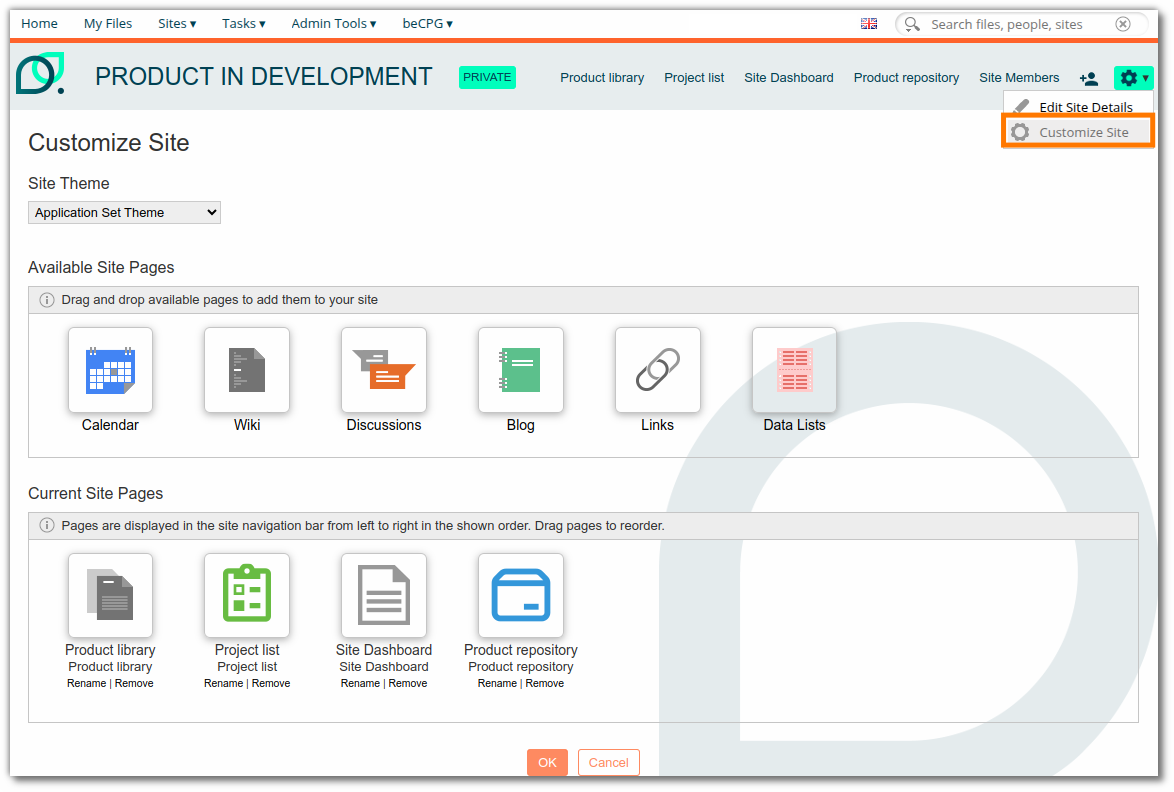
Some of the most commonly used include:
- Product library: Displays the list of products in the documentation area of the site
- Site dashboard with customizable dashlets
- Product repository: displays product properties in tabular form on the site
- Project list: provides an overview of current and planned projects and more on the site
- Discussions: an area for exchanging views on topics. A discussion is visible to all site members. It is also accessible to suppliers, provided they are associated with it. Only one supplier can be associated with a discussion.

You can also use other types of pages, less frequently used but which can meet specific needs:
- Wiki: a web page that often contains text. It can be easily created, modified and organized.
- Blog
- Links : List of website
- Calendar
- Data lists
Dashboard
The dashboard presents a summary of the information contained in beCPG.
There are 2 types of dashboard in beCPG :
- User dashboard: accessible via the menu bar, by clicking on Home

- Site dashboard: accessible on each site.
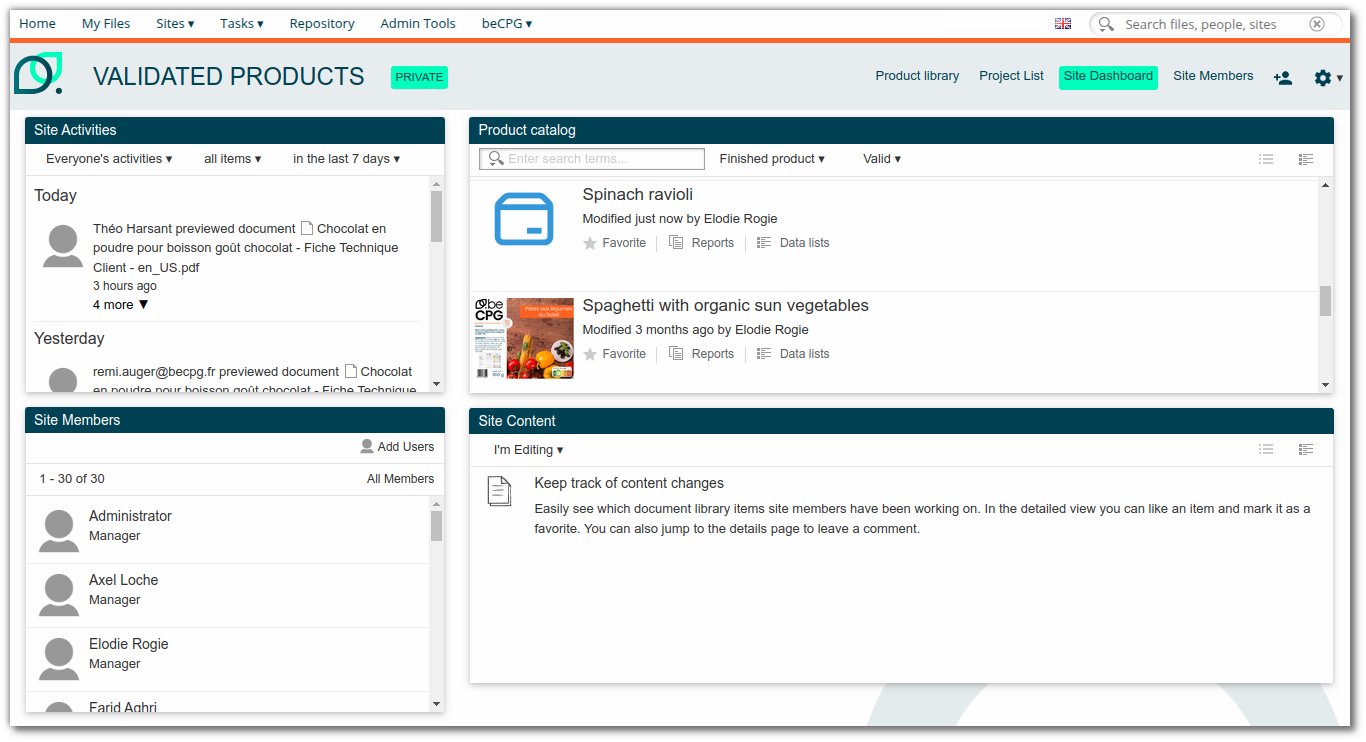
These dashboards can be customized using the nut icon. You can adjust the layout (number of columns) and add modules (also called sections), which display different information or functionalities according to your needs:
- Site activity
- Product catalog
- Site members
- BI Chart
- Project list
- My tasks
- My Discussion: follow the discussions in which you participate
A new window will appear on your dashboard.