Search
The search option is available on the top right of the screen.
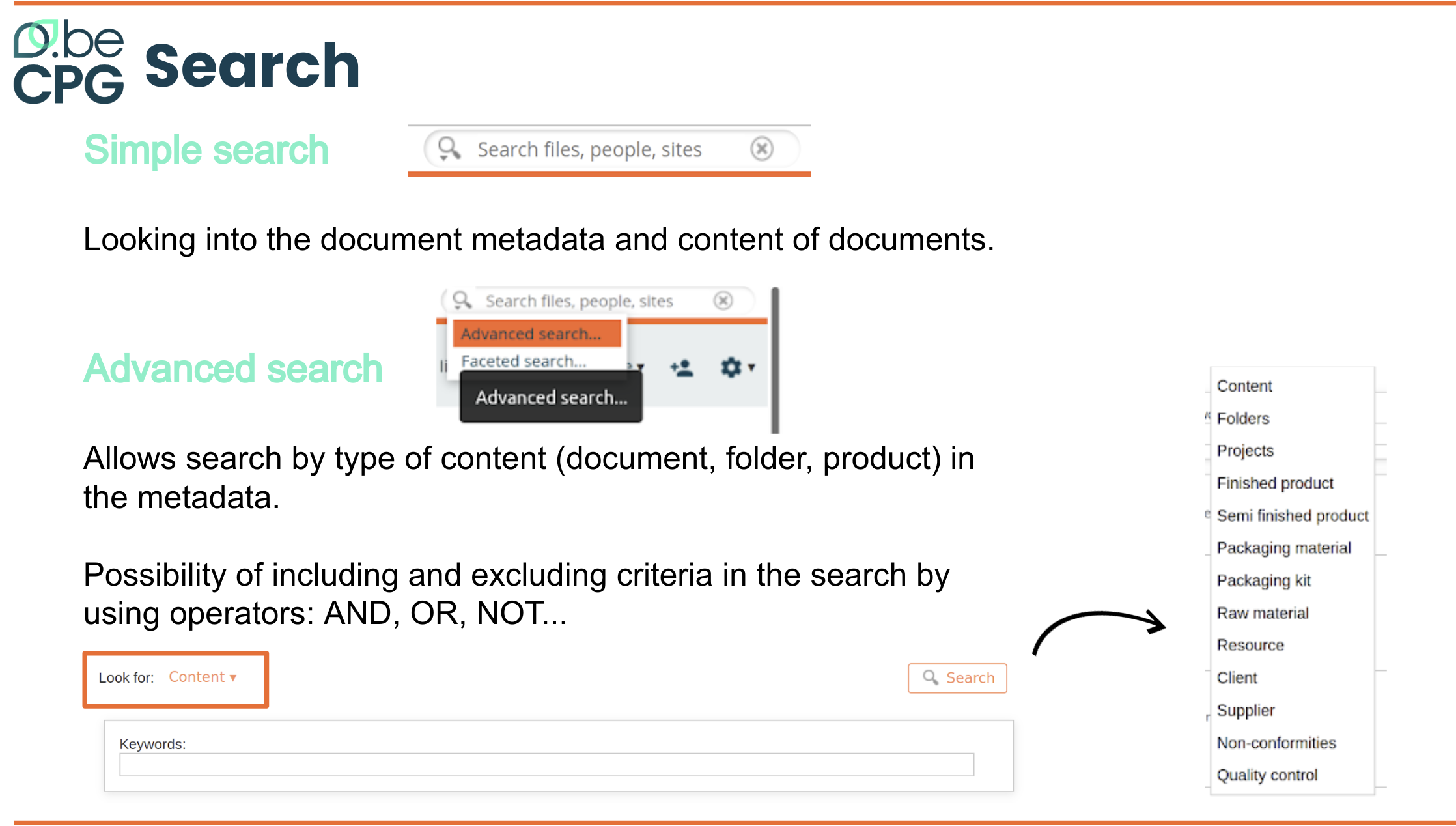
There are two types of searches:
- Simple search looking into the document metadata and content of documents. It is similar to the research that we found on the internet with search engines.
- Advanced search which lets you search by type of content (document, folder, product) in the metadata. E.g. validated products having flour name.
It is possible to include and exclude criteria in your search by the use of operators: AND, OR, NOT. e.g.
If you search for products whose name respects "AND sushi (tuna OR salmon OR bream)", you will get:
- Tuna Sushi
- Salmon Sushi
- Sushi bream
- But results won't display "Sushi" or "Cucumber Sushi"
If you search for products whose name respects "AND NOT bream sushi", you will get:
- Tuna Sushi
- Salmon Sushi
- Sushi
- Cucumber Sushi
- But results won't display "Sushi bream"
The following actions are possible on the results of a search:
- Sort according to certain metadata (name, title...)
- Export results into an Excel document with the "Export results" button according to the rights of your profile
- Navigate on an element
- Options with the "Switch to advanced search" button
Search on characteristics and components:
- Search for all products that have an ingredient of a certain origin (e.g. Spanish strawberries) > Advanced search> Select the type "Product"> ingredient information to the field and the original field> Search
- Search for all products that have the ingredients ING1 and ING2 > From the "ingredients" of a product> click on action "Where Used" of an ingredient> select cases to "Ingredient"> Add to elements ING2> select the AND operator> search > When using Search> Select the type "Ingredient"> select ING1 and ING2 + AND operator> Search
- Search for all products with the raw materials RM1 and RM2 > * Advanced search> Select the type "Product"> learn RM1 and RM2 codes > Search> Job Stories> select "Product - composition" + AND operator> Search