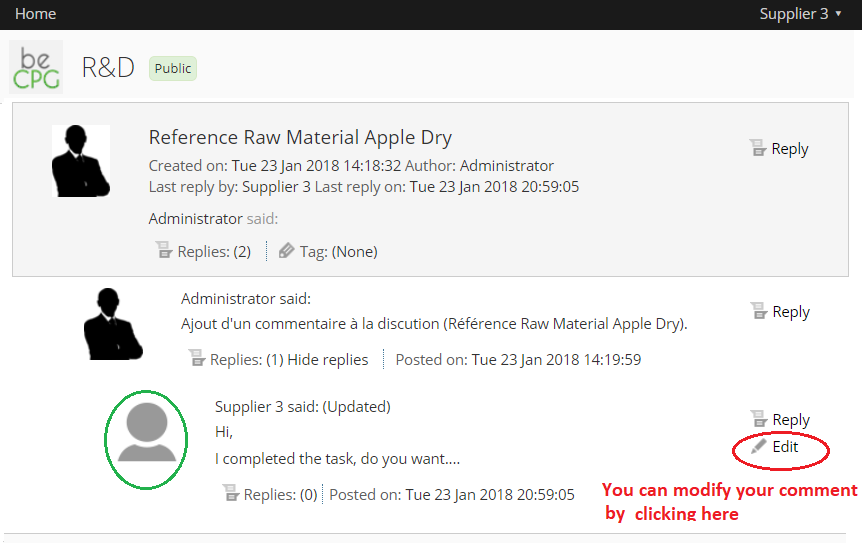Supplier Tutorial
Connexion to beCPG
beCPG will send you an email containing your login details, the connection URL and a temporary password.
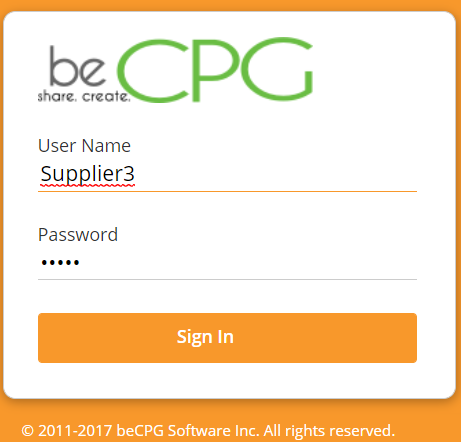
When you log in for the first time, you will be asked to change this password
Home
Once you are logged in, a new window opens. It is your dashboard. The dashboard will tell you at a glance if you have any task waiting or if there is an active discussion.
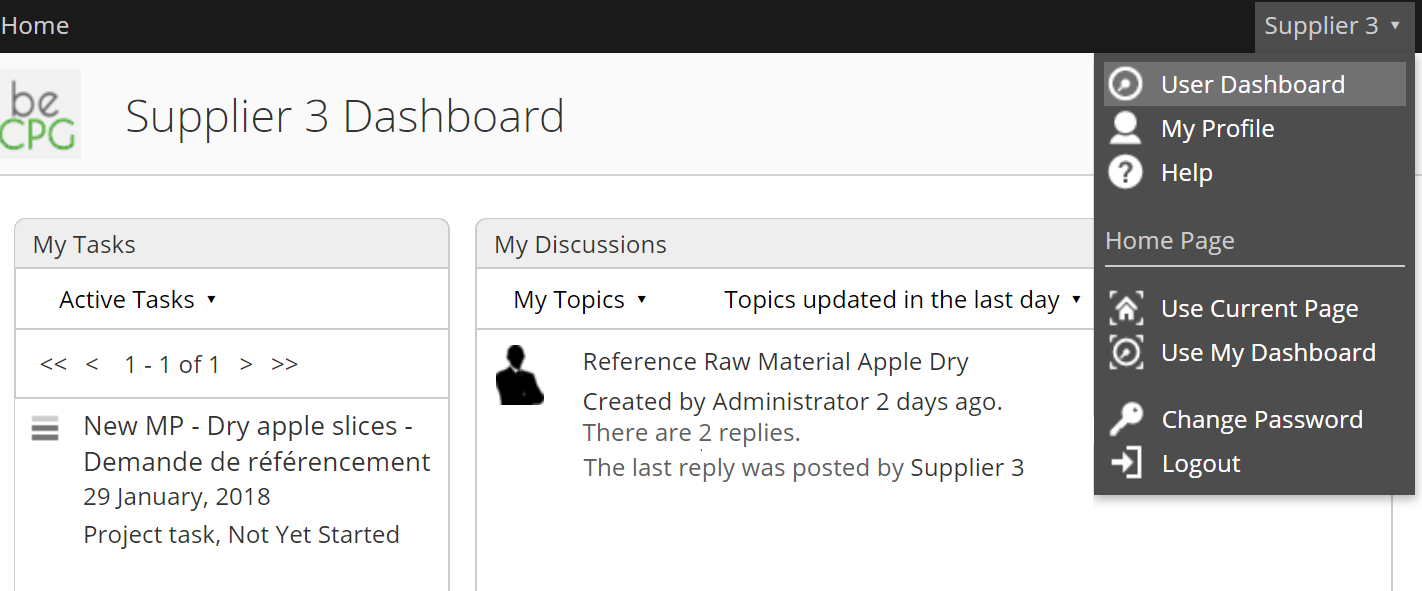
Note : You can’t create a task or a discussion. The client is the only one who can do it.
Tasks
To access your tasks, simply click on one of them on your dashboard. A special “Modify task” window will open.
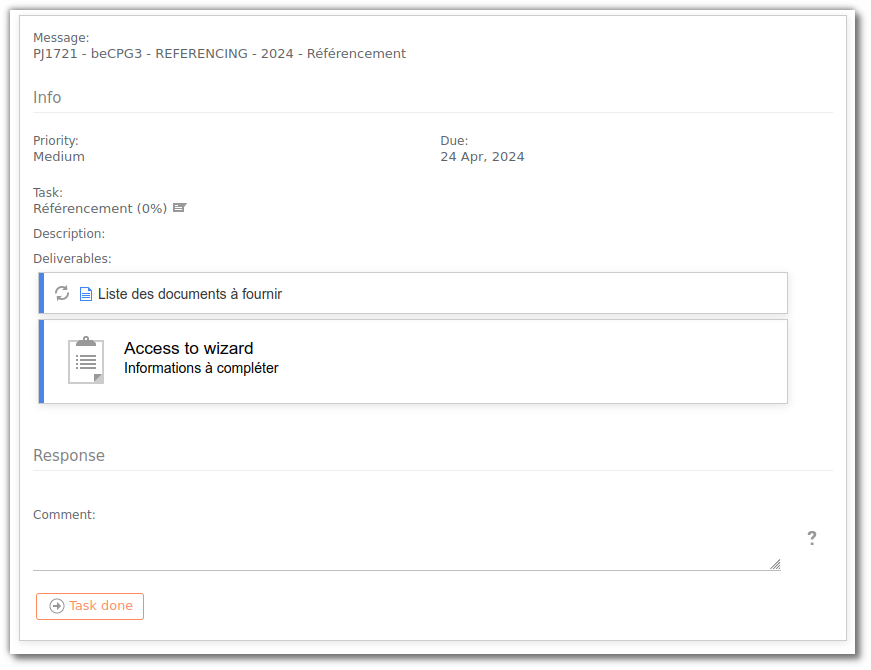
To access a specific form, click on Access the wizard.
Product modification
The wizard allows you to enter your supplier information and/or modify the customer's information.
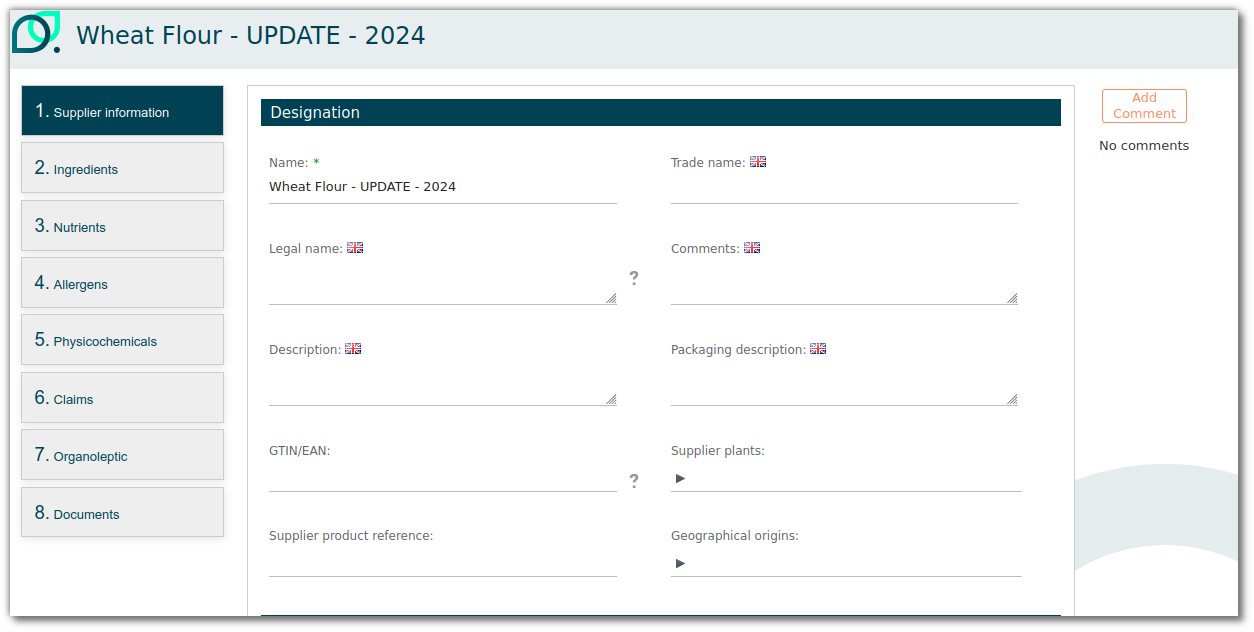
Fill in the information requested by your customer at each stage, click Next, and finally Save and close.
If you wish to stop entering the data, click on “Next” then “Save and Close” to save what you have entered. You can continue entering the data at any time. If you click on “cancel”, your progress will be saved. Only the information in the last window will not be saved.
Task rejected by a customer
It's possible that the customer has comments to make on a completed task. If this is the case, you'll receive an e-mail notification and the task will reappear in your task list.
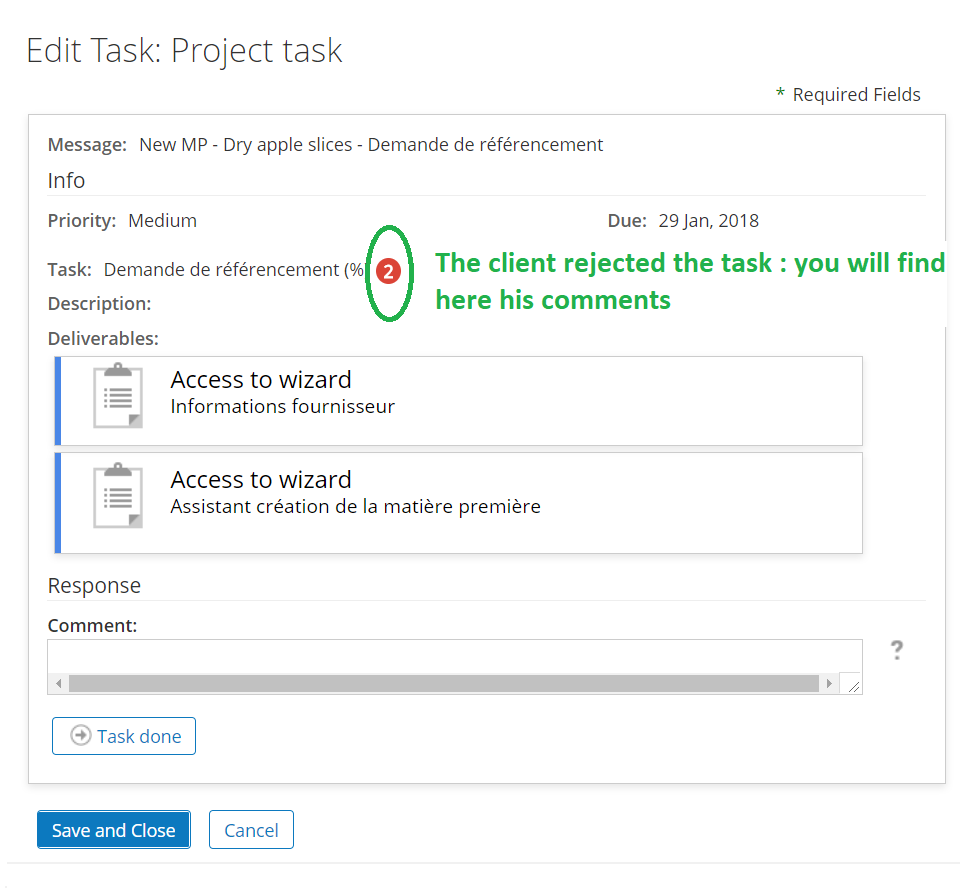
The information he has validated cannot be modified.
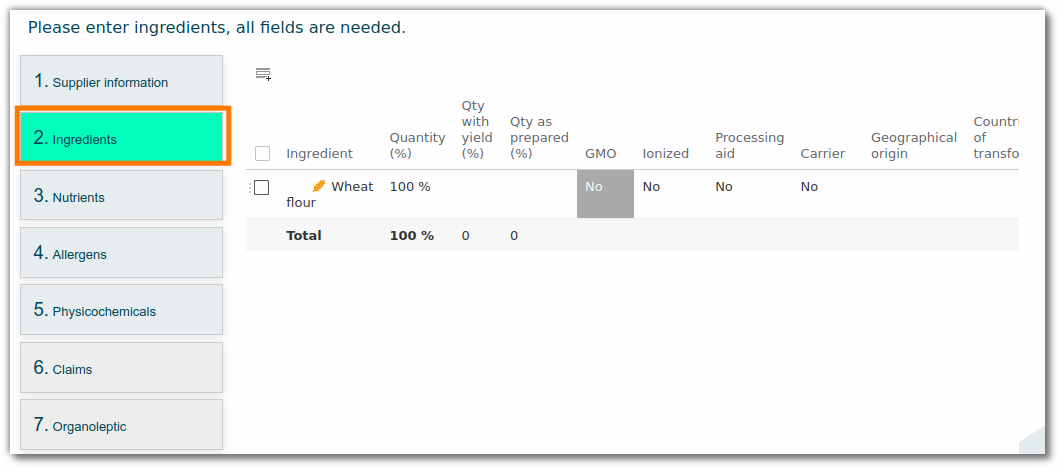
An icon (see illustration) will indicate that the customer has added a comment where he or she considers it useful. It is possible to view the comment, but also to write one in response to the customer.

Electronic signature
Once the customer has validated the data entry. You will receive an e-mail notification and a signature task.
This task will contain a link to a document to be signed.
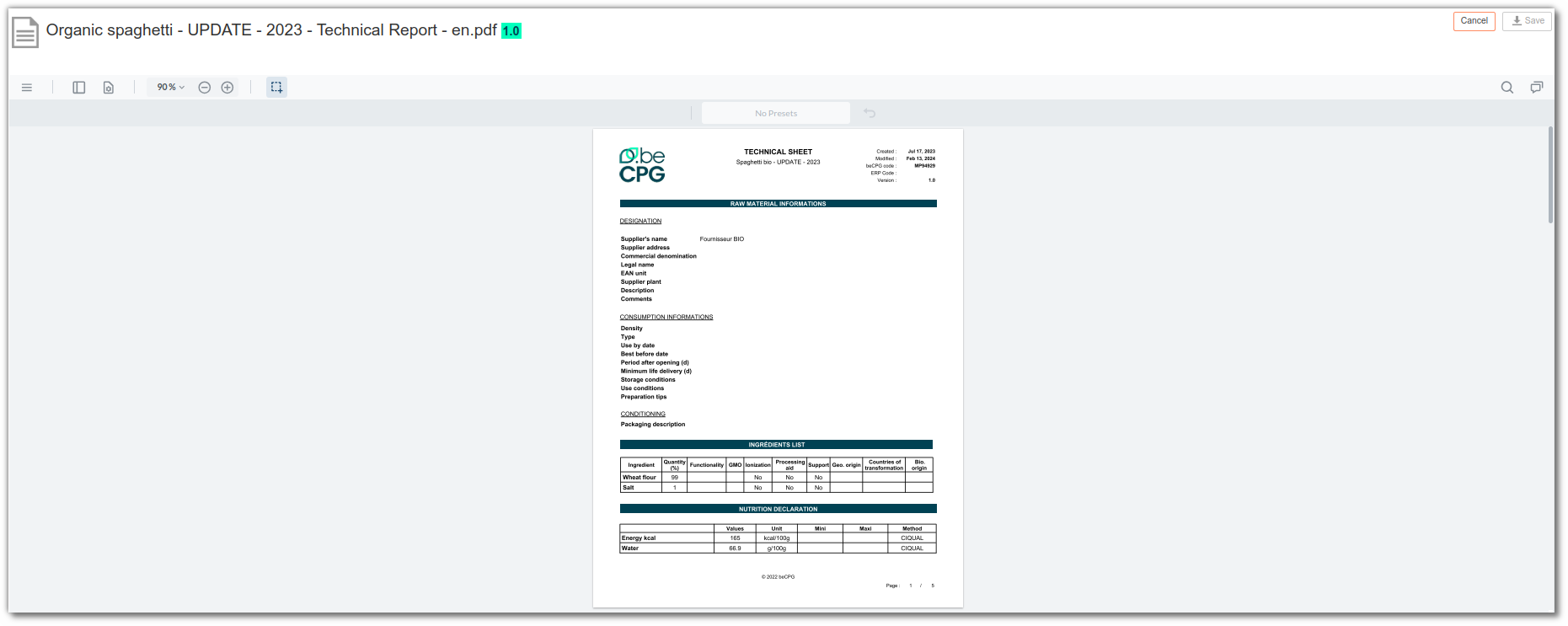
Note: It is impossible to validate the task if all pages have not been signed. It is not possible to refuse the signature. If you wish to go back, please contact the customer.
Discussion
To facilitate the exchange of information, the client can create a discussion. A discussion enables the site’s members to discuss all subjects at the same time and in the same space. Only the subjects related to your products will be visible on your dashboard.
How to answer :
Click on the discussion you are interested in:
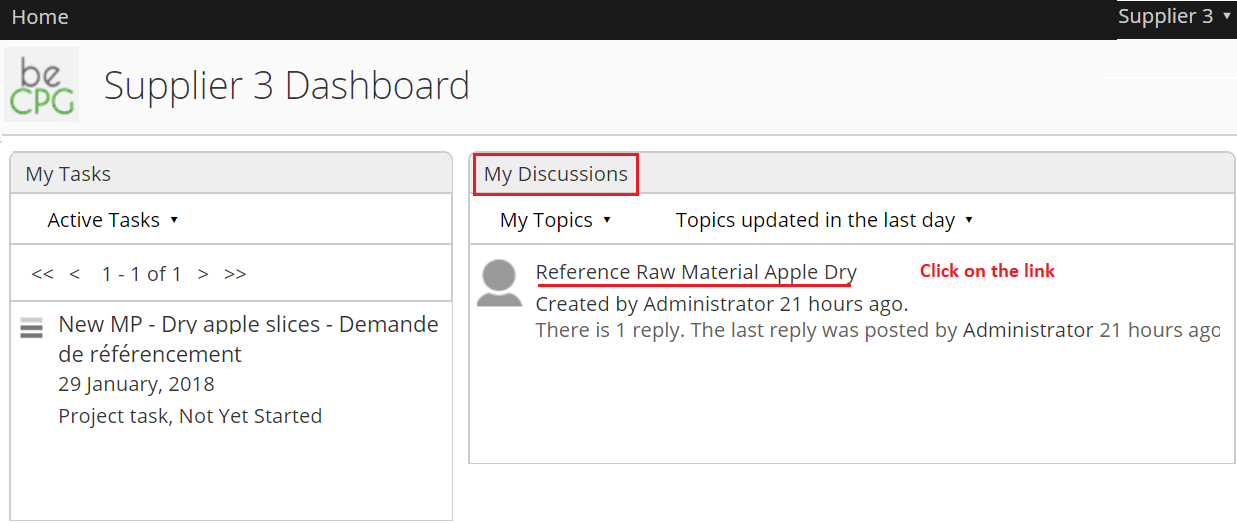
click on “Answer”. It will be possible to change your answer by clicking on “modifier”.
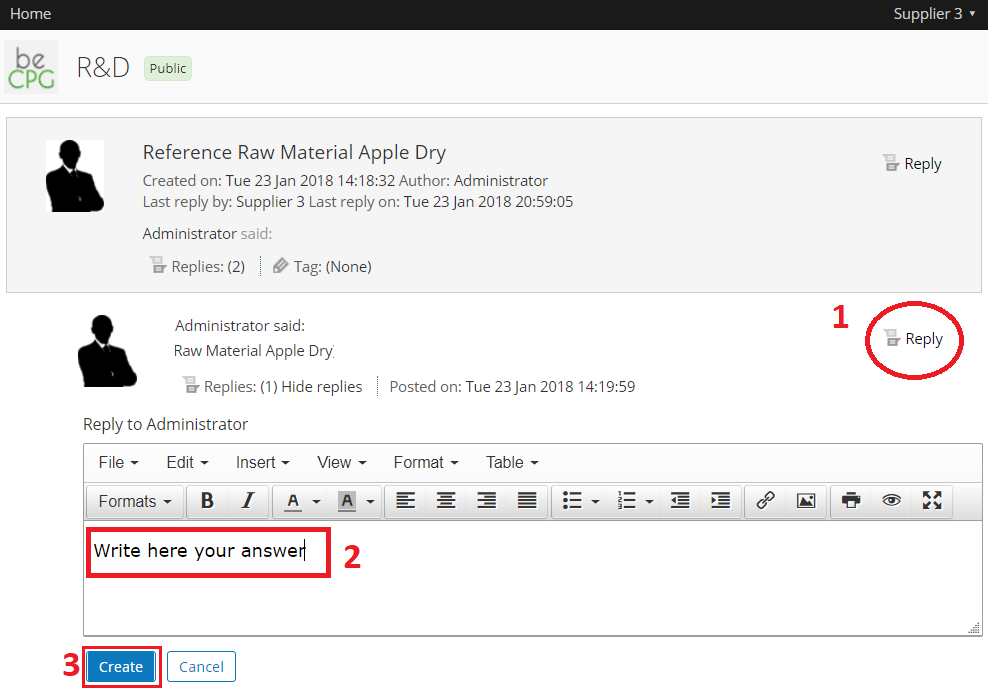
See the Answer.