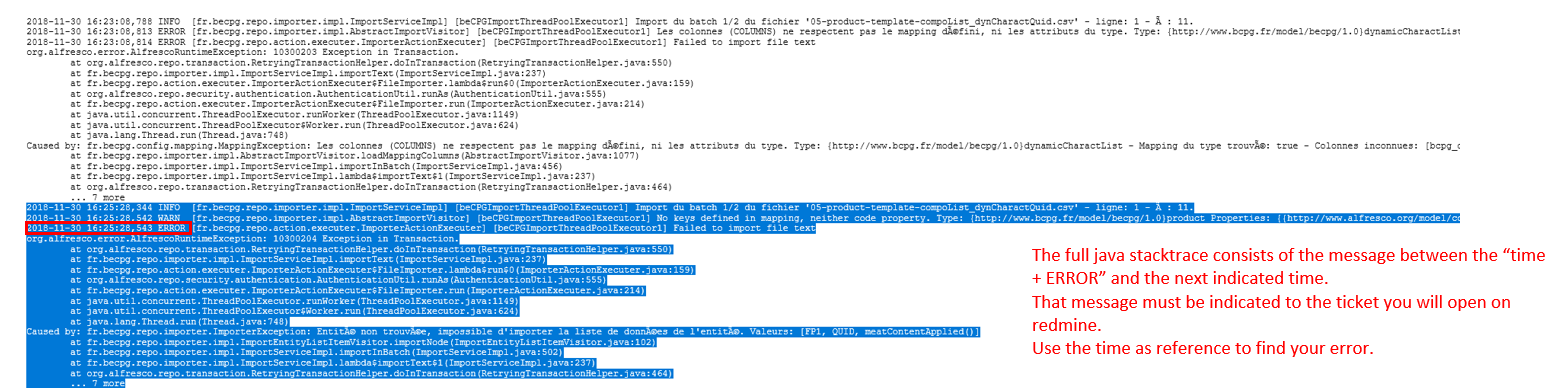Support
Incident Manager
beCPG provides an incident manager accessible at this address:
A project is dedicated to you. You can create requests and report issues or requests for assistance
Monitoring the application
If you want to monitor the application, the important measures are:
- The size of the disk (df -h)
- Available memory on the server (no swapping) (top)
- Java Heap Size and memory overflow errors (docker-compose logs)
Under beCPG admin, you also have access to the use of JAVA memory and connected users.
[SERVER ADRESS]/share/page/console/admin-console/becpg-admin
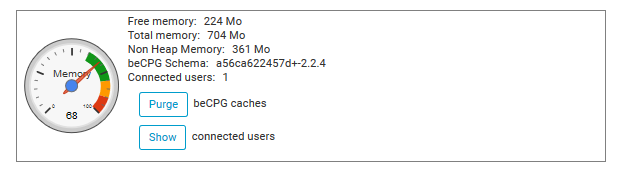
You can also use the support tools.
Note:
Is it a concern if jauge is in Red ?
This is not a concern when used Ram is lower than the Ram allocated to beCPG. The system will use more Ram until 2 Gb when necessary. The jauge will go back to green or orange later. If the system consumes 2Gb, the administrator must allocate more than 2Gb to beCPG.
[SERVER ADRESS]/alfresco/s/ootbee/admin/admin-performance
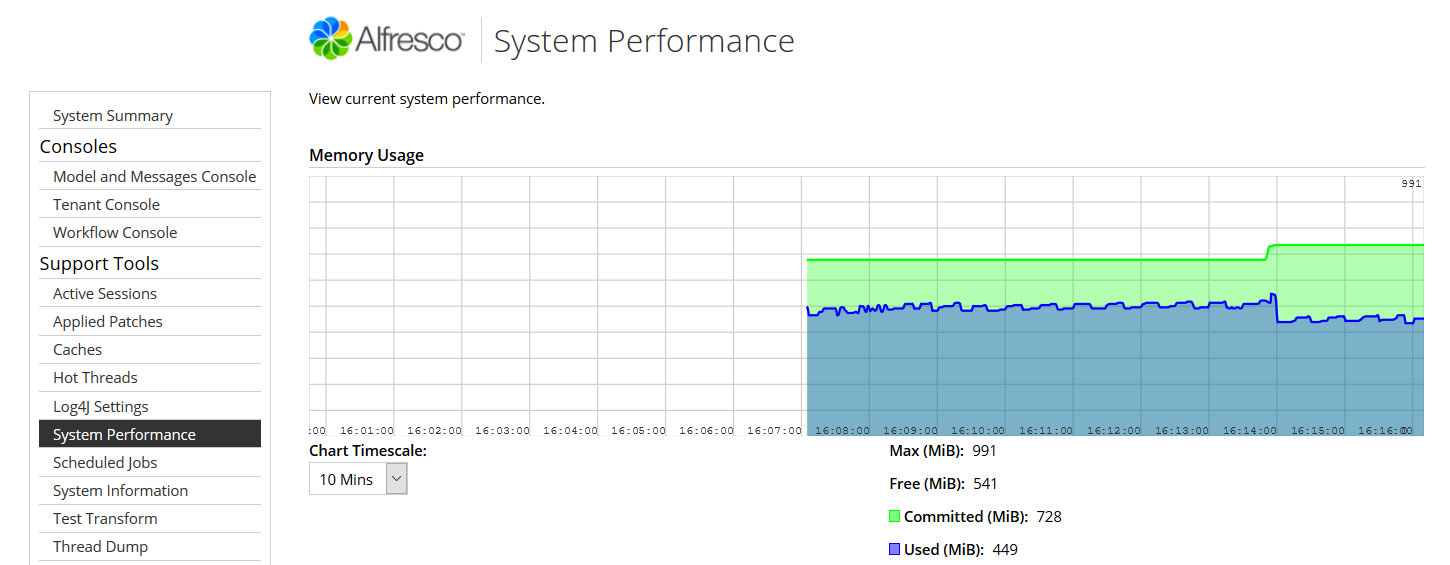
On the server, you can use docker to see the memory used of each container.
cd/opt/becpg-srv-instances/inst1
./stats.sh
You can also use top .
View and cancel current tasks.
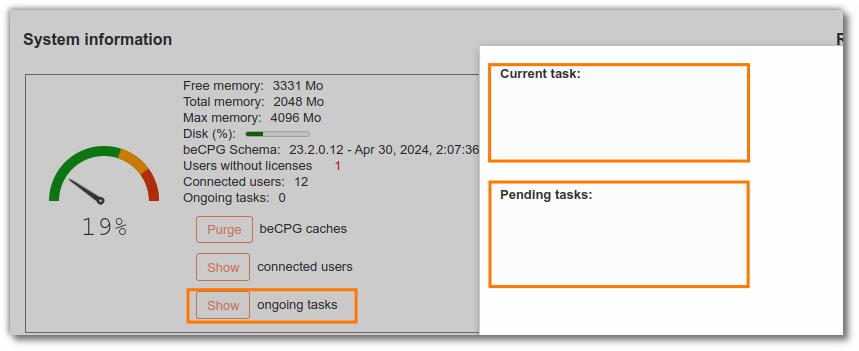
Access to Logs
It is possible to access the logs through the web client using the following link:
[SERVER ADRESS]/alfresco/s/ootbee/admin/log4j-loggers
Then, just click on Tail Repository Log for access directly to Logs (see image below):
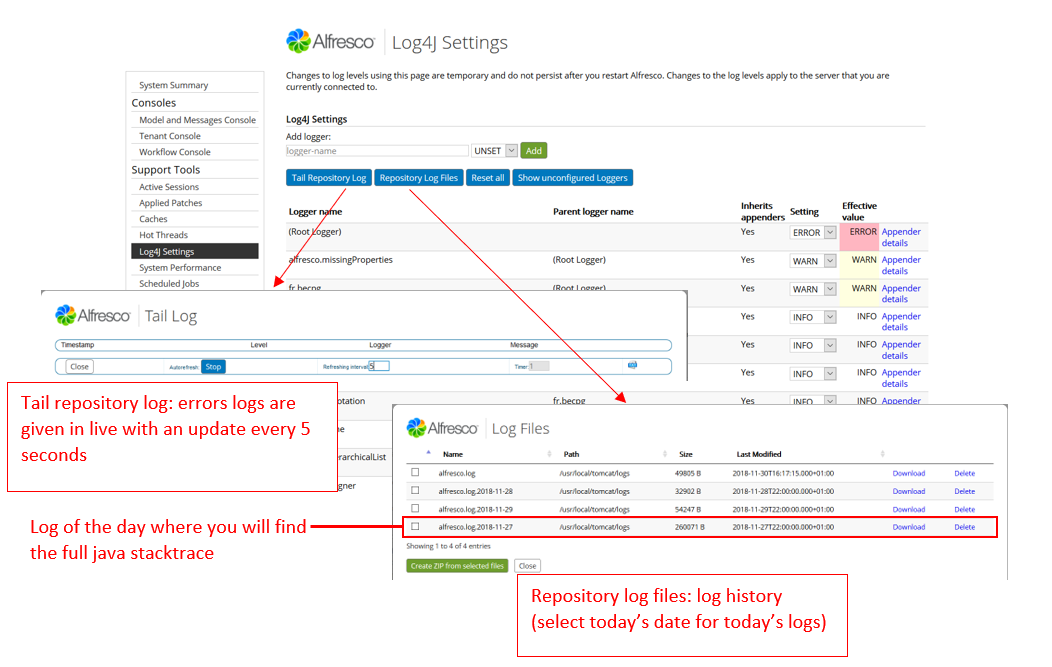
Raise an anomaly to the support
It is possible with the tools at disposal to get details on the possible encountered issues or error messages.
This documentation has been made for Firefox.
Here is how to proceed if there is an error message.
Use the inspector in your browser:
- Close the error window
- Right click on the entity/on the page
- Click on "Inspect the item" (or press F12)
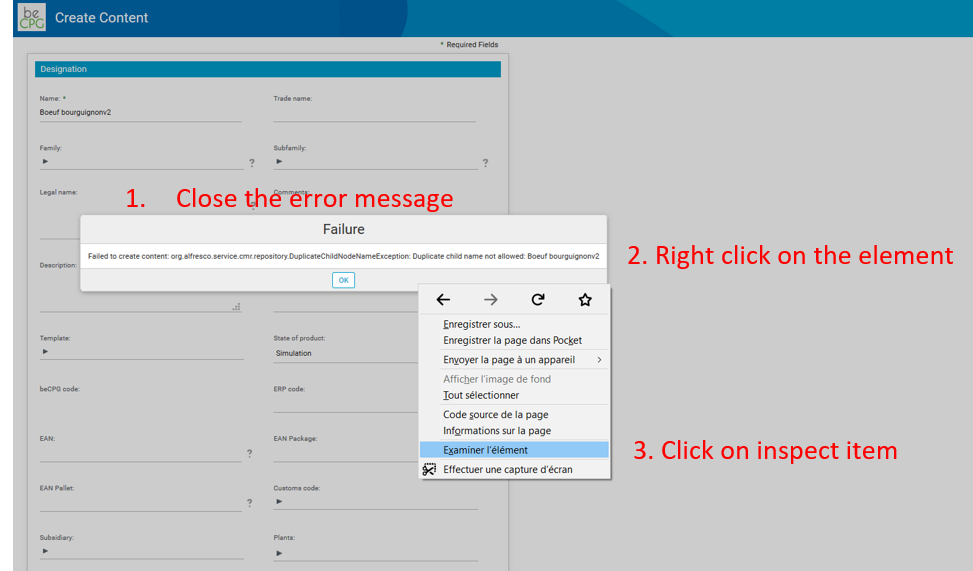
- Select "network"
- Select a line, a window will open to the right of your screen
- Select "answer", you will see here the details of the errors
- Select the line in error (or perform again the action that generated the error)
- See the error message
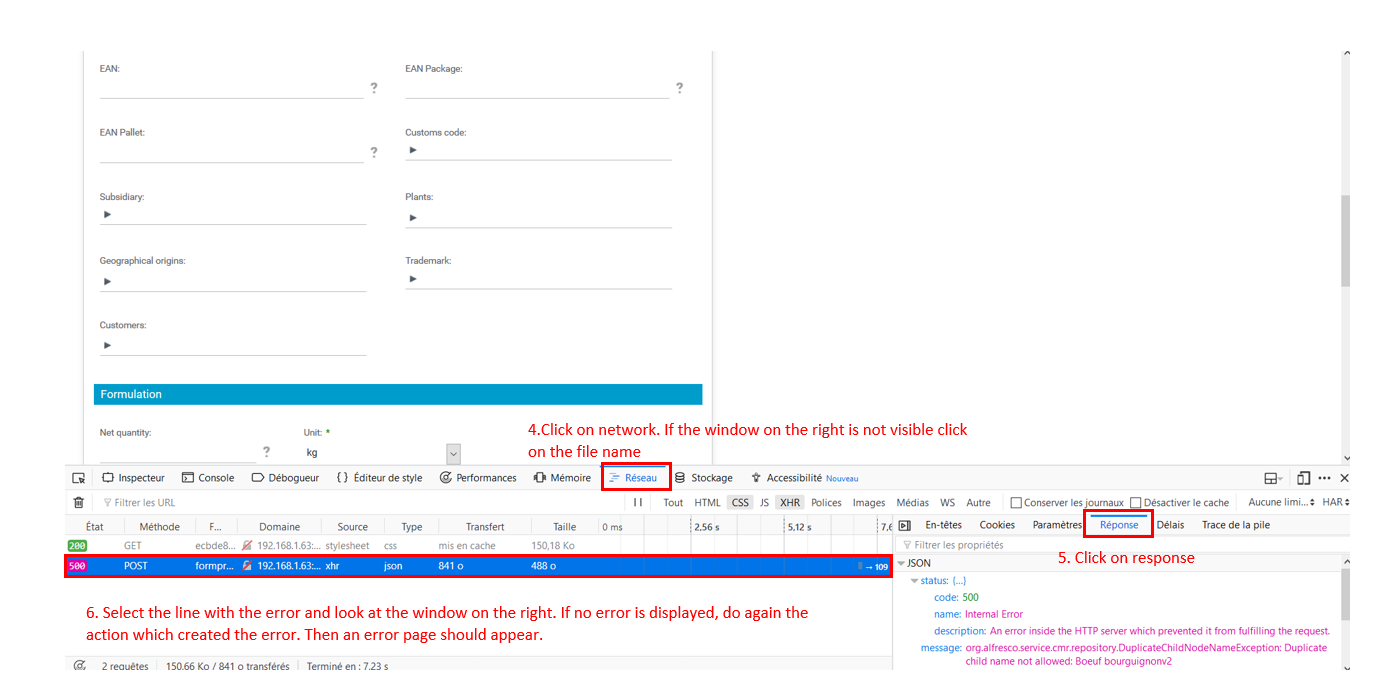
Use the logs:
- Open the logs of the day
- Find your mistake (use the timestamp),
- Copy paste the error into a fault ticket.