Allergens Management
Allergen management on raw materials
The management of allergens is done at raw materials level. For that, select the list "Allergens".
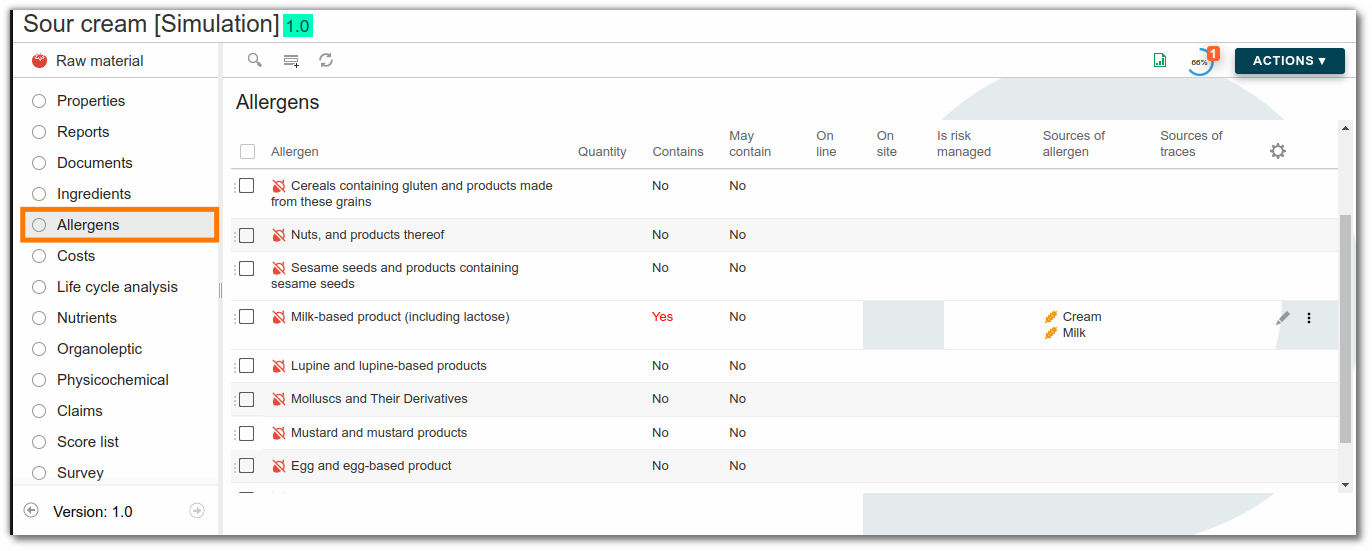
Click on "New row" to add an allergen to a raw material. Once in the allergen menu, choose its type, and indicate if the allergen presence is voluntary or the result of cross contamination. If the presence is voluntary, the source must be indicated (e.g. milk).

Once this is done for all raw materials, formulate the finished product and the different allergens present in the product will be indicated.
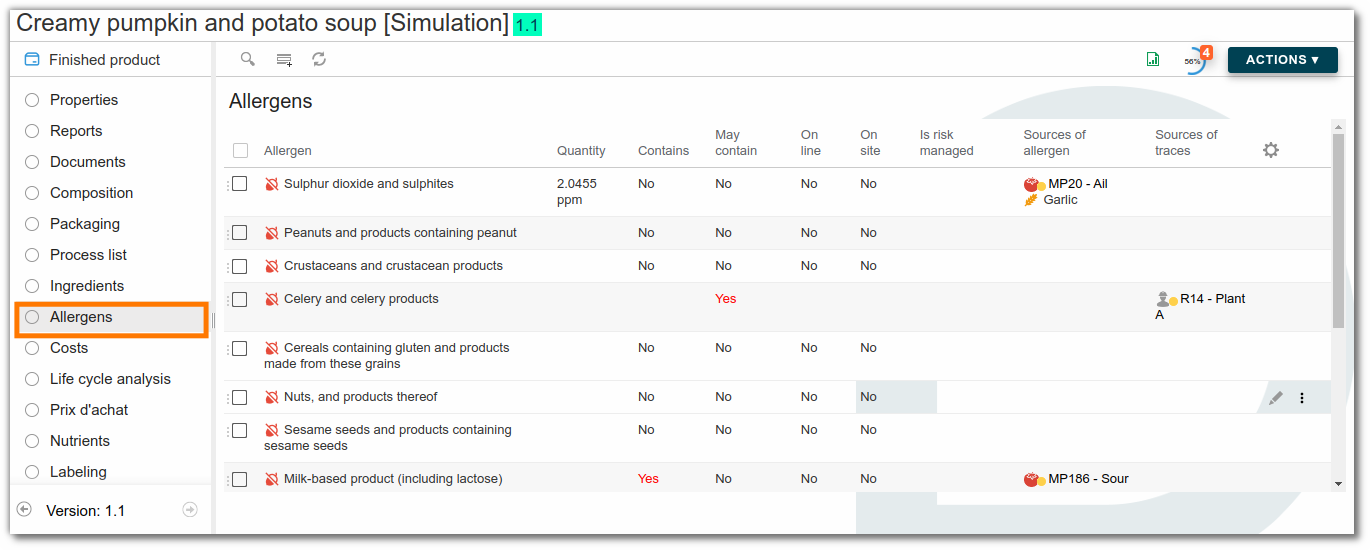
Link ingredients to an allergen
To save time, it is also possible to link allergens to ingredients from the administration's ingredient list. In this way, the allergen is automatically linked to the raw material.
For example, for the ingredient "milk", the allergen "Milk and milk-based products (including lactose)" should systematically appear in the list of allergens for each raw material containing this ingredient. In administration, link the ingredient "milk" to the allergen "Milk and milk-based products (including lactose)".

Modify or add an allergen
Allergens can be modified or added in the administration area. Click here for more information.
Cross contamination
Allergens can be managed on-site and on-line in beCPG by creating a resource that represents the production line or site where the contamination occurred, which is then added to the list of processes.
To do this, return to the product catalog for a site, click on “+Create,” and then select “Resource.”.
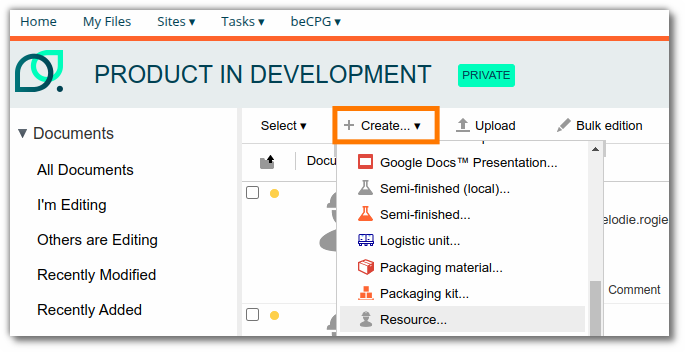
Enter the name of the resource, for example “Production site,” and save.

Click on the “Allergens” list for your resource and add all allergens that may come into contact with the production line or site by selecting ‘Yes’ under “May contain.”
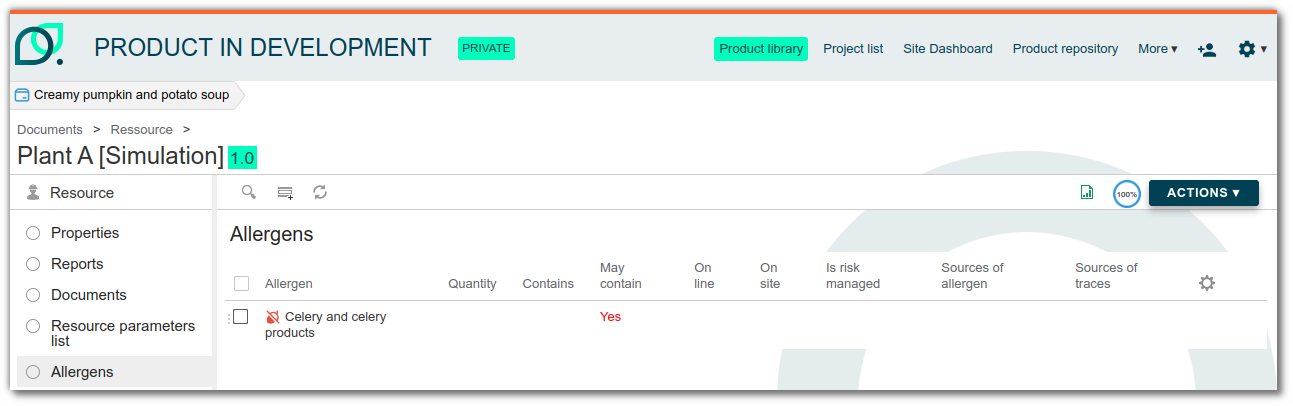
If the risk is managed (by cleaning the line, for example), you can also select “Yes” under “Is the risk managed” and the allergen will not be visible on the finished product.
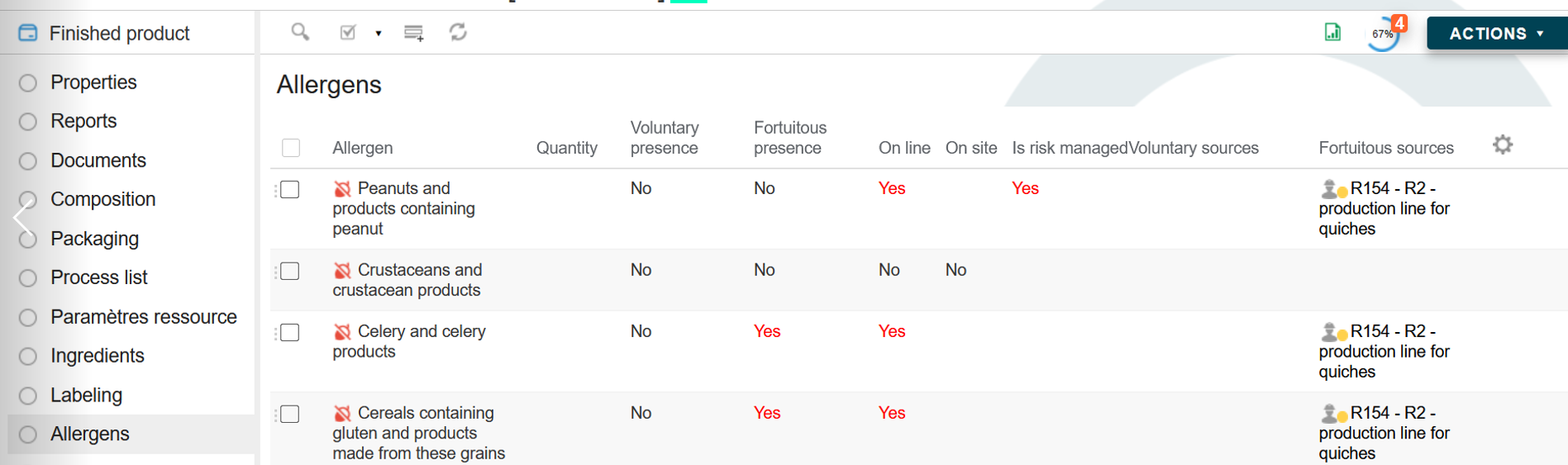
Allergen management online and on site
Cross-contamination with allergens, or their possible presence, can come from two sources: either directly from the production line or more broadly from the manufacturing site. In beCPG, these two cases can be distinguished, allowing you to identify more precisely the potential source of an allergen in your products.
The information entered for raw materials and resources is then automatically transferred to the finished product, providing a clear and concise overview of the situation.
To declare the presence of an allergen, simply select “Yes” in the corresponding box:
- “On line” if the allergen is present on the production line,
- “On site” if it is simply present elsewhere on the manufacturing site.
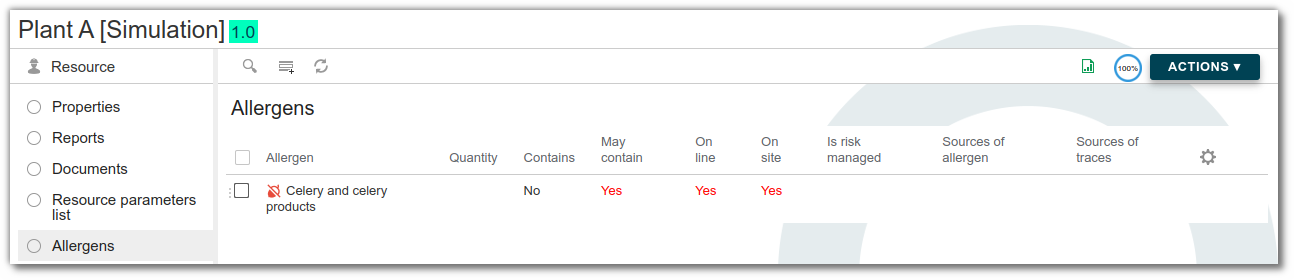
Allergen : technical data sheet
The information entered in the allergen list is automatically used to populate the customer technical data sheet.
When you generate a technical data sheet, the major allergens associated with the selected language are automatically displayed, whether they are present or potentially present.
Customizing the display You can customize the content of the technical data sheet by adding:
- The complete allergen grid from beCPG, for a higher level of detail,
- Minor allergens, if you want to make them visible.
This customization allows you to adapt the technical data sheet to your customers' requirements or to the regulations in force.
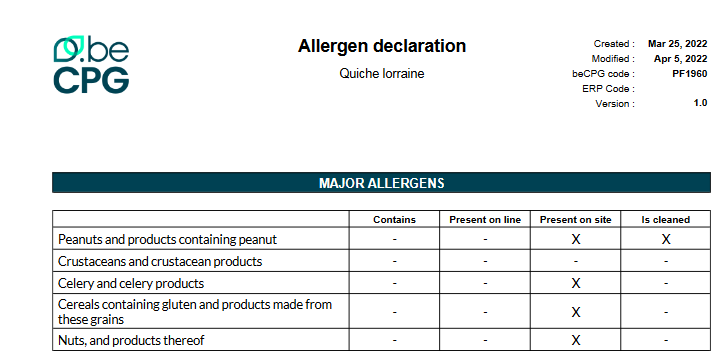
Display allergens in reports
In beCPG, it is possible to associate major allergens with a content language. This allows you to define which allergens are considered major according to the regulations specific to each country. Thus, depending on the language selected for a technical data sheet, the corresponding major allergens will be automatically identified and displayed.
The settings for displaying allergens in the report are configured in the administration section. Click here for more information.