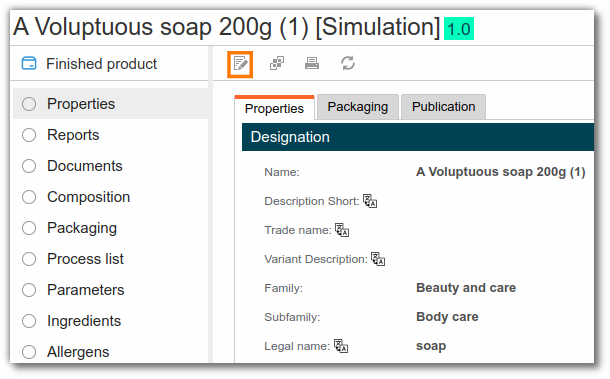Tutorial for creating a new cosmetic formula
This tutorial is intended for new beCPG users working in a cosmetics company. The tutorial covers product creation and viewing its main characteristics (raw materials, microbiology, specifications, regulations, labeling).
Product creation
To share your products with your teammates, it is recommended that you create them on a collaborative site, such as "Product in development." This site offers the ability to share created products with others. These sites are accessible from the dashboard or the menu bar. Here is the link to the documentation Navigation.
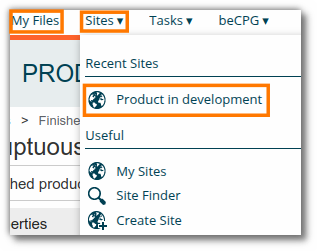
Note : You also have the option to use "My Files" folder. Products created in this personal space will not be visible to your teammates. If you work in a team, it is preferable to create them in dedicated collaborative sites.
The "+ Create..." button is present in all beCPG folders and allows you to create entities such as finished products, semi-finished products, or raw materials.
Example : To create a finished product, click "+ Create..." then "Finished Product".
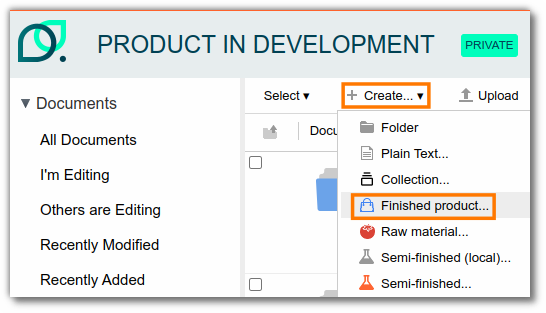
The creation form then appears, allowing you to fill in several properties, such as:
- the product name (e.g., A Voluptuous soap 200g);
- the net quantity (e.g., 200g);
- or other properties.
Then, click "Create" at the bottom of the form.
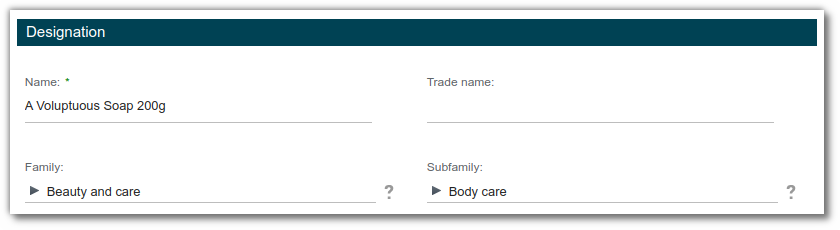
Once the entity is created, you are automatically redirected to the "Properties" tab, where you started entering information. To modify the values previously entered, click "Edit Properties." New properties are also available to support your characteristics.
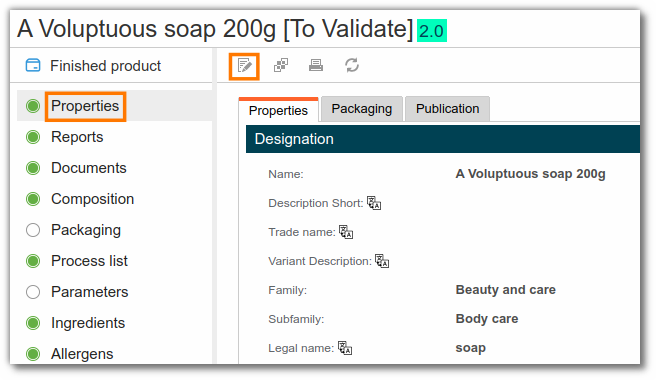
A photo can be associated with the product by clicking on its icon (on the "Properties" page).
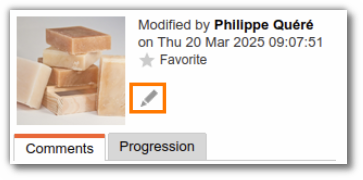
Formula creation and formulation
Formula creation and formulation includes product development with the addition of raw materials or semi-finished products, costs, allergens and labeling management, and claims management.
Formula composition
The "Composition" tab is accessible from the left menu in the entity.
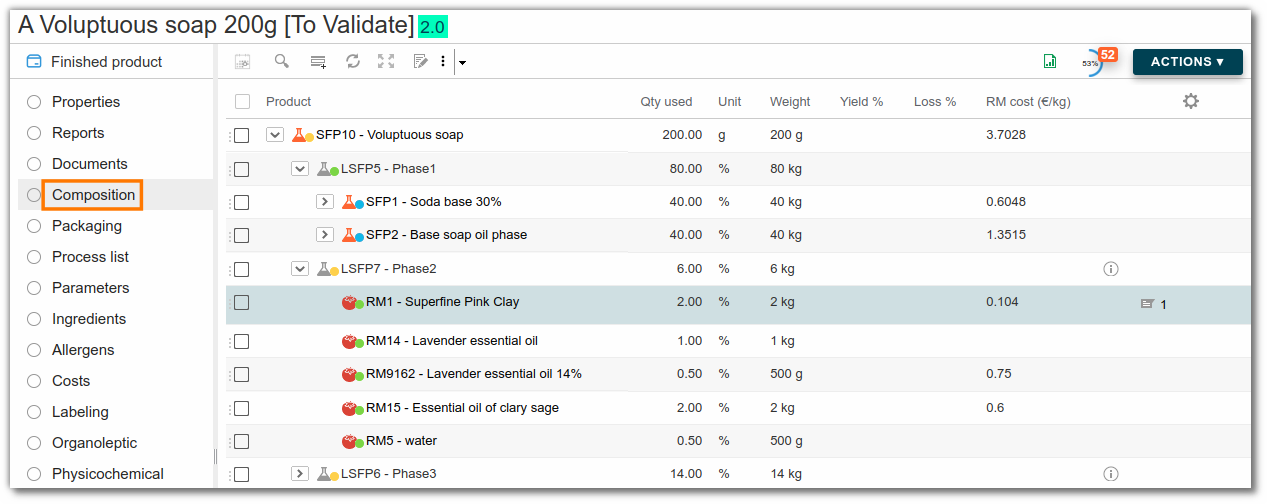
To work in full screen mode, click on the button outlined in orange in the screenshot below:

Adding a raw material or a semi-finished product
There are two ways to add a raw material or a semi-finished product:

- Add an existing raw material or semi-finished product in beCPG by typing at least the first 3 letters of its name.
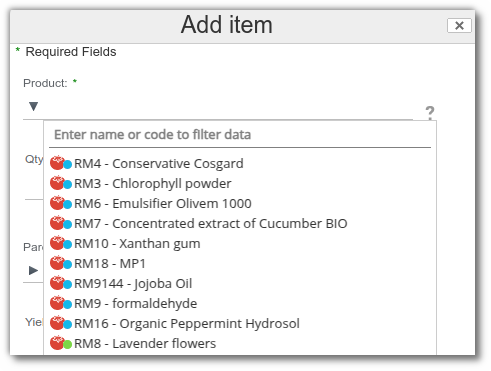
- Create a new RM/SFP by entering at least its name and unit (kg by default).
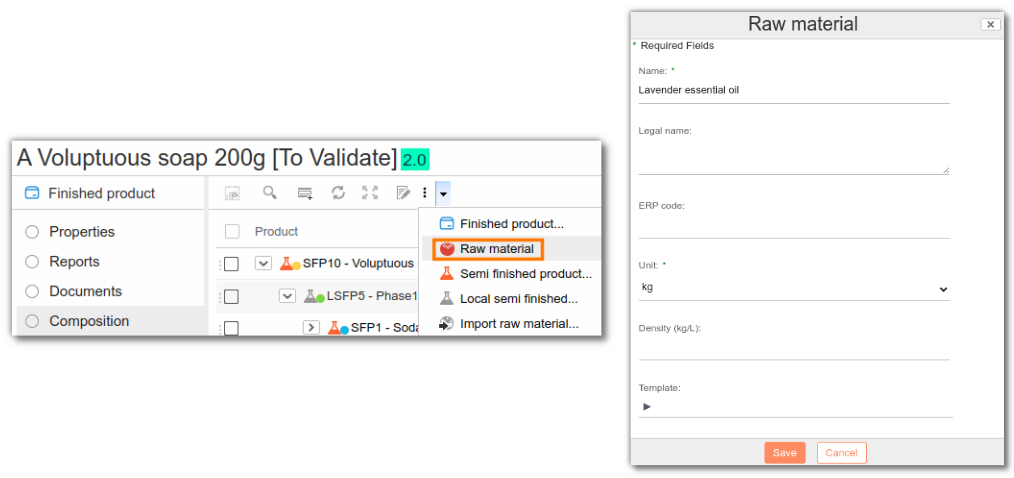
Quantity management
Once the components have been added to the composition, enter their quantities in several ways:
- Edit the line by clicking the pencil icon at the end of the line; a full editing form will then appear.
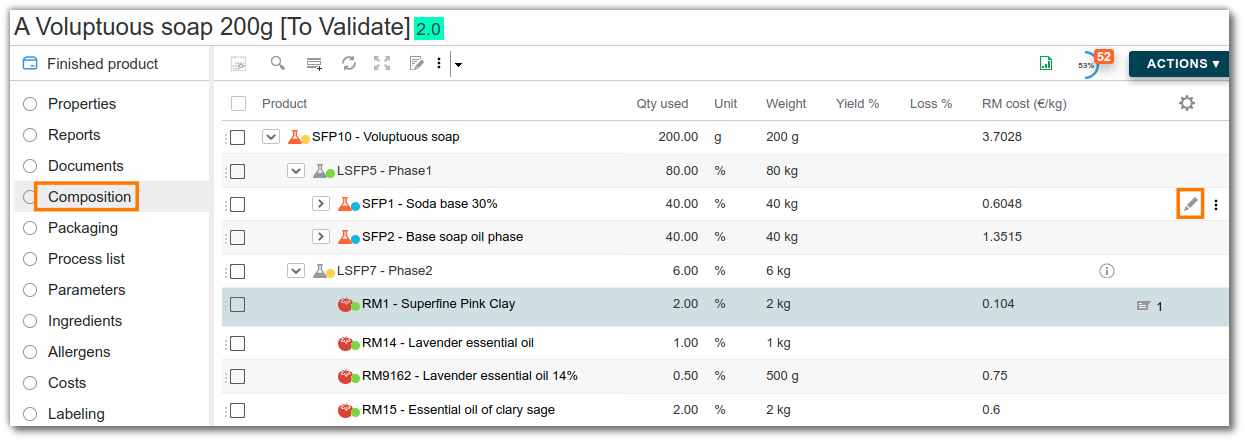
- Double-click a cell in a row to edit it. To change cells, you can use the keyboard or mouse.
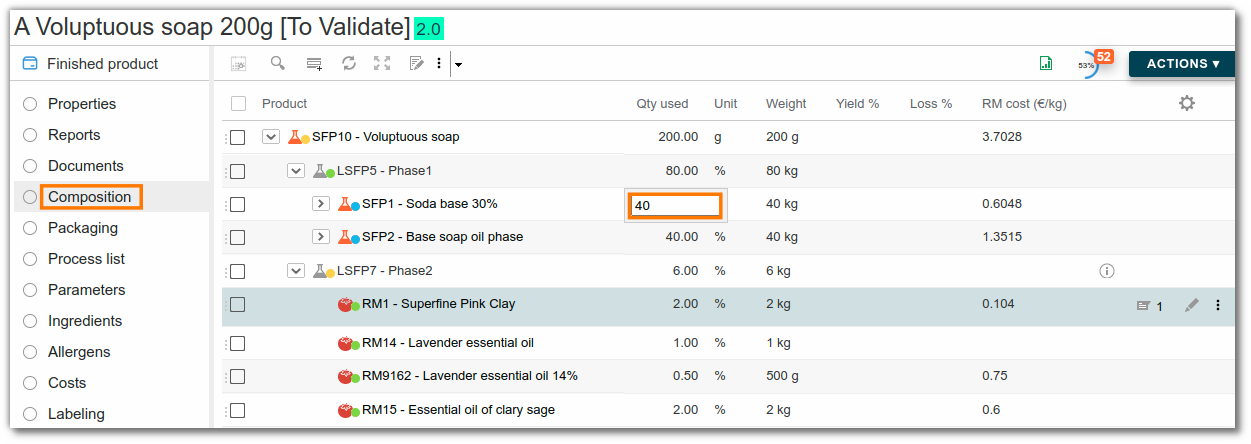
- For semi-finished products, enter the quantity used in the formula. Then, click on the semi-finished product to access its formula and add the components (essential oils, soap base, etc.).
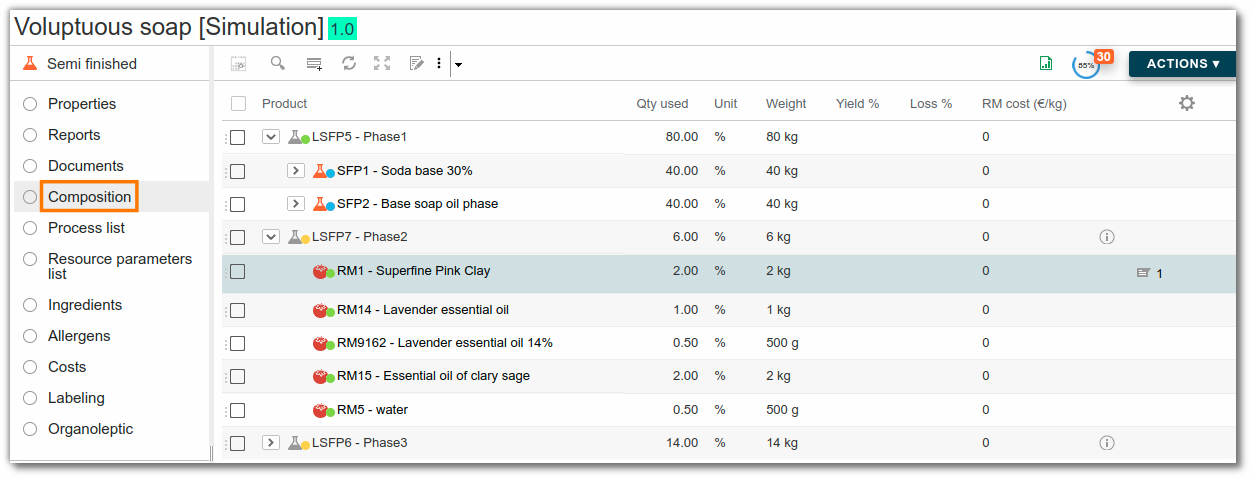
The use of phases is recommended to group components within a phase of the manufacturing protocol. To add a phase, simply add a local semi-finished product.
Product formulation
The formulation button (a circle with two arrows) allows you to refresh the calculations made by beCPG. Costs, ingredients, and allergens are calculated based on the quantity of the raw material in the composition and the information entered on the raw materials.
Cost management
For each raw material, enter its cost (e.g., raw material cost).
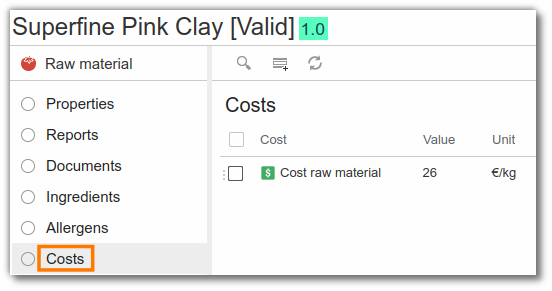
Click on "Where used", then navigate to the finished product formulation or return to the finished product composition via the beCPG menu, which provides quick access to recently viewed products. Don't forget to click on "Formulate" to calculate costs, ingredients, allergens, etc.
To view a cost breakdown, click on the "magnifying glass" icon in the "Costs" list of the finished or semi-finished product.
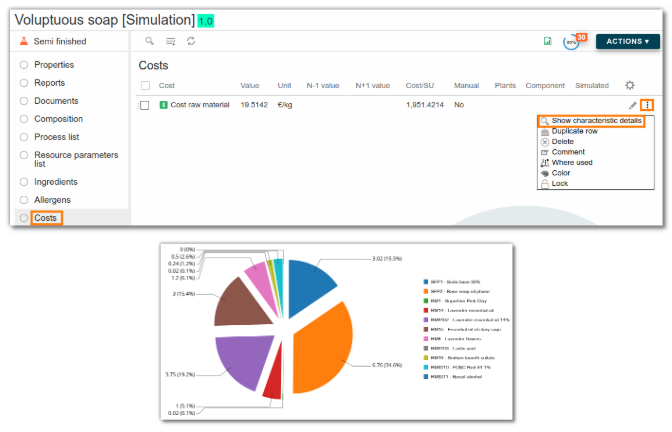
Managing physicochemical characteristics
For each raw material, enter the physicochemical characteristics, e.g.:
- PPAI (Physically Processed Agro Ingredients),
- CPAI (Chemically Processed Agro Ingredients),
- pH,
- etc... If the characteristic you wish to enter is not automatically present (added to the entity template), you can add it directly to the RM.
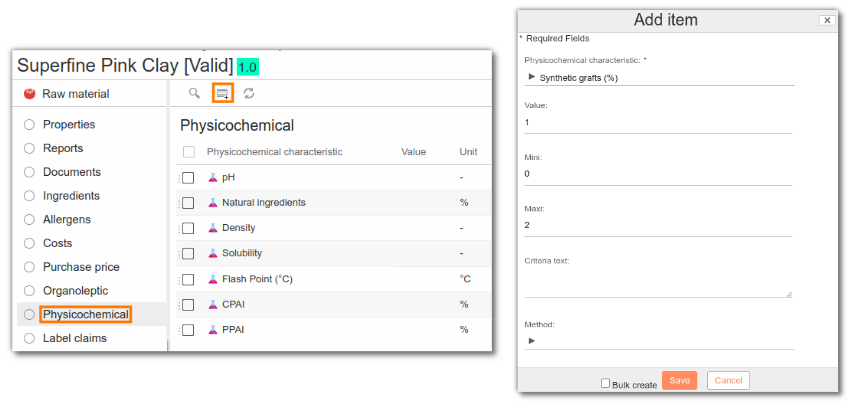
Claim management
For each raw material, enter the claims (e.g., organic, halal). You can edit an existing line by clicking on the pencil icon or add a new one.
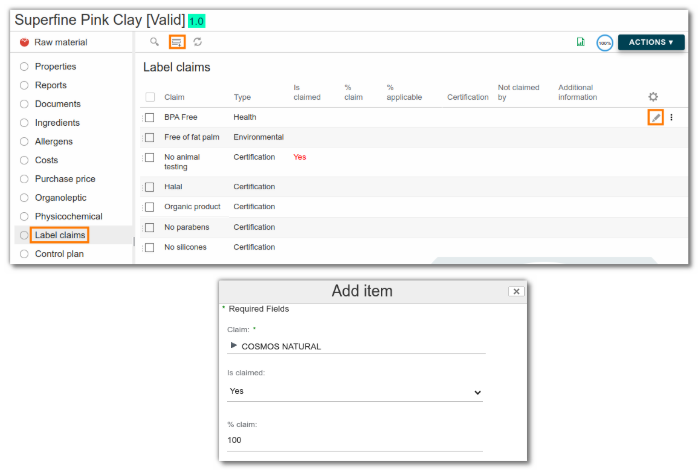
Some claims are calculated; for example, the COSMOS ORGANIC claim is calculated using these physicochemical characteristics:
- PPAI;
- ORGANIC PPAI;
- CPAI;
- ORGANIC CPAI;
- Synthetic grafts.
Ingredients management
For each raw material, enter the ingredients and their quantities.
Example: red dye is composed of 5 ingredients, including water, dye, and sodium benzoate.
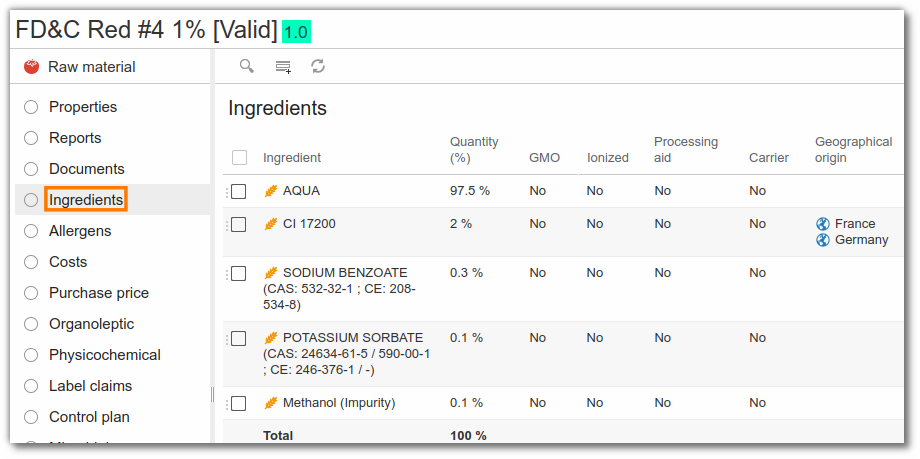
If certain ingredients are impurities, the "Support" field must be checked. They will then be excluded from the INCI list. Impurities from an ingredient can be added as a sub-ingredient using the parent field.
Heavy metals are listed in the Hazardous Substances list.
Allergen management
Ingredient-related allergens appear automatically when the raw material is formulated.
If an allergen is not linked to an ingredient, it must be entered at the raw material level.
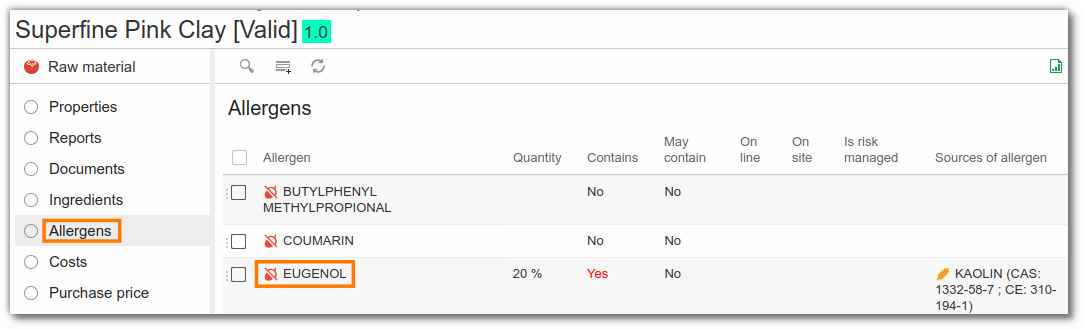
Labeling Management
Once the raw materials' ingredients have been filled, return to the finished product and click on the "Labeling" list.
This list offers three different views:
- Labeling;
- The list of labeling rules applied to the entity (bottom left): documentation on labeling rules is available here;
- The list of the entity's different components, with the declaration type (bottom right): from this view, you can define how the raw materials present should be declared.
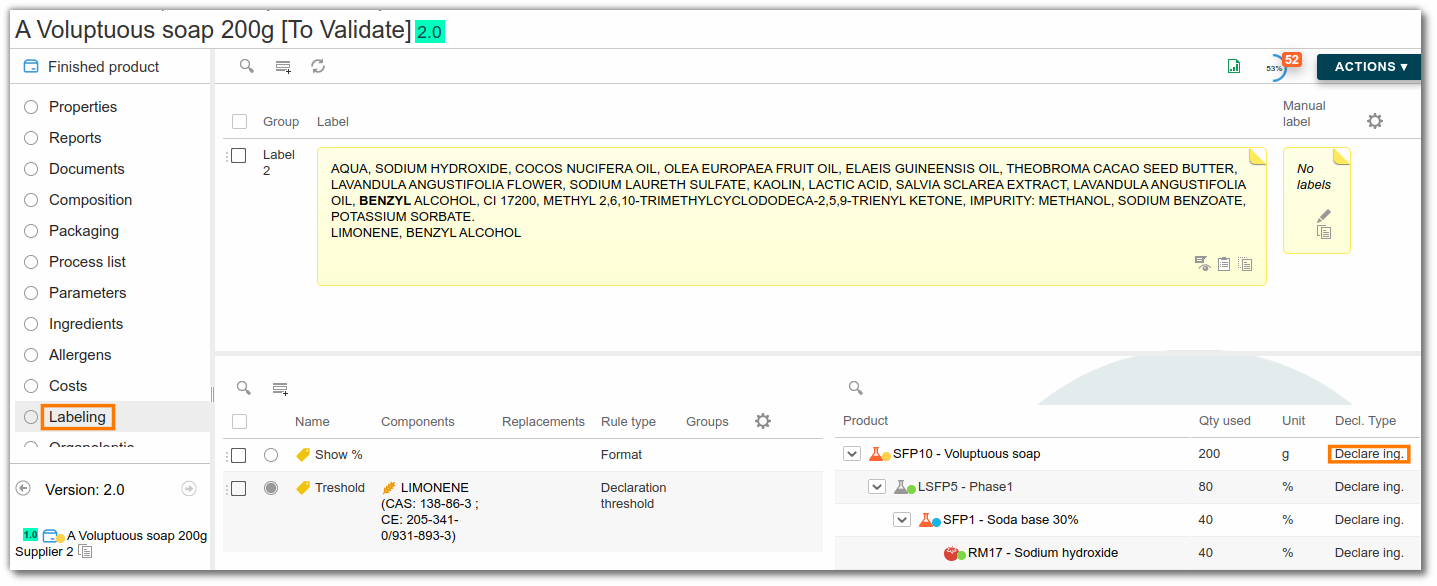
Here are some examples of labeling rules:
- Declare ingredients will display the ingredients of the raw material;
Declare legal label will display only the legal name of the raw material.
Do not declare will not declare the raw material.
More detailed documentation is available here.
Specifications
Unmet requirements appear if a specification is linked to the product. The link is established by completing the 'Specifications' field in the entity's properties. More detailed documentation on product specifications is also available here.
These requirements appear by clicking on the progress wheel in the top right corner of the window. They are of the types "Prohibited", "Tolerated", or "Info".
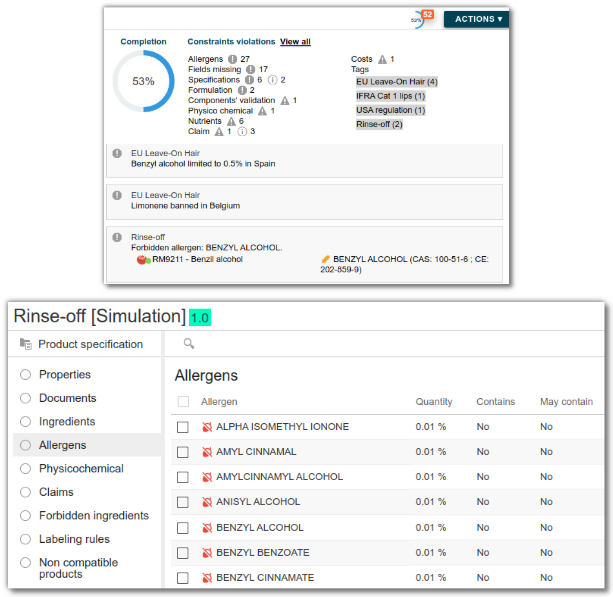
Specifications allow you to manage allergen thresholds or prohibited ingredients in formulas. The specifications corresponding to the allergen thresholds for rinsed and leave-on products exist in the beCPG standard.
Viewing generated technical data sheets
In the "Technical Data Sheets" list, click Generate Reports (a circle of two arrows). The page refreshes and the technical data sheets are generated.
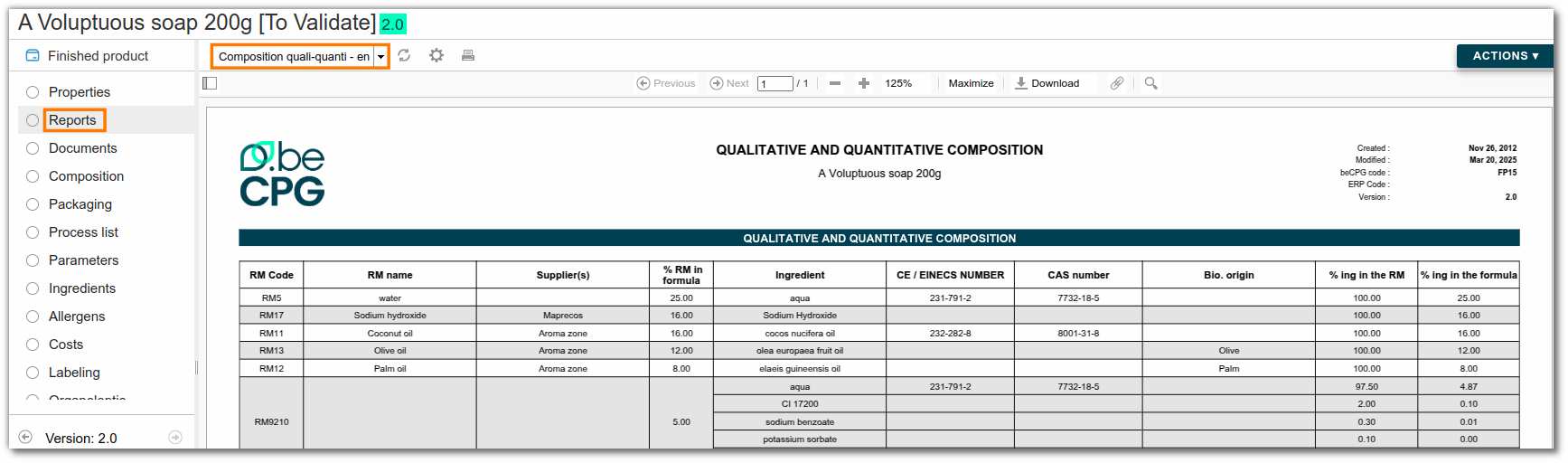
Note : Once generated, the technical data sheets are automatically updated as soon as the product is modified.
Creating multiple trials
From the "A Voluptuous soap 200g" product composition, create a trial via the "Action" > "New version" menu.
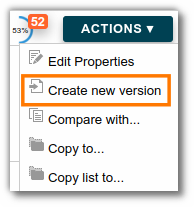
A new "A Voluptuous soap 200g (1)" trial is then created and appears in the list at the bottom left of the screen. It is possible to navigate from one trial to another to modify the formula of each one.
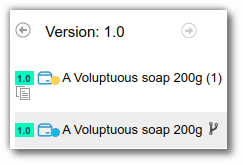
Rename each trial by clicking the edit button in the "Properties" tab.