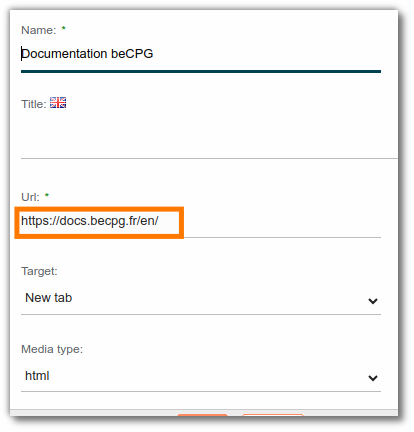Electronic document management (EDM)
Add documents
To add documents to beCPG, drag them directly into the Document list.
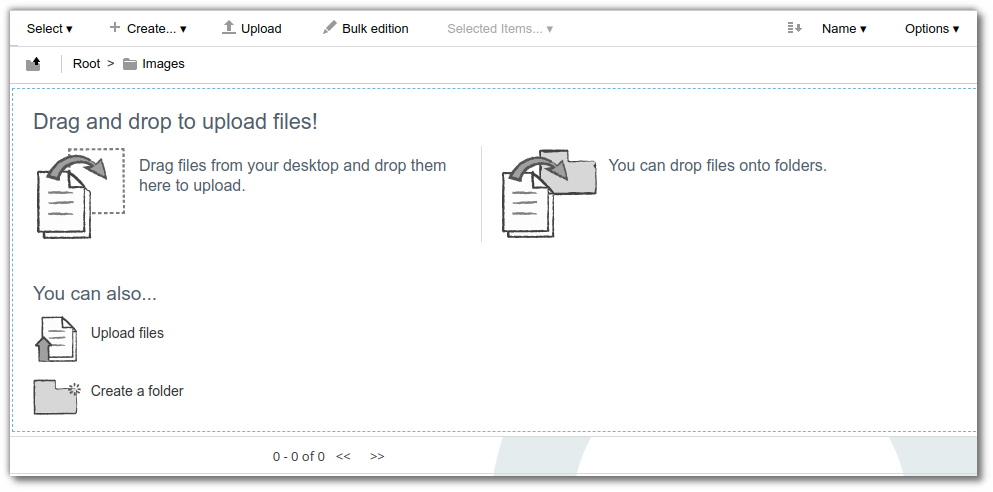
Documents properties
On the documents, add:
- A multilingual title
- A description
- Some tags for search
- Effectivity from to(this information will be used to send notifications when documents expire)
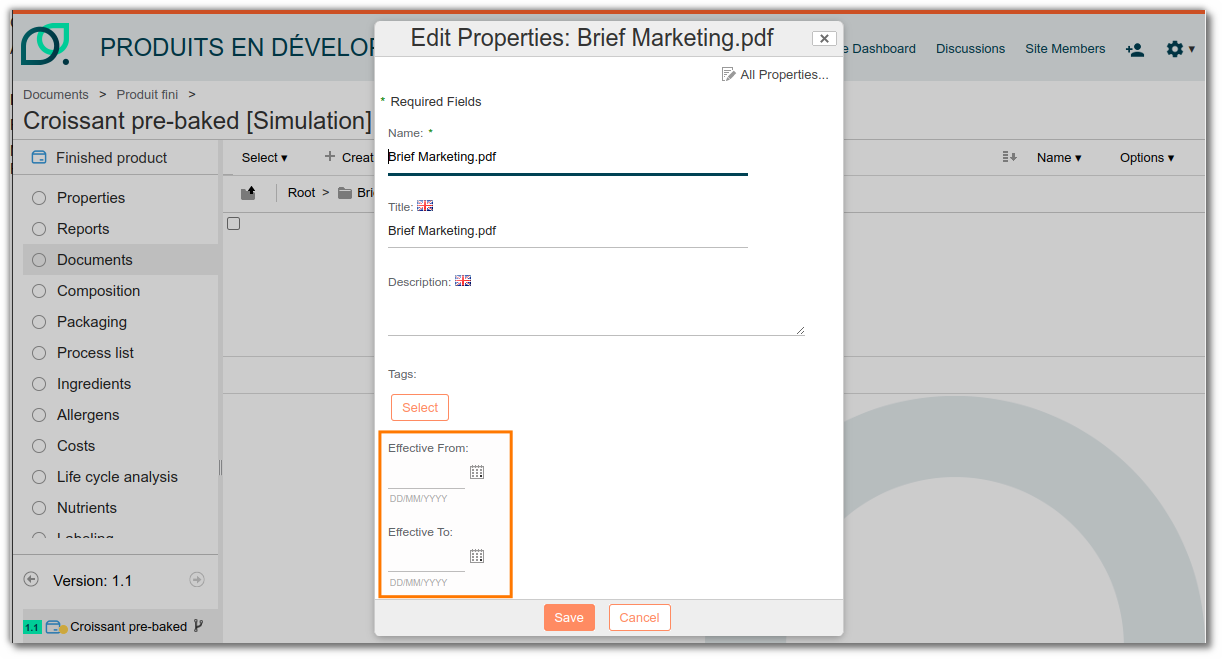
Basket
With the basket, collect documents stored in different documents or entities, then upload them to a folder.
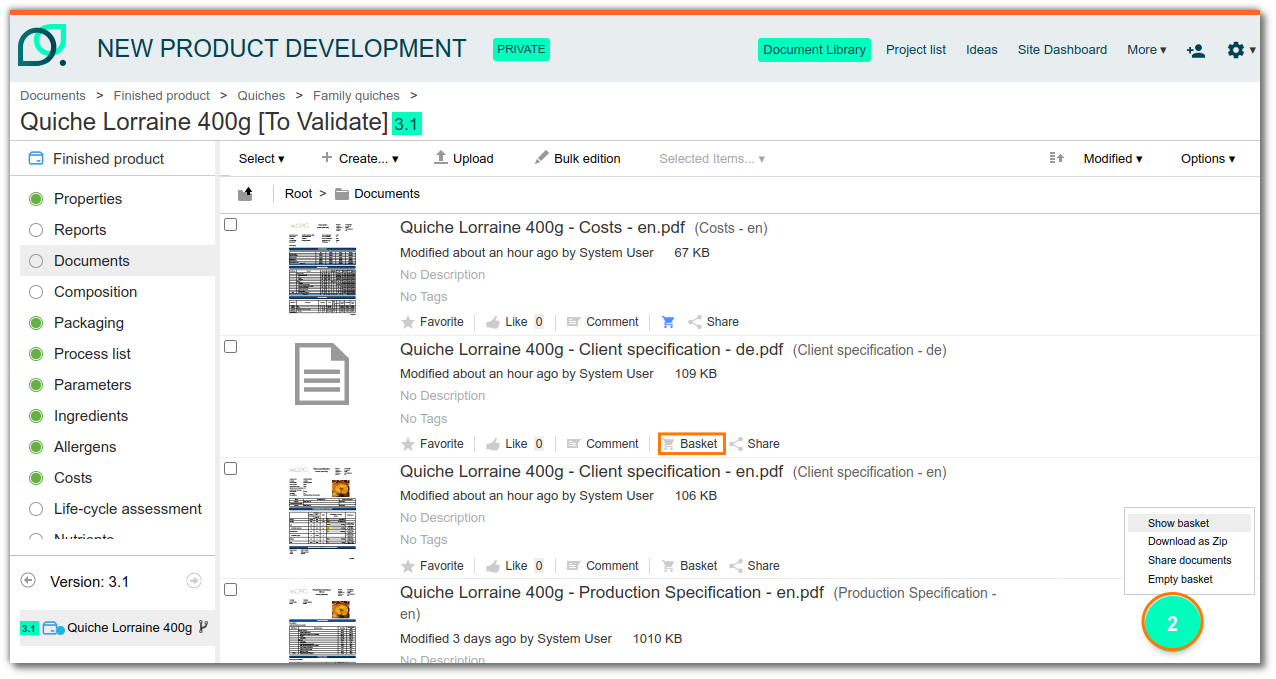
Share documents
Share documents with users outside beCPG thanks to public link generation.
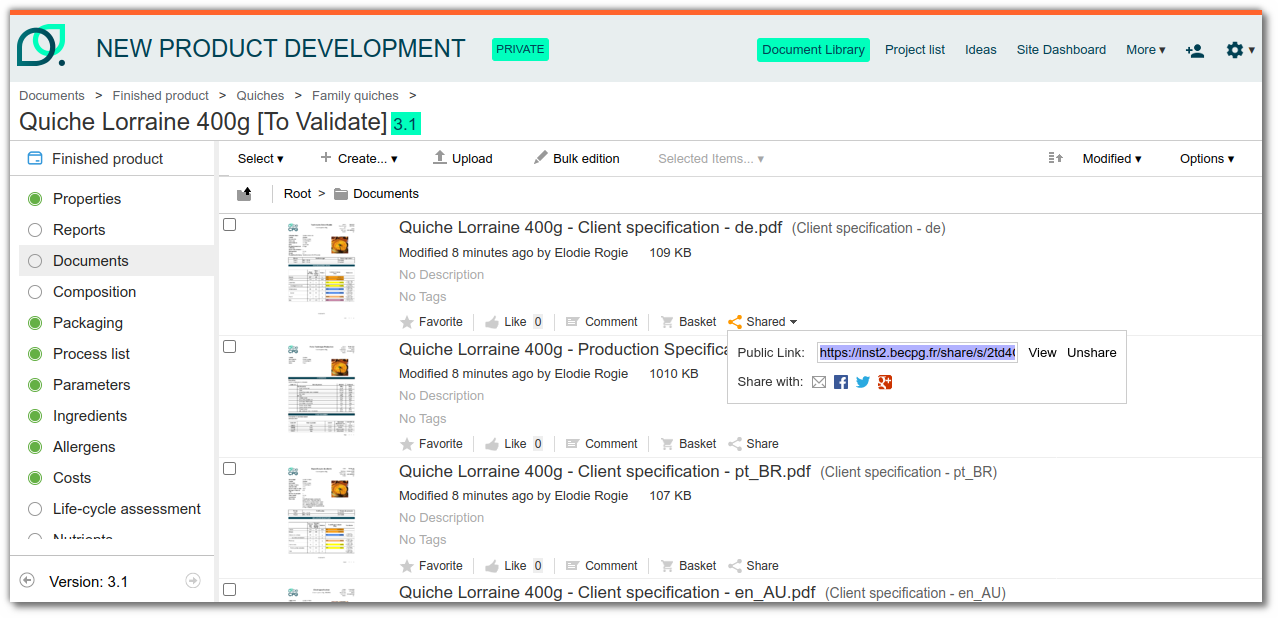
With this link, the external user will be able to view the document and download it.

ARTWORK MODULE : Annotations
The becpg-artworks module is an add-on that can be included in beCPG PLM to perform modifications on PDF documents. Here is the link of the add-on : https://github.com/becpg/becpg-artworks It allows you to make changes on documents of type PDF modifications. It is necessary to provide an annotation license to use this feature.
Utilization
To perform PDF modifications, click on Annotate the document :
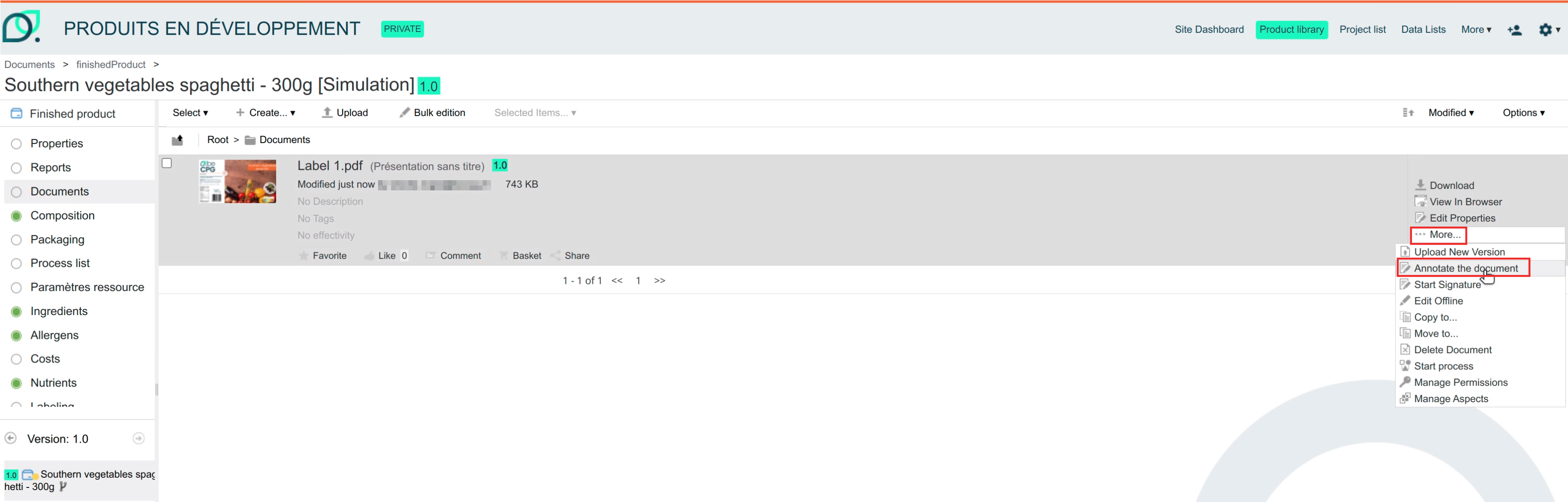
A new editing window opens up, and you have now the possibility to perform different sorts of modifications upon the document :
Annotate : Add Text
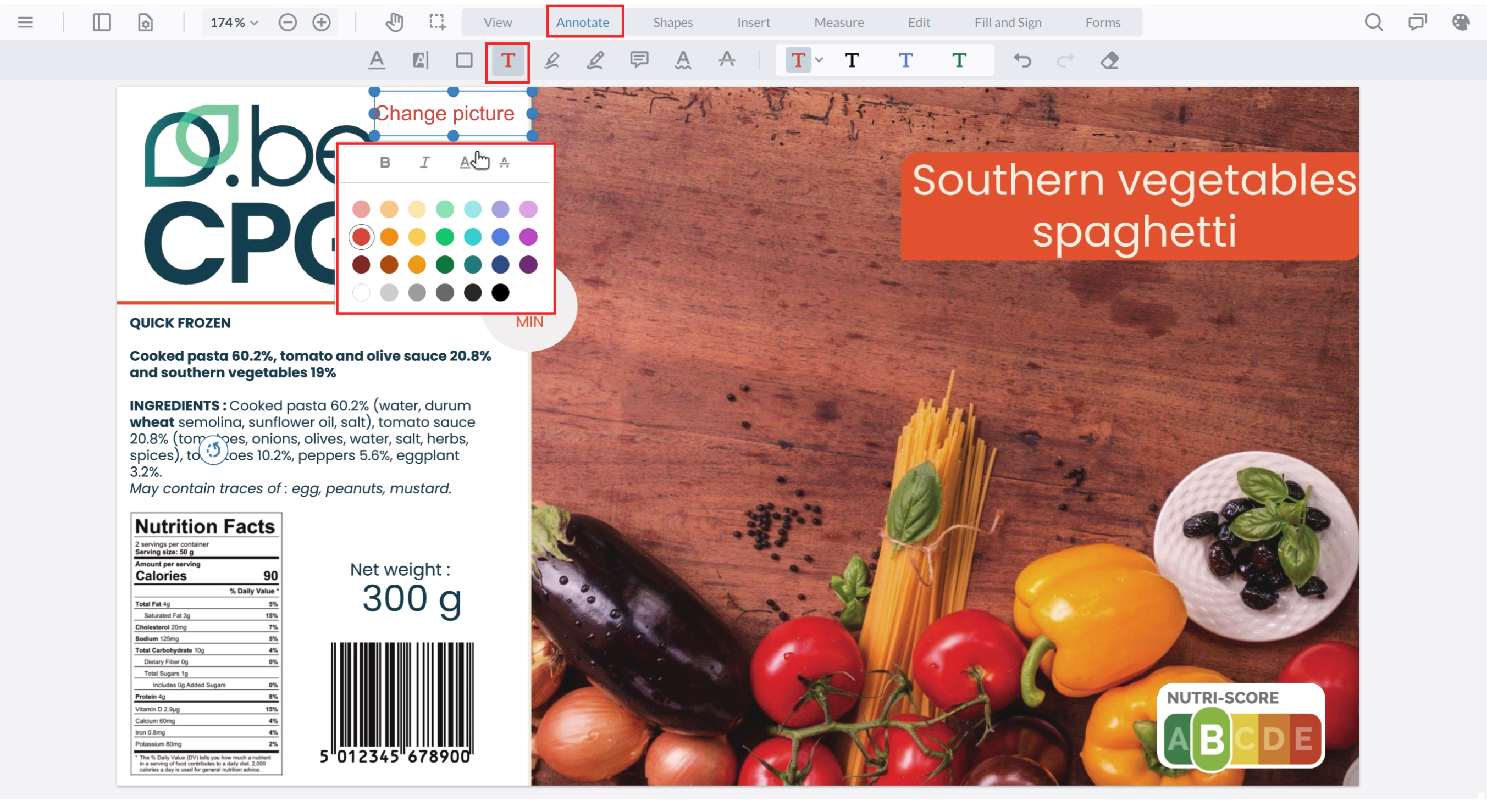
Can be used to add text, highlight text, draw rectangles, add notes, use pencil tool...
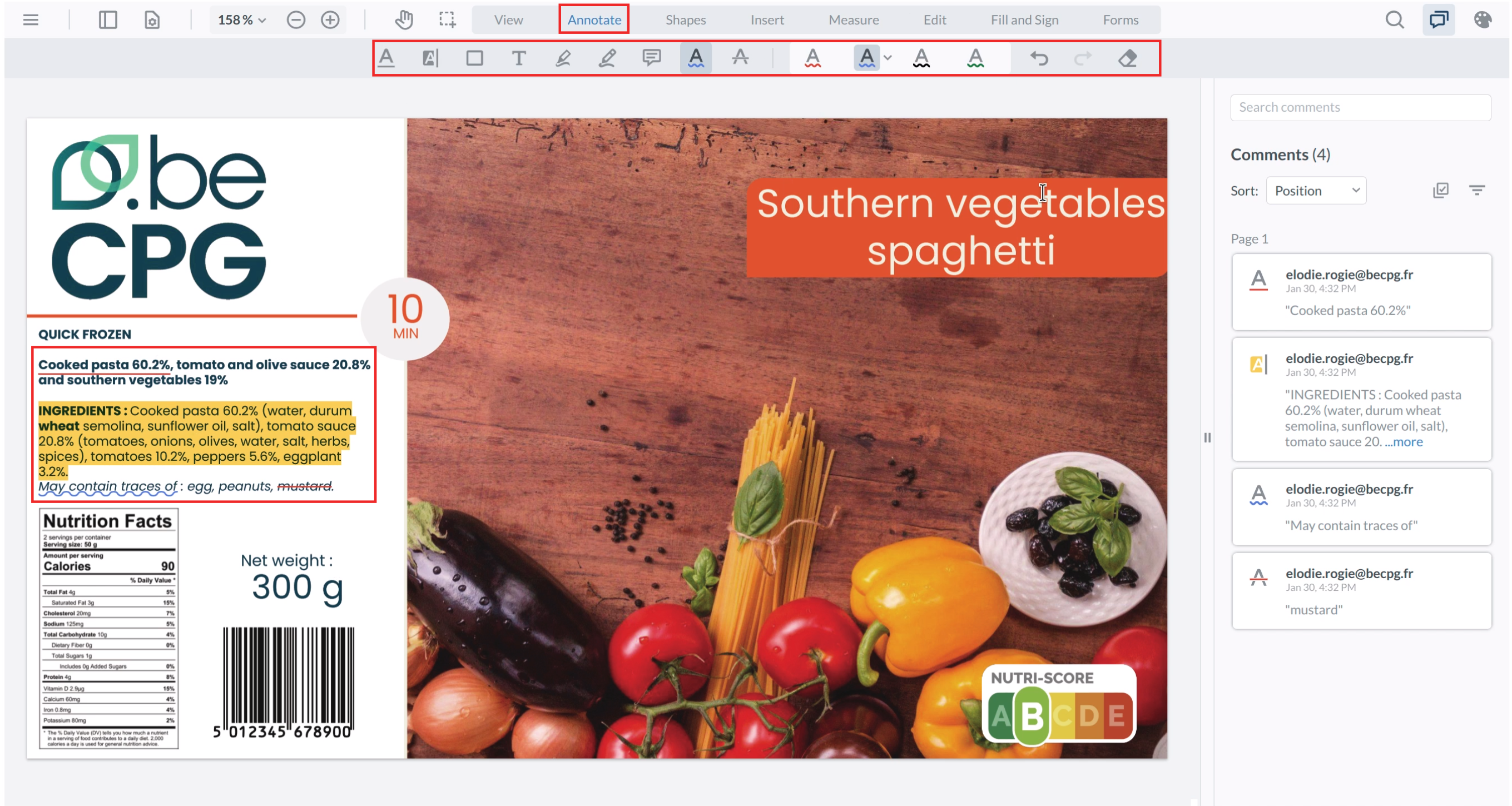
Shapes
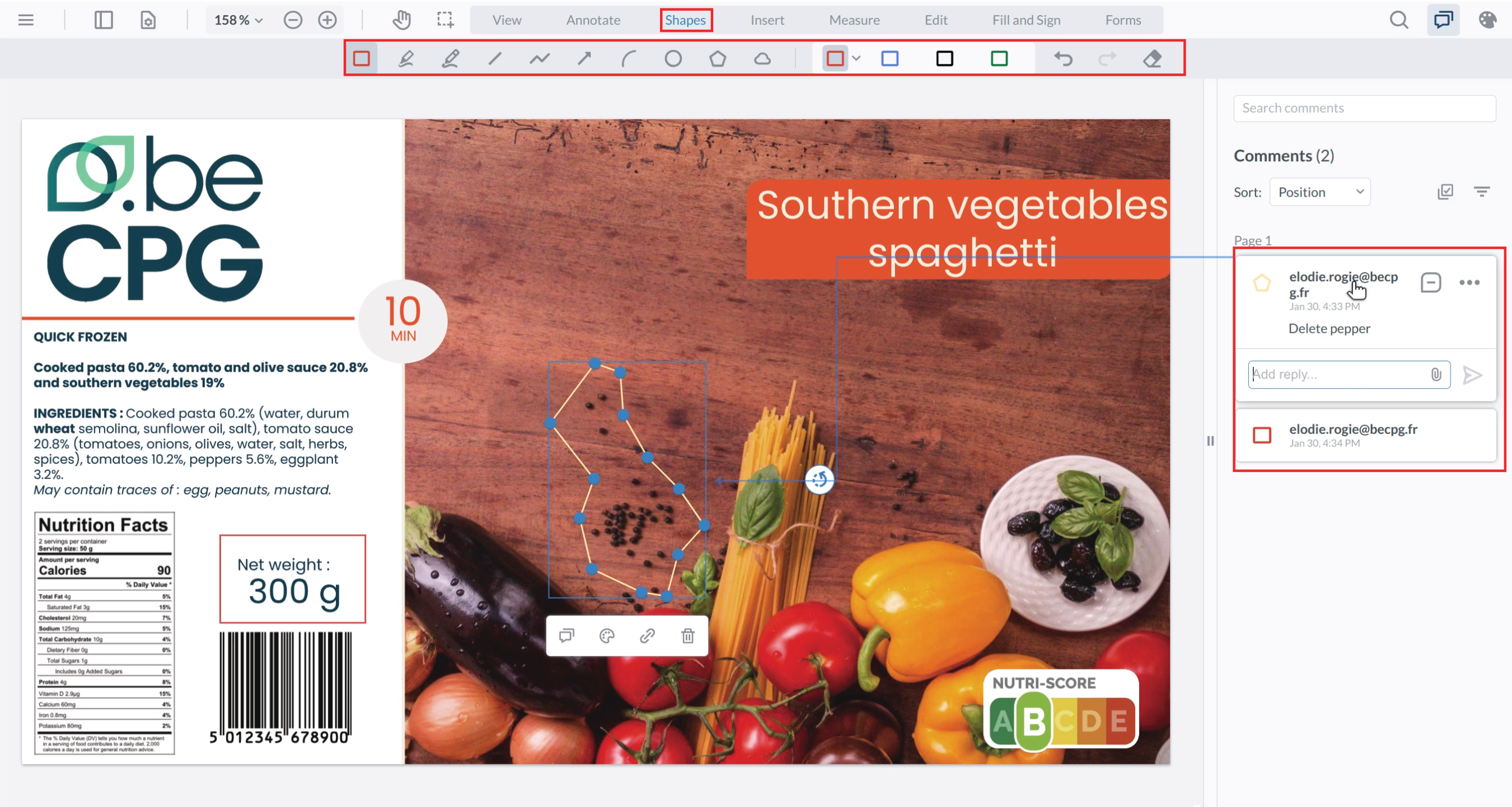
Can be used to add different sorts of shapes (rectangles, squares, circles...)
Insert
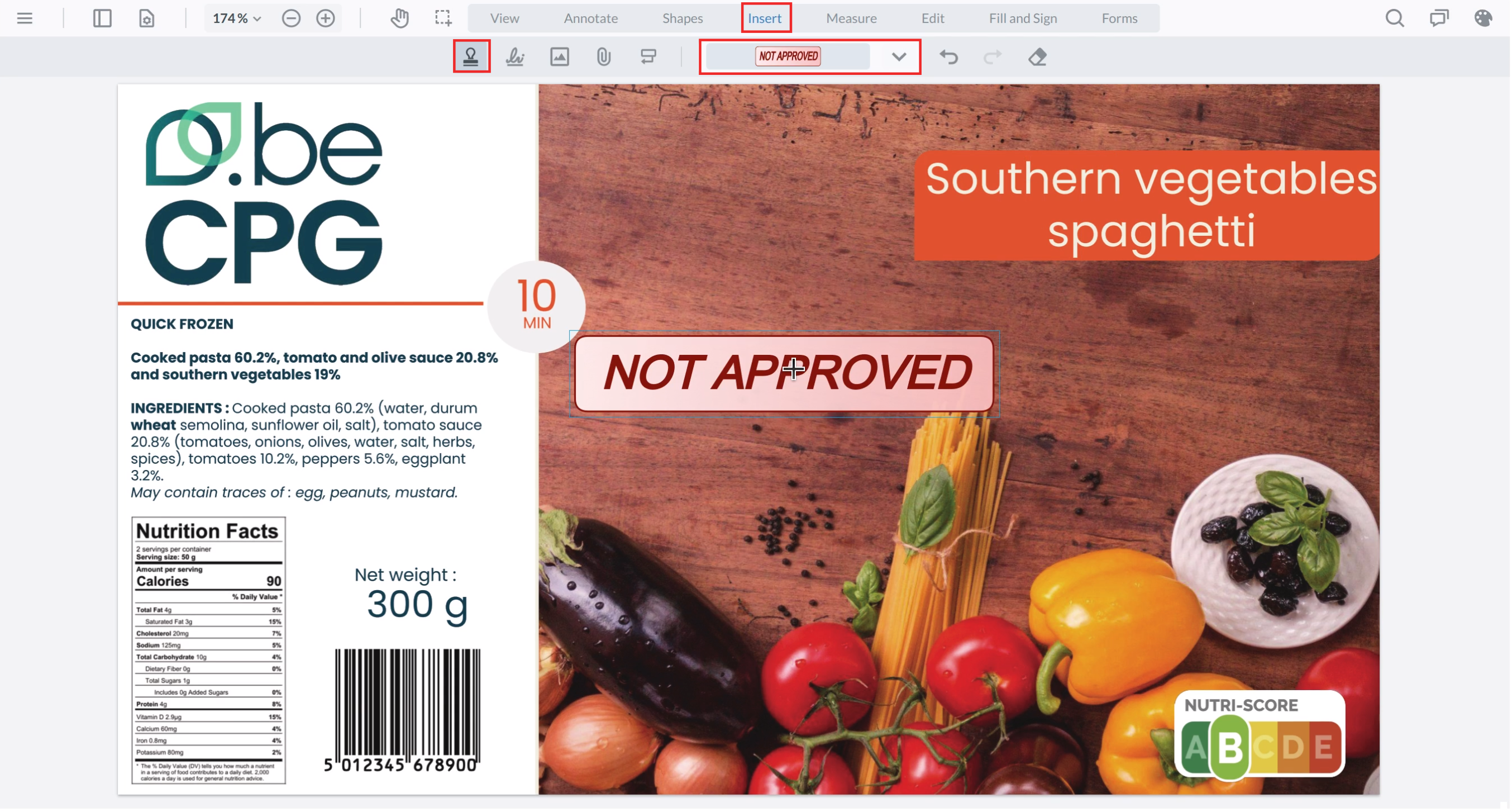
Can be used to add images, files, stamps, or sign...
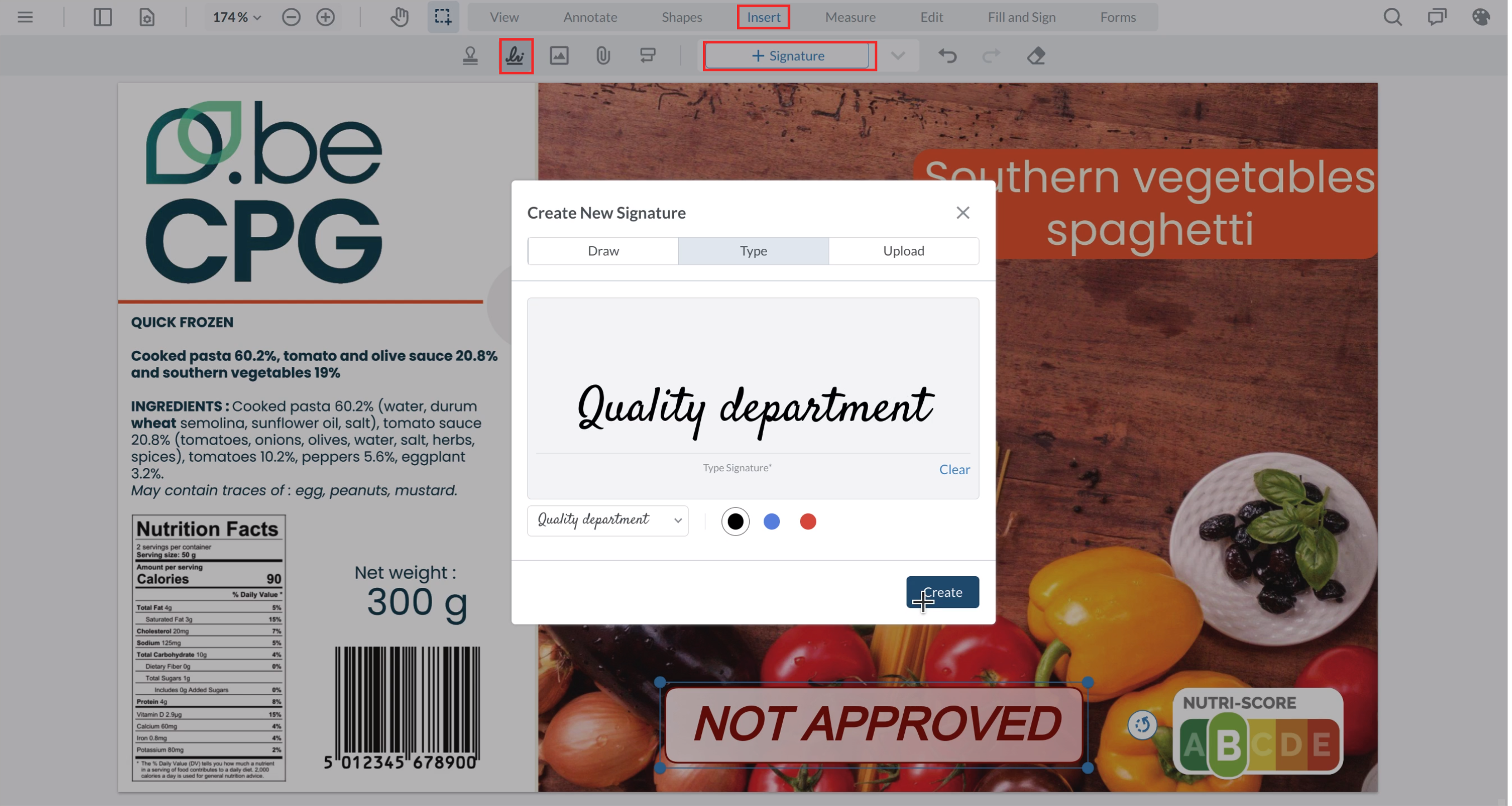
Measure
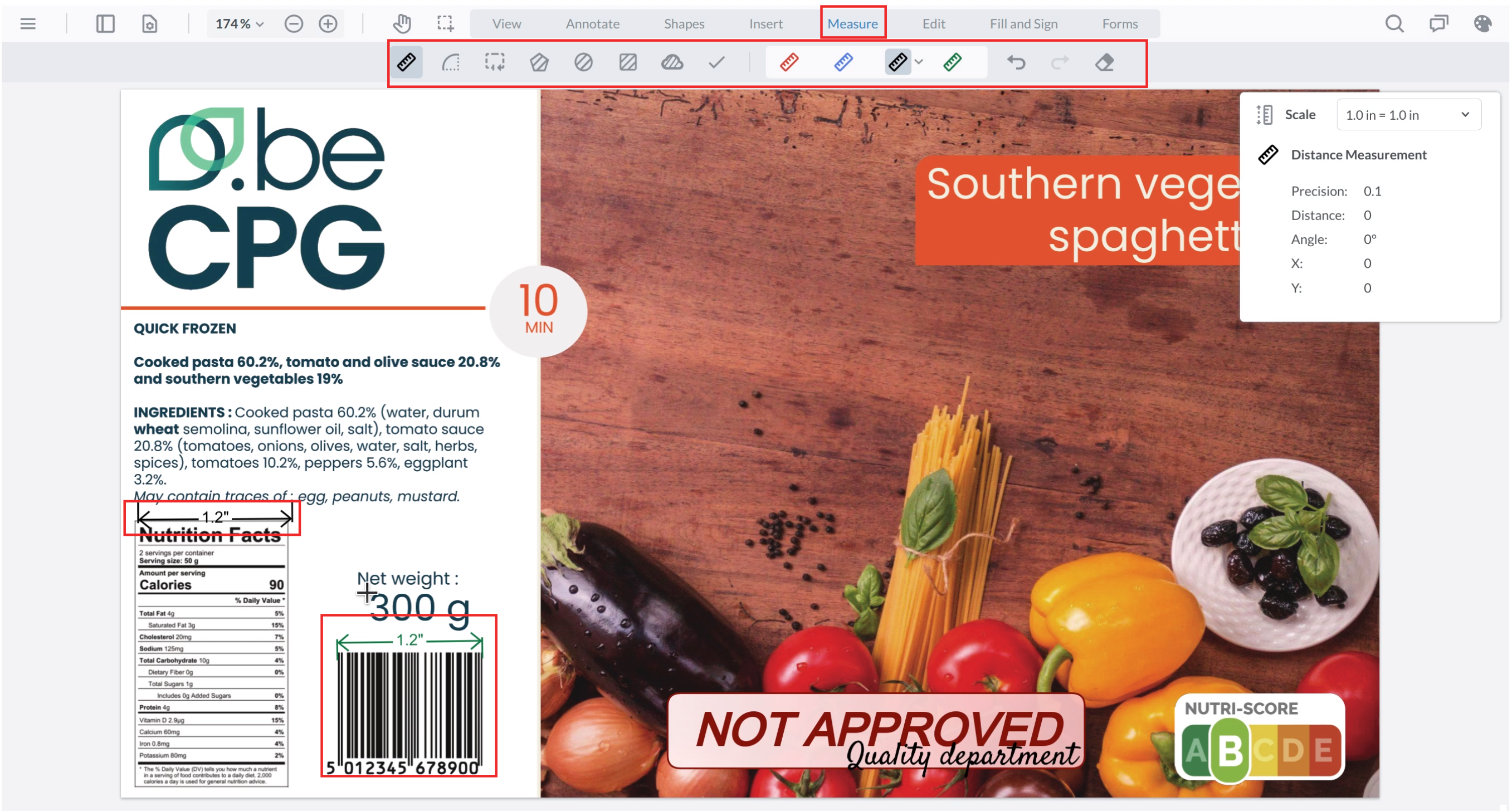
Allows measurement on the document : you can define a new scale for each measure and select different measure units.
Colors extraction
You can extract and filter on the document colors by using button pallet-shaped and by selecting the different colors you want to keep:
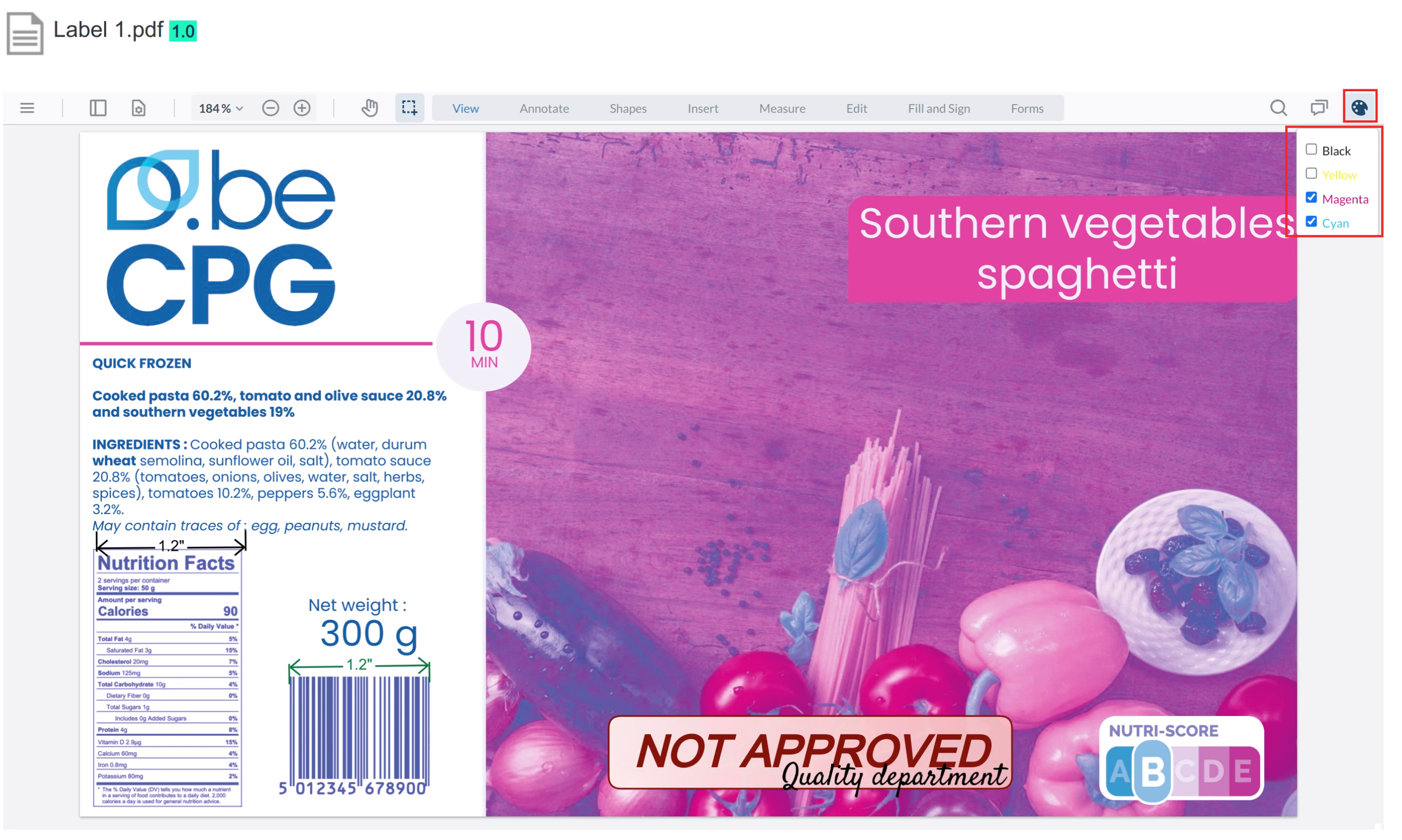
Layers extraction
If your PDF document contains several layers, you can extract them by opening the left panel and displaying the layers as shown:
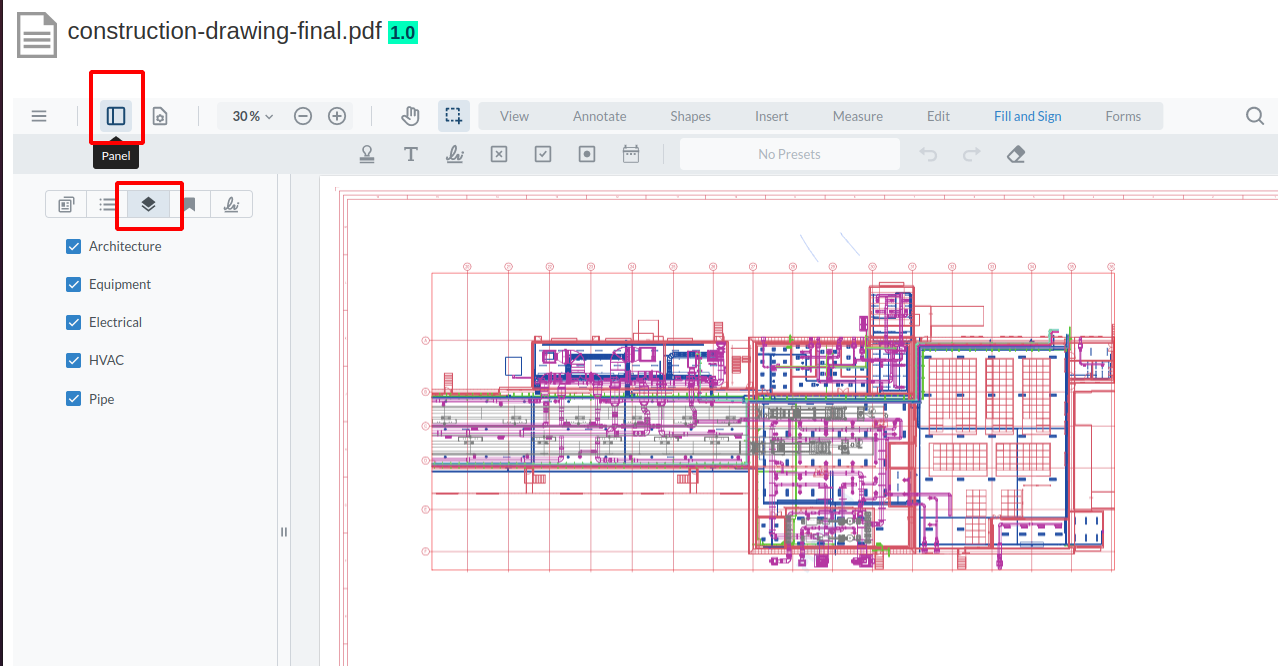
Saving
One you are done with editing your file, you can save it be clicking on Save:

The document is then saved with modifications in a new minor version.
Comparison
If you create a new version of a file and open it with the viewer, you can compare it with its previous versions :
- with text comparison
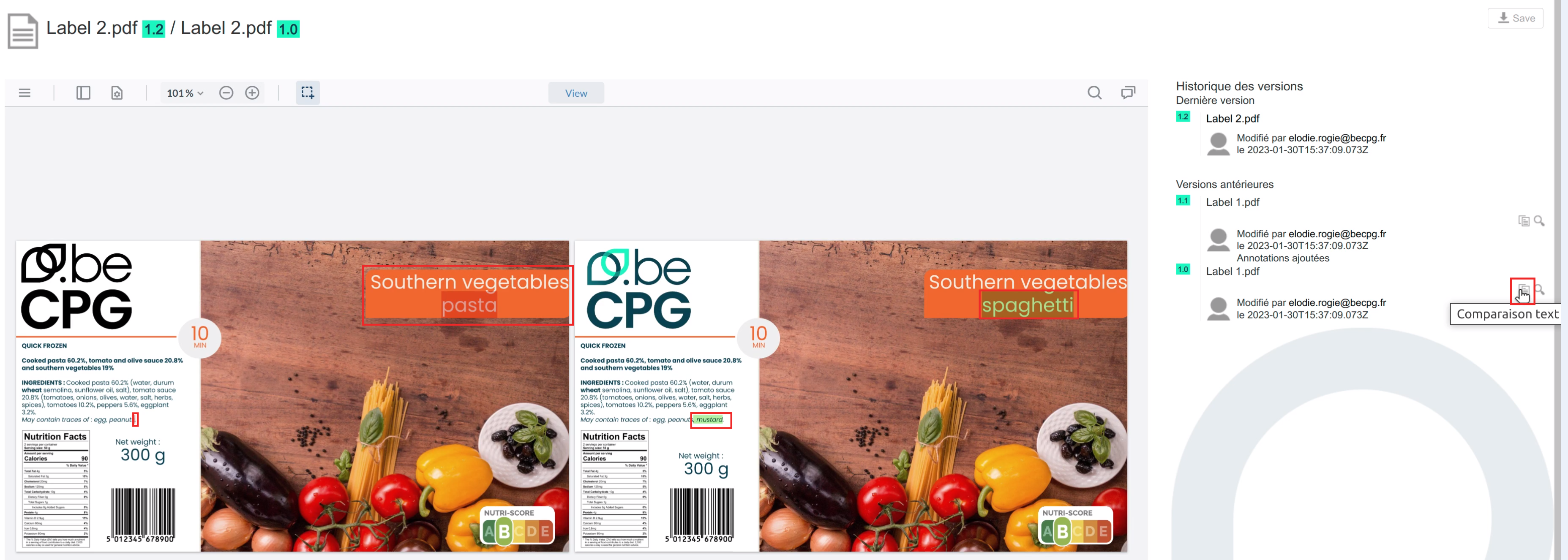
with pixel comparison
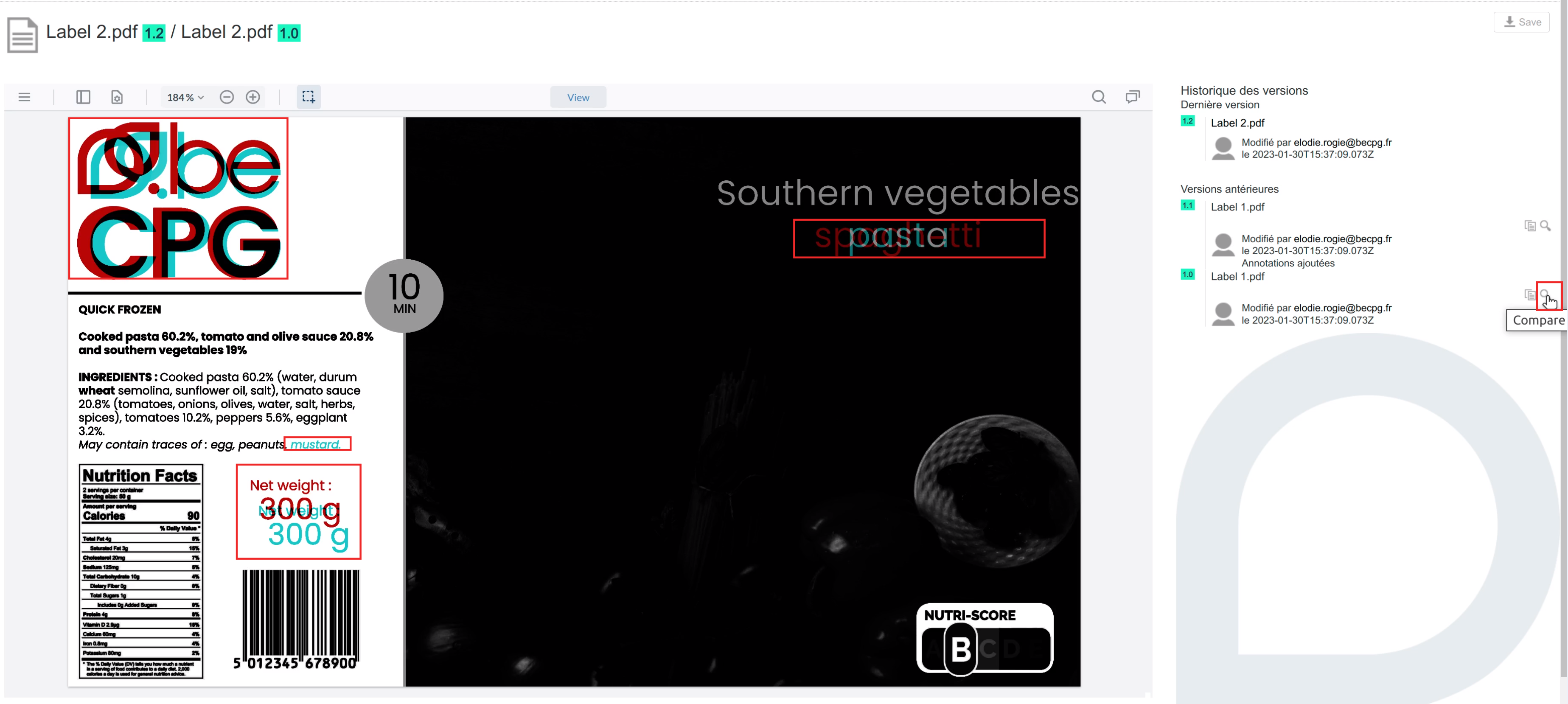
Images
It is possible to use the viewer with images. However, some features might not be working properly as the library is designed to work with PDF files.
You can open an image with the viewer, add some annotations, save it, and the system will create a new PDF file right next to the original one.
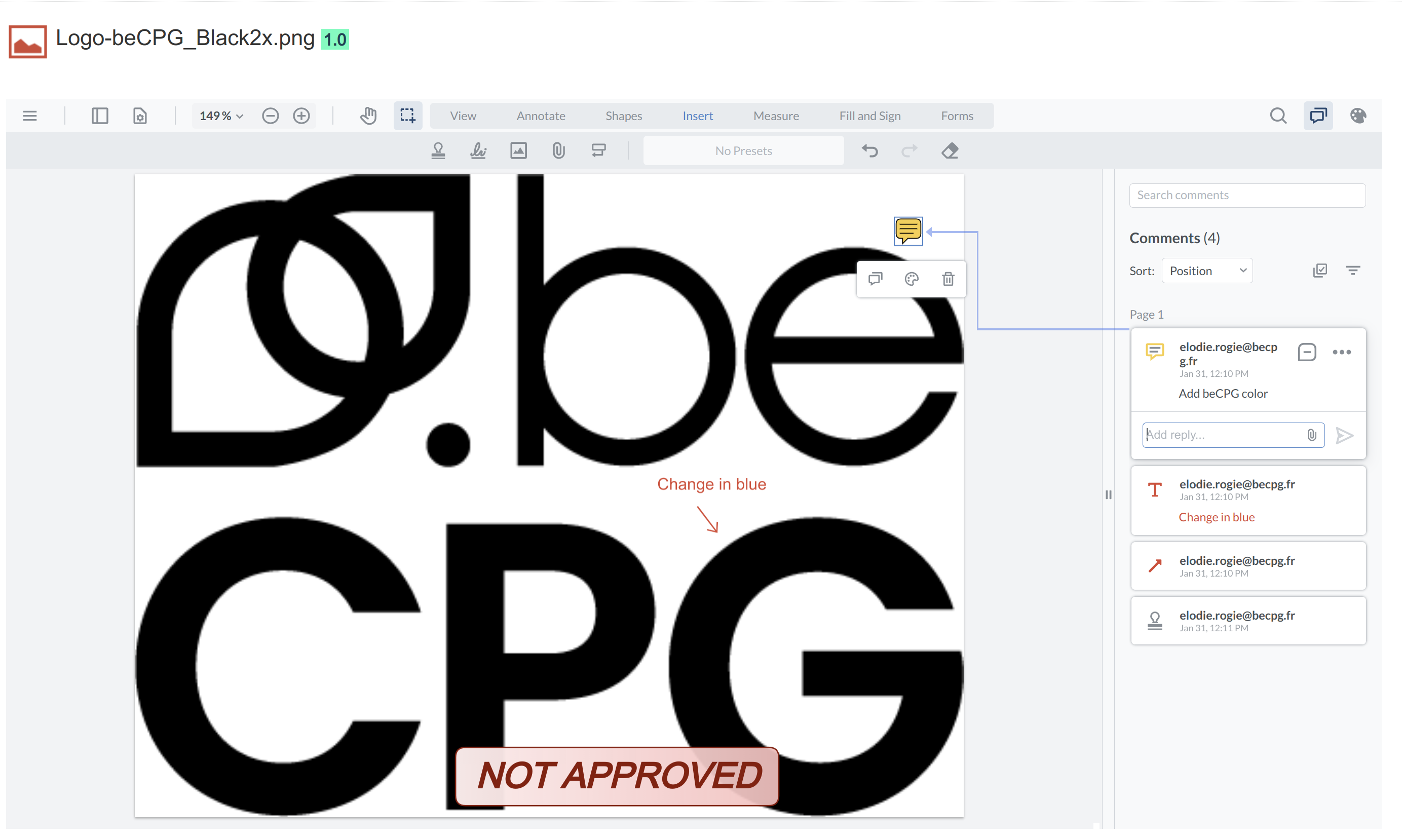
Electronic signature
The electronic signature is a digital solution designed to facilitate the validation of internal or supplier documents. BeCPG guarantees document signature integrity via PDF tron technology.
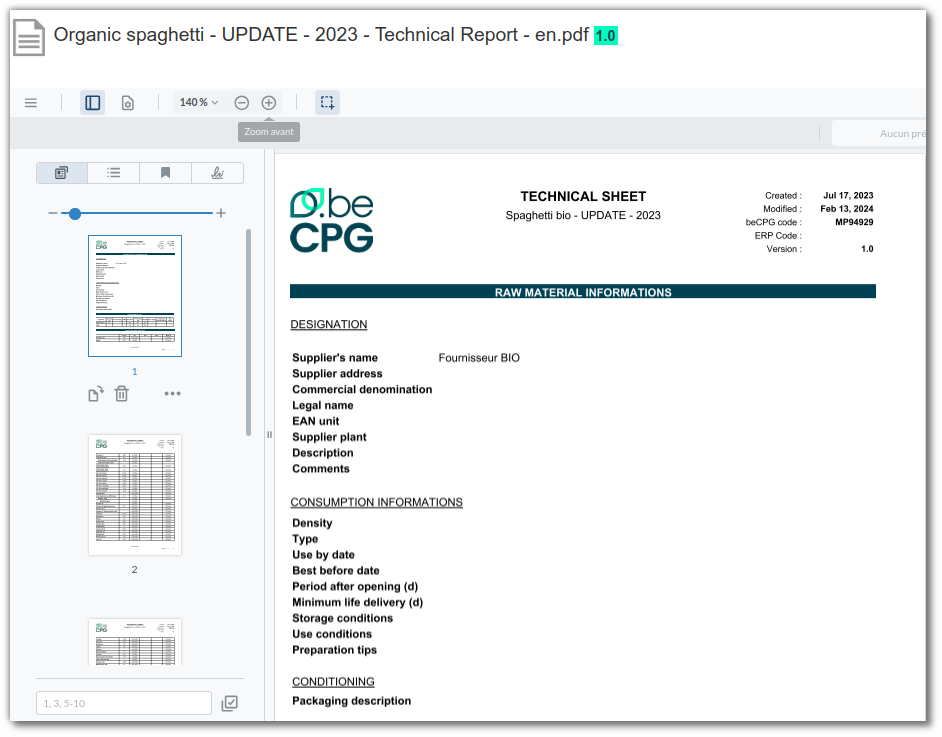
With this module, you can, for example, ask the supplier to sign the Raw Materials data sheet report. Click here for more information.
Internal electronic signature
Documents (pdf) or (png) can be signed directly in beCPG. In the document list, on the document :
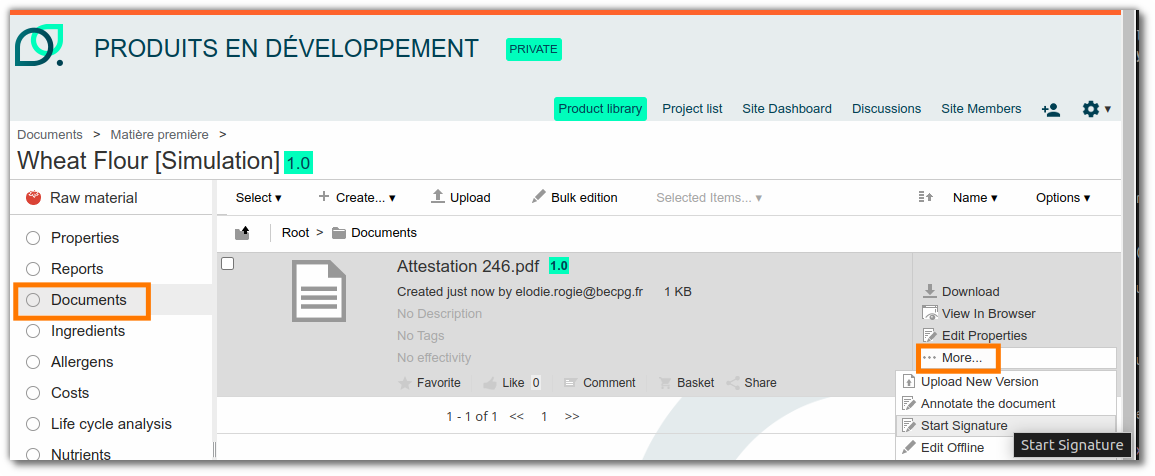
- Start signature
- Sign pages via the beCPG portal
- Save
- Sign and checkin
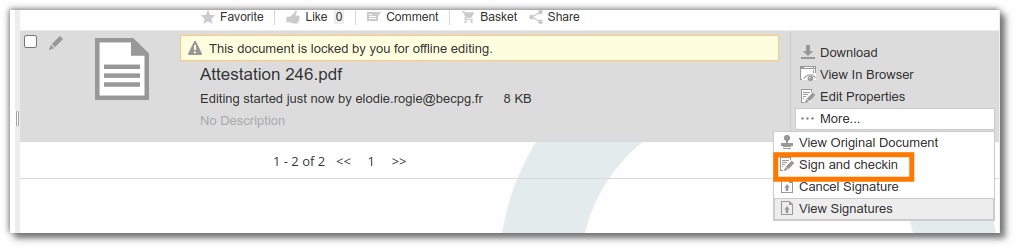
Send to signature
A signature process is available to send a document for signature to a third party or an external user (e.g. a supplier).
On the document :
1 - Start a process
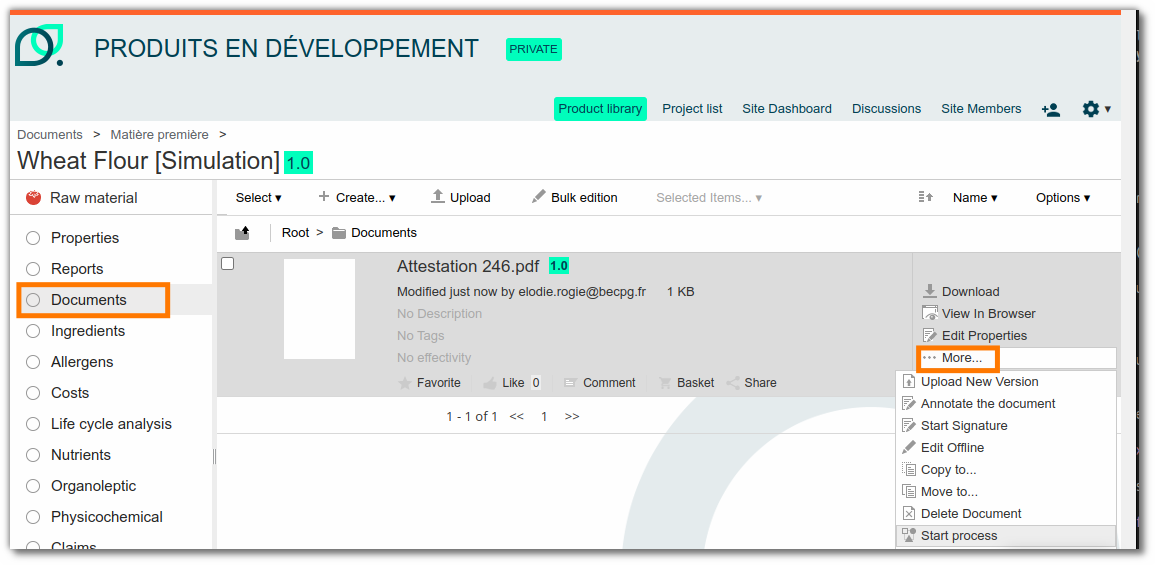
2 - Create a new signature project
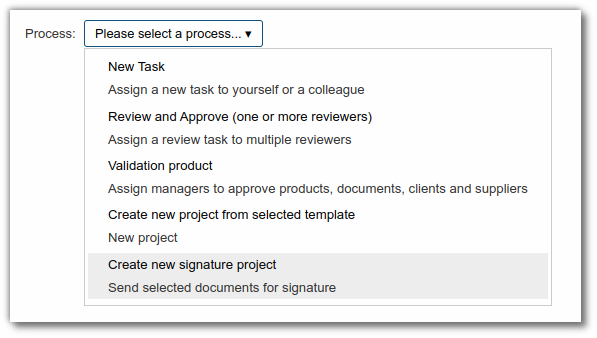
3 - Enter the name of the signatory
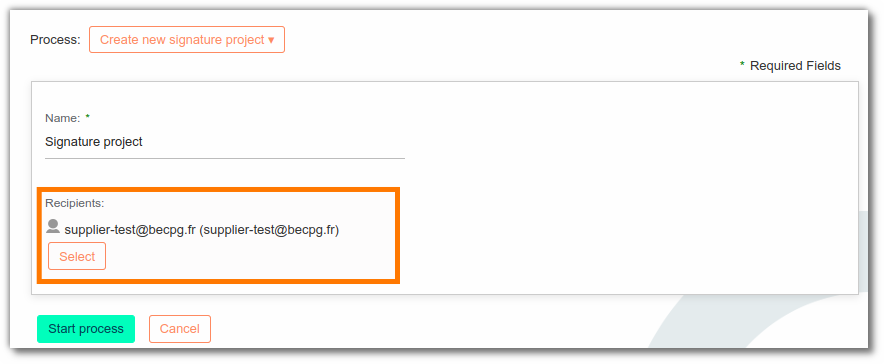
The signature project is created, it is possible to refuse the signature if the document is not compliant.
4 - Signing
The signatory receives a signature task containing the document to be signed.
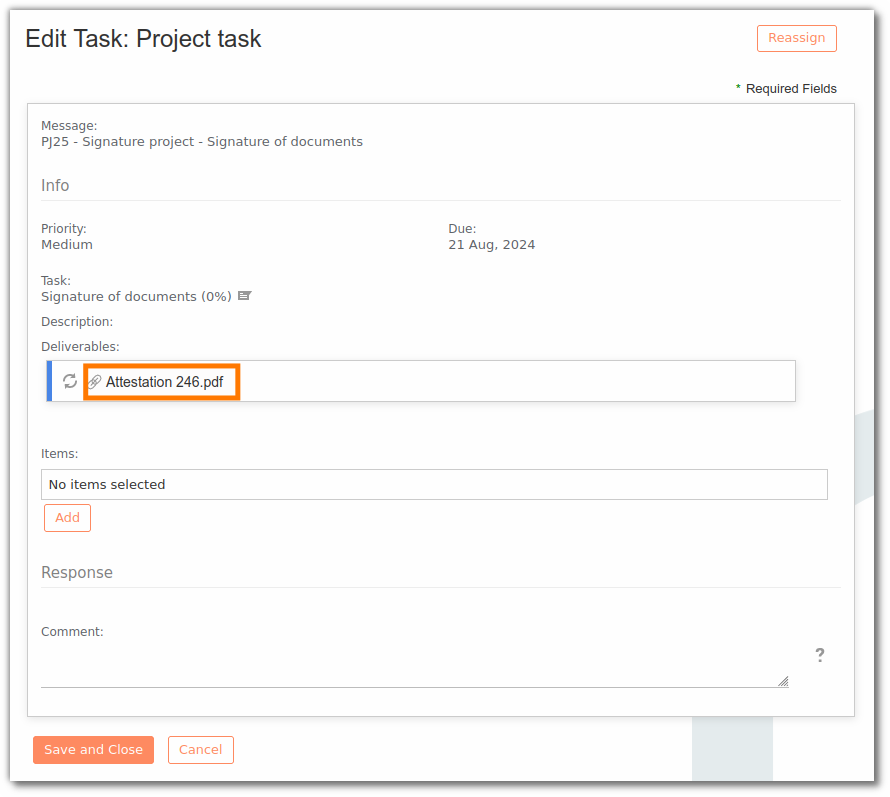
NB: it is impossible to validate the task if the document is not signed.
5 - After validation, the project creator is notified by e-mail and assigned a task to complete the process.
Note: When a document is signed, a new version is created with the signature, to keep track of the document's modification.
If a document is sent to the supplier, it must be in the supplier portal to be signed by the supplier.
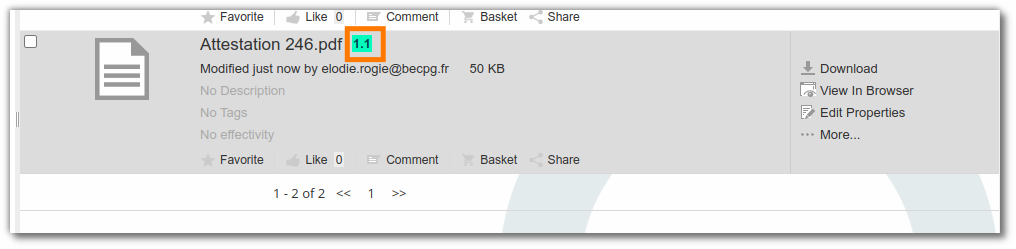
Notification
In order to keep track of document expiration dates, beCPG offers an email notification, listing documents that will expire in less than 90 days.
On your documents, 2 effectivity fields are available in the document properties

You can modify and create new notifications in the administration. Click here for more information.
Note: If the fields are not present, you need to add the effectivity aspect via a rule.
Rule for compressing and resizing images
Compression rules reduce the size of Technical Data Sheets ( TDS ) and save disk space. You can set them on a folder in the document list of entity templates (e.g. images) or on the beCPG repository, so that they apply to all images in the system.
It is important to define the right criteria to restrict compression to images only. This can be done on the basis of type, name, size, etc.
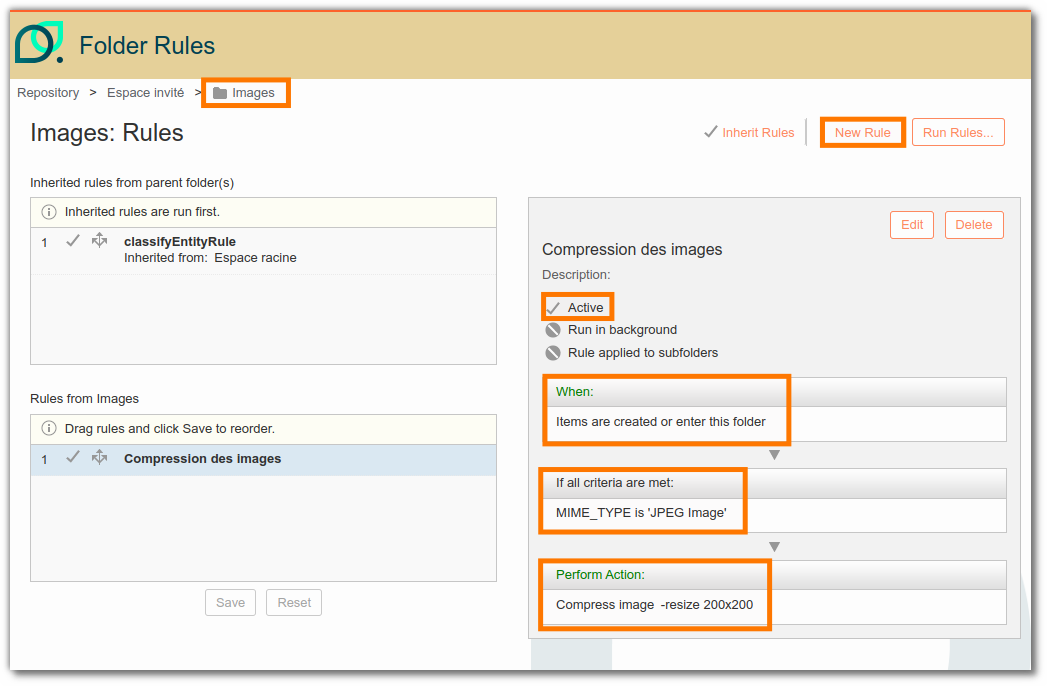
ex: here the filter is based on the document extension (jpeg).
For more information on how to create a rule, click here.
Note: We recommend images smaller than 1 M0 for TDS (a few Kb if possible).
Search documents
The facet search allows you to easily search for documents added to beCPG. It is available via the advanced search module in beCPG's top-right search bar.
The search can be filtered by type, creator, creation date, size or modifier. The facet search function makes it easy to search for documents added to beCPG. It is available via the advanced search module in beCPG's top-right search bar. The search can be filtered by type, creator, creation date, size or modifier.
External Link
To create shortcuts to other web pages, the external link entity stores the URL to simplify information management.Then simply click on the entity to be directed to the URL.
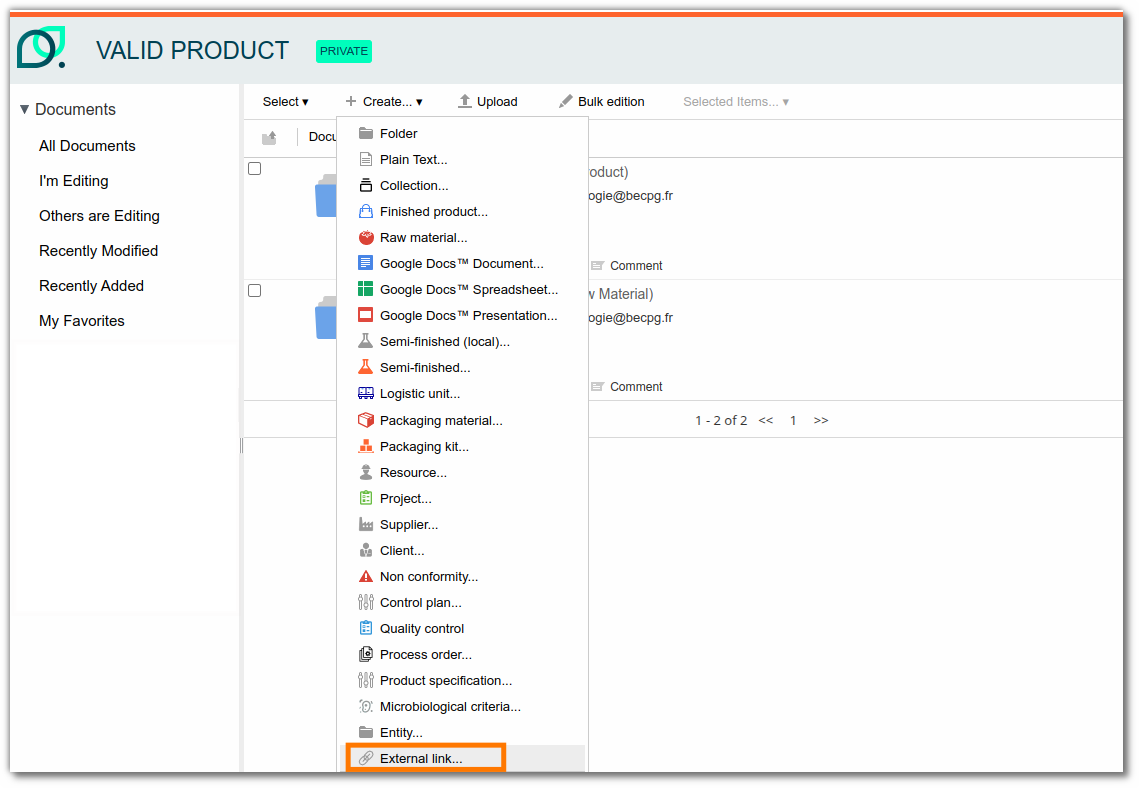
This entity also stores preferences for opening the link in the target field:
- In a new tab
- In the current tab
As well as the media type:
- html: for web pages
- file: for files (e.g. pdf)
- folder: for documents
- img: for images.